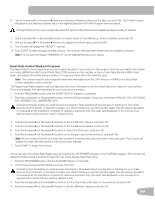Schwinn 570 Treadmill Assembly and Owner's Manual - Page 36
Changing Incline Levels, Changing Speed Levels, Profile Programs
 |
View all Schwinn 570 Treadmill manuals
Add to My Manuals
Save this manual to your list of manuals |
Page 36 highlights
Reset a User Profile 1. From the Power-Up Mode screen, push the User button to select one of the User Profiles. 2. Push the OK button to select the User Profile. 3. The Console display shows the GOAL TRACK prompt. Push the Decrease () button to change the prompt. Note: To exit the User Profile options, push the PAUSE/STOP button and the console will go back to the Power-Up Mode screen. 4. The Console display shows the RESET prompt and the current User Profile name. Push OK to start the Reset User Profile option. 5. The Console will now confirm the request to reset the User profile (the default selection is 'RESET - NO'). Push the Increase() or Decrease() buttons to adjust the selection. 6. Push OK to make your selection. 7. The Console will go to the Power-Up Mode screen. Changing Incline Levels Push the Incline Level Increase() or Decrease() buttons to change the incline angle of the Deck at any time with the Safety Key installed. To rapidly change the incline level push the desired Pre-Set Incline Button, and then the Incline Enter Button. The Deck will adjust to the selected incline level. Note: After a Pre-Set Incline Button is pushed, the Incline Enter Button must be pushed within 12 seconds. Pre-Set Incline Buttons Be sure the area below the machine is clear before lowering the Deck. Fully lower the Deck after each workout. Exercise on this machine requires coordination and balance. Be sure to anticipate that changes in belt speed and incline angle of deck can occur during workouts, and be attentive in order to avoid loss of balance and possible injury. Incline Enter Button Be sure that the workout space you are utilizing has adequate height clearance, taking into consideration the height of the user and the maximum height of the fully inclined Deck. INCLINE 0-15% 15 13 Fitness Score www.schwinnconnect.com 10 8 5 2 0 INCLINE Changing Speed Levels Push the Speed Level Increase() or Decrease() buttons to change the Belt Speed at any time in a workout program. To rapidly change the Speed level push the desired Pre-Set Speed Button, and then the Speed Enter Button. The Walking Belt will adjust to the desired speed. Note: After a Pre-Set Speed Button is pushed, the Speed Enter Button must be pushed within 12 seconds. Profile Programs These programs feature different incline angles of the deck and belt speeds based on the maximum and minimum speed supplied by the user. The user can also manually adjust the incline and speed values at any time during a workout. The Profile Programs are organized into Categories (Quick Goal, Heart Health, Weight Control, Interval, Train, and Custom). Each Profile Program has 16 segments allowing for a variety of workouts. During a Profile Program, the Console will make an audio beep if the next segment of the workout has a change in Incline or Speed. Be prepared for changes in Incline and Speed with each segment change. 36