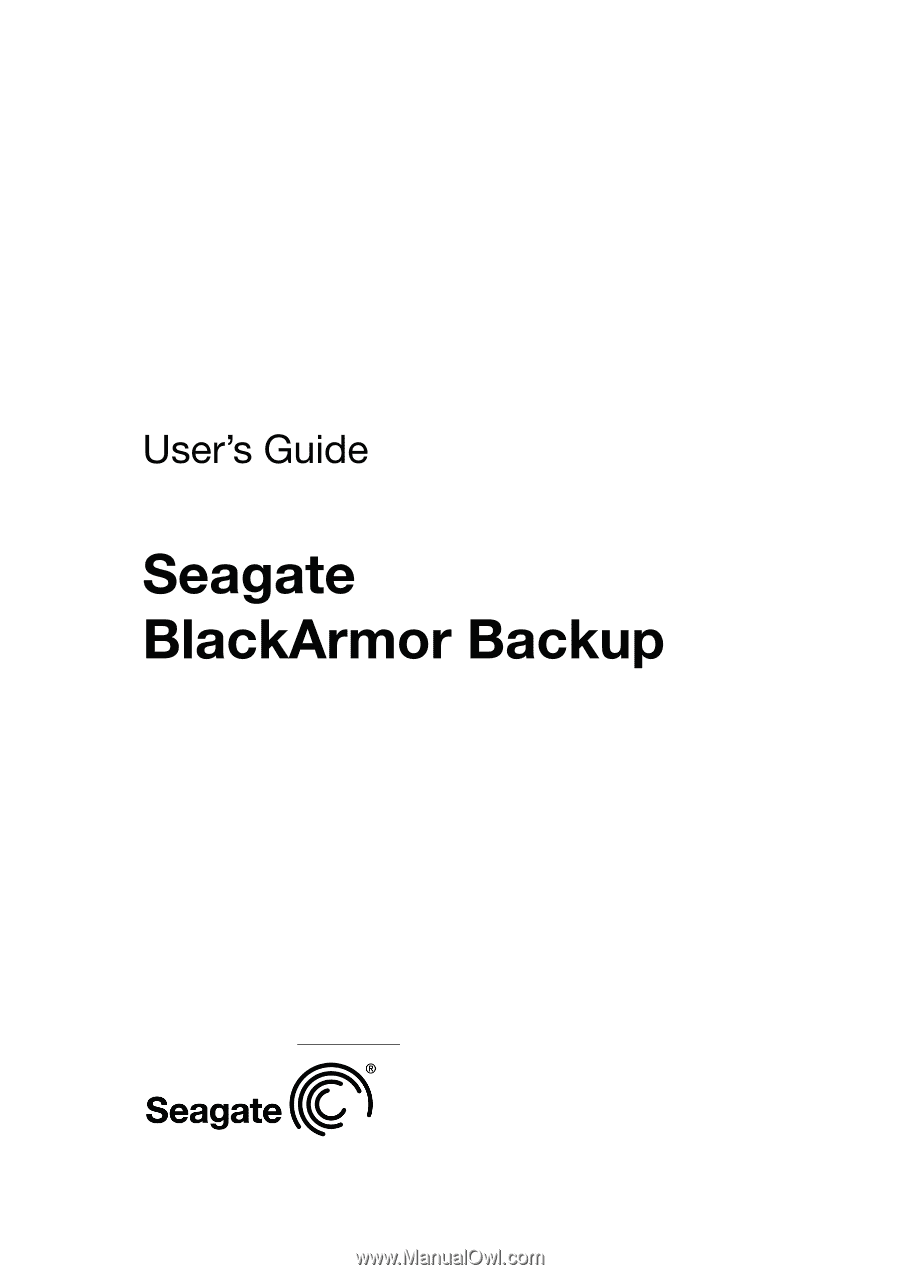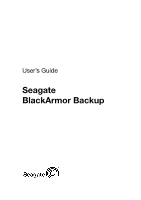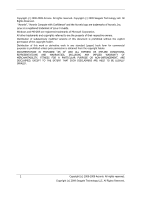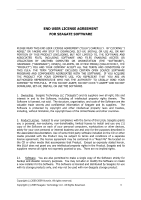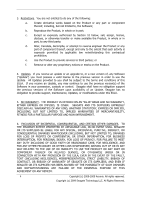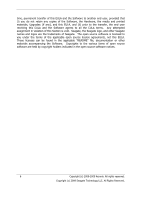Seagate BlackArmor NAS 220 BlackArmor Backup User Guide
Seagate BlackArmor NAS 220 Manual
 |
View all Seagate BlackArmor NAS 220 manuals
Add to My Manuals
Save this manual to your list of manuals |
Seagate BlackArmor NAS 220 manual content summary:
- Seagate BlackArmor NAS 220 | BlackArmor Backup User Guide - Page 1
- Seagate BlackArmor NAS 220 | BlackArmor Backup User Guide - Page 2
Copyright (c) 2000-2009 Acronis. All rights reserved. Copyright (c) 2009 Seagate Technology LLC. All Rights Reserved. ―Acronis‖, "Acronis Compute with Confidence" and the Acronis logo are trademarks of Acronis, Inc. Linux is a registered trademark of Linus Torvalds. Windows and MS-DOS are registered - Seagate BlackArmor NAS 220 | BlackArmor Backup User Guide - Page 3
permitted to make a single copy of the Software strictly for backup and disaster recovery purposes. You may not alter or modify the Software or create a new installer for the Software. The Software is licensed and distributed by Seagate for use with its storage products only, and may not be used - Seagate BlackArmor NAS 220 | BlackArmor Backup User Guide - Page 4
Software in your possession, custody or control. Seagate shall have no obligation support the previous versions of the Software upon availability of an Update. Seagate has no obligation to provide support, maintenance, Updates FOR FAILURE TO MEET RELATED SERVICE, OR OTHERWISE UNDER OR IN CONNECTION - Seagate BlackArmor NAS 220 | BlackArmor Backup User Guide - Page 5
U.S. law, the Software and any related technical data made available for download under this EULA may not be sold, leased or otherwise transferred to restricted countries, or used by a restricted end-user (as determined on any one of the U.S. government restricted parties lists, found at http://www - Seagate BlackArmor NAS 220 | BlackArmor Backup User Guide - Page 6
of this Section is void. Seagate, the Seagate logo, and other Seagate names and logos are the trademarks of Seagate. The open source software is licensed to you under the terms of the applicable open source license agreements, not this EULA. Those licenses can be found in the applicable ―README - Seagate BlackArmor NAS 220 | BlackArmor Backup User Guide - Page 7
19 3.7 BlackArmor DriveCleanser, File Shredder, and System Clean-up 19 3.8 Support for Zip format...19 Chapter 4. Getting to know Seagate BlackArmor Backup 21 4.1 BlackArmor One-Click Protection 21 4.2 Program workspace ...23 Chapter 5. Creating backup archives 27 5.1 Selecting what data to back - Seagate BlackArmor NAS 220 | BlackArmor Backup User Guide - Page 8
9. Managing BlackArmor Backup Secure Zone 66 9.1 Creating BlackArmor Backup Secure Zone 66 9.2 Resizing BlackArmor Backup Secure Zone 68 9.3 Changing password for BlackArmor Backup Secure Zone 69 9.4 Deleting BlackArmor Backup Secure Zone 70 Chapter 10. Creating bootable media 71 Chapter - Seagate BlackArmor NAS 220 | BlackArmor Backup User Guide - Page 9
106 15.2 BlackArmor DriveCleanser 107 15.3 Creating custom algorithms of data destruction 110 15.4 System Clean-up ...111 15.5 System Clean-up Wizard settings 112 15.5.1 "Data Destruction Method" setting 112 15.5.2 "Files" setting ...112 15.5.3 "Computers" setting 113 15.5.4 "Drive Free Space - Seagate BlackArmor NAS 220 | BlackArmor Backup User Guide - Page 10
Hard disk initialization errors 124 B.3 Installing a SATA hard drive 125 B.3.1 Steps for installing a new internal SATA drive 125 Appendix C. Hard Disk Wiping methods 127 C.1 Information wiping methods' functioning principles 127 C.2 Information wiping methods used by Seagate BlackArmor Backup - Seagate BlackArmor NAS 220 | BlackArmor Backup User Guide - Page 11
the old hard disk drive. Wizards and a Windows Vista-style interface will make your work easier. Just perform a few simple steps and let Seagate BlackArmor Backup take care of everything else! When a system problem occurs, the software will get you up and running in no time. 1.2 Advantages One-Click - Seagate BlackArmor NAS 220 | BlackArmor Backup User Guide - Page 12
or higher 128 MB RAM CD-RW/DVD-RW drive for bootable media creation Mouse or other pointing device (recommended) Seagate NAS and Seagate DAS. 1.3.2 Supported operating systems Seagate BlackArmor Backup has been tested on the following operating systems: Windows XP SP 3 Windows XP Professional x64 - Seagate BlackArmor NAS 220 | BlackArmor Backup User Guide - Page 13
from image), as well as for backups to disks or partitions with these file systems. 1.4 License policy Seagate BlackArmor Backup supports 10 licenses by default, but you can have up to 50 licenses for one Seagate NAS device. You can obtain new licenses by clicking the corresponding button in the top - Seagate BlackArmor NAS 220 | BlackArmor Backup User Guide - Page 14
copies of Seagate BlackArmor Backup are entitled to free technical support. If you experience problems installing or using Seagate products that you can't solve yourself by using this guide, then please contact Seagate Technical Support. More information about contacting Seagate Technical Support is - Seagate BlackArmor NAS 220 | BlackArmor Backup User Guide - Page 15
the Seagate BlackArmor Backup setup file. In the Install Menu, select the program to install: Seagate BlackArmor Backup. Follow the install wizard instructions on the screen. Typical, Custom and Complete installation is available. Having pressed Custom, you can choose not to install Rescue Media - Seagate BlackArmor NAS 220 | BlackArmor Backup User Guide - Page 16
Start -> Programs -> Seagate -> BlackArmor Backup-> BlackArmor Backup or by clicking on the appropriate shortcut on the desktop. If your disk data is totally corrupted and the operating system cannot boot, load the standalone Seagate BlackArmor Backup version from the bootable media, supplied with - Seagate BlackArmor NAS 220 | BlackArmor Backup User Guide - Page 17
image. By default, Seagate BlackArmor Backup stores only those hard disk parts that contain data (for supported file systems). Further, it does not back up swap file information (pagefile.sys under Windows XP/Vista) and hiberfil.sys (a file that keeps RAM contents when the computer goes into - Seagate BlackArmor NAS 220 | BlackArmor Backup User Guide - Page 18
recommended that you re-create a full backup after disk defragmentation. 3.3 BlackArmor Backup Secure Zone™ The BlackArmor Backup Secure Zone is a special, hidden partition on the computer system. Ordinary applications cannot access it. In the Seagate BlackArmor Backup wizards' windows, the zone is - Seagate BlackArmor NAS 220 | BlackArmor Backup User Guide - Page 19
from such archives on your notebook at home without installing Seagate BlackArmor Backup, because the most widely used operating systems, namely Microsoft Windows and Mac OS X have built-in support of the zip file format. Please, be aware that built-in support of zip files in Windows does not cover - Seagate BlackArmor NAS 220 | BlackArmor Backup User Guide - Page 20
as well as when making reserve copies of your backups. Seagate BlackArmor Backup provides for the zip format most of the functionality available for the tib format, except password protection and encryption - you can schedule backups, validate zip backup archives, restore files and folders from zip - Seagate BlackArmor NAS 220 | BlackArmor Backup User Guide - Page 21
BlackArmor One-Click Protection tool allows you to begin protecting your computer as soon as you install Seagate BlackArmor Backup. During the first start of the just installed Seagate BlackArmor Backup, the program will offer you to protect your computer by immediately backing up its system - Seagate BlackArmor NAS 220 | BlackArmor Backup User Guide - Page 22
program detects any internal hidden partition (non-BlackArmorSZ), it will back up to the system partition After applying this algorithm to your computer configuration, Seagate BlackArmor Backup will offer the optimum place for storing your backups. If you would prefer another storage location, click - Seagate BlackArmor NAS 220 | BlackArmor Backup User Guide - Page 23
4.2 Program workspace Starting Seagate BlackArmor Backup takes you to the Welcome screen. This screen provides quick access to practically all the program's functionality. Clicking the items in the right pane takes you to the corresponding wizard or screen where you can either start the selected - Seagate BlackArmor NAS 220 | BlackArmor Backup User Guide - Page 24
the operation if necessary. This icon doesn't depend on the main program window being open. It is present for background execution of scheduled tasks as well. Seagate BlackArmor Backup uses wizards, which guide you through many operations. Like the main program window, wizards also have the sidebar - Seagate BlackArmor NAS 220 | BlackArmor Backup User Guide - Page 25
on the state of your hard disks (total capacity, free space, space occupied by backup archives from Try&Decide and other files), information on the state of the BlackArmor Backup Secure Zone (free and occupied space). To go to one more screen of interest, click Backup and Restore -> Manage and - Seagate BlackArmor NAS 220 | BlackArmor Backup User Guide - Page 26
are selfexplanatory and some are described in the appropriate chapters of this guide. In addition, all screens have brief descriptions of the features they allow to access or use and you can always open contextual help by clicking the corresponding button. By the way, you can also select all the - Seagate BlackArmor NAS 220 | BlackArmor Backup User Guide - Page 27
. In our opinion creating your system volume image backup is vital for protecting your computer system from a disaster, so now Seagate BlackArmor Backup offers to back up the system volume and Master Boot Record during the first start of the program after installation. For more information see - Seagate BlackArmor NAS 220 | BlackArmor Backup User Guide - Page 28
want to back up. Seagate BlackArmor Backup offers you the following backup types: My Computer (image backup of any set of disks/partitions) My Data (file-level backup of any set of files, folders, or an entire file category) System State (file-level backup of system files, drivers, etc.) My E-mail - Seagate BlackArmor NAS 220 | BlackArmor Backup User Guide - Page 29
seems to malfunction or ceases to run, reinstall it using the last updates and then recover your settings from the backup. To select all the supported applications found on the computer for backing up, check the Installed Applications box. For instant messenger applications, the program will back up - Seagate BlackArmor NAS 220 | BlackArmor Backup User Guide - Page 30
Microsoft Outlook Express Mail Folders Address Book (select Windows Address Book). Seagate BlackArmor Backup provides backup of IMAP (Internet Messages Access Protocol) mail folders for Microsoft Outlook. This means that you can back up folders stored on a mail server. For Microsoft Outlook Express - Seagate BlackArmor NAS 220 | BlackArmor Backup User Guide - Page 31
, and so on. Now let's see what optional steps you can set up while configuring a backup task. 5.2.3 Scheduling By default, the Do not schedule option is chosen so the task will run after completing the wizard and clicking Proceed on the Summary page. However, you may wish to schedule the task being - Seagate BlackArmor NAS 220 | BlackArmor Backup User Guide - Page 32
will be unselectable. You can set a backup policy for the backup task. Seagate BlackArmor Backup offers three types of backup policies: 1) create full backups only 2) create full backups after a specified number of incremental backups 3) create full backups after a specified number of differential - Seagate BlackArmor NAS 220 | BlackArmor Backup User Guide - Page 33
record a warning into the logs. 5.2.5 Source files exclusion This step will be present only for the My Computer and My Data backup types. It enables you to exclude unnecessary files from your backup in case when you just want to exclude some file types without creating custom categories. You can - Seagate BlackArmor NAS 220 | BlackArmor Backup User Guide - Page 34
information on how to set the default filters that will be used each time you select folders to back up, see 5.3.2 Source files exclusion. 5.2.6 Selecting the backup options Select the backup options (that is, backup file-splitting, compression level, password protection, etc.). The settings of the - Seagate BlackArmor NAS 220 | BlackArmor Backup User Guide - Page 35
detect quota violation and start consolidation. Similarly, if you pre-set a backups storage period, for example, 30 days, the program will start consolidation when the oldest backup is stored for 31 days. Copyright (c) 2000-2009 Acronis. All rights reserved. Copyright (c) 2009 Seagate Technology - Seagate BlackArmor NAS 220 | BlackArmor Backup User Guide - Page 36
, when backing up your data files, you can create custom data categories for backup. 5.3.1 Archive protection The preset is no password. Suppose you have some files with sensitive information, for example, your tax return, which you need to back up. Seagate BlackArmor Backup can help you protect - Seagate BlackArmor NAS 220 | BlackArmor Backup User Guide - Page 37
try to restore data from a password-protected archive, or append an incremental/differential backup to such an archive, Seagate BlackArmor Backup will ask for the password in a special window, allowing access only to those who know the password. 5.3.2 Source files exclusion By default, the program - Seagate BlackArmor NAS 220 | BlackArmor Backup User Guide - Page 38
the writing speed in kilobytes per second. 3. Network connection speed The preset is Maximum. If you frequently back up data to network drives, think of limiting the network bandwidth used by Seagate BlackArmor Backup. To set the desired data transfer speed, drag the slider or enter the bandwidth - Seagate BlackArmor NAS 220 | BlackArmor Backup User Guide - Page 39
quite loud clicking or grinding noises during operation), such noises may mean that the hard drive is failing. When the hard drive completely fails, you can lose important data, so it is high time to back up the drive as soon as possible. There may be a problem though - the failing hard drive might - Seagate BlackArmor NAS 220 | BlackArmor Backup User Guide - Page 40
copy creation in the following format: month (one or two Seagate BlackArmor Backup will create reserve copies each time you select the My Data backup type. If a reserve copy could not be made due to expiration of free space in the selected location or due to disconnection of the selected storage - Seagate BlackArmor NAS 220 | BlackArmor Backup User Guide - Page 41
Data backup type for backing up selected files and folders, you can create reserve copies of your backups and save them on the Seagate NAS or Seagate DAS devices. You have a choice of making a reserve copy in the form of regular files, a zip compressed file, or a tib file (optionally with password - Seagate BlackArmor NAS 220 | BlackArmor Backup User Guide - Page 42
in tib format. Also remember that you will pay for the enhanced convenience and increased security of your data by the time required for performing the task, because normal backup and reserve copying are performed one at a time and not simultaneously. Please, be aware that built-in support of zip - Seagate BlackArmor NAS 220 | BlackArmor Backup User Guide - Page 43
software. 6.1.1 Network settings in rescue mode When booted from removable media, Seagate BlackArmor Backup might not detect the network. That can happen if there is no DHCP server in your network or your computer address File backup archives are supported only for the FAT and NTFS file systems. 1. - Seagate BlackArmor NAS 220 | BlackArmor Backup User Guide - Page 44
My E-mail backup on a new computer with a newly installed Microsoft Outlook clicking on your identity in the list of the dialog box. 3. If you are to restore files from an archive containing incremental backups, Seagate BlackArmor Backup will enable selecting one of the successive incremental backups - Seagate BlackArmor NAS 220 | BlackArmor Backup User Guide - Page 45
folders or files. 6. The next step allows you to keep useful data changes made since the selected backup was created. Choose what to do if the program finds a file with the same name as in the archive, in the target folder. By default, the program will not overwrite any files and folders, thus - Seagate BlackArmor NAS 220 | BlackArmor Backup User Guide - Page 46
files unconditional priority over the files on the hard disk, though, by default, the system, hidden files and folders, as well as use the default restoration options, omit this step and click Summary. 46 Copyright (c) 2000-2009 Acronis. All rights reserved. Copyright (c) 2009 Seagate Technology - Seagate BlackArmor NAS 220 | BlackArmor Backup User Guide - Page 47
stored in its database. If the program has not found the backup you need (for example, when the backup was made some time ago by a previous Seagate BlackArmor Backup version), you can find it manually by clicking Browse and then selecting the backup location on the directory tree and choosing the - Seagate BlackArmor NAS 220 | BlackArmor Backup User Guide - Page 48
the Next button will be unavailable until you enter the correct password. 2. If you are going to restore data from an archive containing incremental backups, Seagate BlackArmor Backup will enable selecting one of the successive incremental backups by its creation date/time. Thus, you can roll back - Seagate BlackArmor NAS 220 | BlackArmor Backup User Guide - Page 49
recovery type, you may need to select the following option. Sector-by-sector The program will restore both used and unused sectors of disks or partitions. This option will appear only when you choose to restore a sector-by-sector backup they have the FAT or NTFS file systems. 6.3.4 Selecting a disk/ - Seagate BlackArmor NAS 220 | BlackArmor Backup User Guide - Page 50
is unselected, Seagate BlackArmor Backup generates a new disk signature for the restored drive. This may be needed when you use an image backup not for disaster recovery but for cloning your Windows Vista hard drive to another one. Trying to boot Windows after cloning with both drives connected will - Seagate BlackArmor NAS 220 | BlackArmor Backup User Guide - Page 51
this case, you can restore the partition as Logical to access the data only. By default, the original partition type is selected. Selecting Active for a partition without an installed operating system could prevent your computer from booting. 6.3.7 Changing the restored partition size and location - Seagate BlackArmor NAS 220 | BlackArmor Backup User Guide - Page 52
hard disk to a new highcapacity one by creating its image and restoring it to a new disk with larger partitions. 6.3.8 Assigning a letter to the restored partition Seagate BlackArmor Backup inaccessible to Windows, such as to those other than FAT and NTFS procedure. Click Edit to open the Edit - Seagate BlackArmor NAS 220 | BlackArmor Backup User Guide - Page 53
checked by default). You can test execution of the command you created by clicking the Test command button. Please, keep in mind that when restoring the system partition to the original place your post command will not be executed because recovery of the system partition requires a reboot, resulting - Seagate BlackArmor NAS 220 | BlackArmor Backup User Guide - Page 54
using FAT16/32 and NTFS file systems. The file system will not be checked if a reboot is required during restoration, for example, when restoring the system partition to its original place. 54 Copyright (c) 2000-2009 Acronis. All rights reserved. Copyright (c) 2009 Seagate Technology LLC. All - Seagate BlackArmor NAS 220 | BlackArmor Backup User Guide - Page 55
mail on the server before you activate the Try&Decide mode. This way, you can always retrieve your email again. Similarly, save new files and/or edited documents to a drive not protected by Try&Decide. After starting Try&Decide mode you can safely install any system updates, drivers and applications - Seagate BlackArmor NAS 220 | BlackArmor Backup User Guide - Page 56
reboots of your operating system. If you use Windows Vista, please, be aware that in the Try&Decide mode the program may use the free space in the BlackArmor Backup Secure Zone quite intensively, even when your computer system crash. On the other hand, if you reboot, for example, after installing an - Seagate BlackArmor NAS 220 | BlackArmor Backup User Guide - Page 57
clicking the button, the program will show a dialog where you should decide what to do with the changes to your system made in the Try&Decide mode - apply or discard: Choosing Apply changes will allow you to keep the changes made to the system will experience slowing down of the system performance. - Seagate BlackArmor NAS 220 | BlackArmor Backup User Guide - Page 58
feature can help you to avoid such a problem. Here's how: 1. Select an antivirus program and download a trial version. 2. Turn on the Try&Decide mode. 3. Install the antivirus software. 4. Try to work with the applications installed on your computer performing your usual tasks. 5. If everything - Seagate BlackArmor NAS 220 | BlackArmor Backup User Guide - Page 59
the deleted entries it has found (if any) and offer computer without worrying that they may inadvertently harm the operating system Install the software application you want to evaluate. 3. Try using the application. 4. When you want to uninstall it, just discard all the changes made to your computer - Seagate BlackArmor NAS 220 | BlackArmor Backup User Guide - Page 60
make sure the drive has the necessary media ready. If, on the other hand, you're backing up to a hard disk or network device that can stay connected all the time, this problem is less likely to occur. If you are performing a scheduled backup task to a USB flash drive, the backup process will begin - Seagate BlackArmor NAS 220 | BlackArmor Backup User Guide - Page 61
computer is off when the scheduled time comes, the task won't be performed, but you can force the missed task to run at the next system startup by selecting the If missed, run the task at startup box. If you schedule a task for performing backup to a USB flash drive Enter the password. 8.1.1 Setting - Seagate BlackArmor NAS 220 | BlackArmor Backup User Guide - Page 62
which to execute the task: System startup - the task will be executed at every OS startup System shutdown - the task will be executed before every system shutdown or reboot User logon - the task 2000-2009 Acronis. All rights reserved. Copyright (c) 2009 Seagate Technology LLC. All Rights Reserved. - Seagate BlackArmor NAS 220 | BlackArmor Backup User Guide - Page 63
task every x hour(s) until the end of the day box and specify the interval in hours. Copyright (c) 2000-2009 Acronis. All rights reserved. Copyright (c) 2009 Seagate Technology LLC. All Rights Reserved. 63 - Seagate BlackArmor NAS 220 | BlackArmor Backup User Guide - Page 64
from the drop-down lists. On every x day of the month - on the specified date 64 Copyright (c) 2000-2009 Acronis. All rights reserved. Copyright (c) 2009 Seagate Technology LLC. All Rights Reserved. - Seagate BlackArmor NAS 220 | BlackArmor Backup User Guide - Page 65
click Tasks and Log on the sidebar and you will go to the Manage Tasks and Log screen with the Scheduled tasks tab selected by default in the right pane. The tab displays all scheduled tasks along with their name, status you open by right-clicking on Seagate Technology LLC. All Rights Reserved. 65 - Seagate BlackArmor NAS 220 | BlackArmor Backup User Guide - Page 66
on a partition. Partition resizing may require a reboot. We do not recommend creating the BlackArmor Backup Secure Zone on external media (USB drives, etc.), because this may lead to problems with computer booting if that external storage is disconnected. A computer can have only one secure zone. To - Seagate BlackArmor NAS 220 | BlackArmor Backup User Guide - Page 67
BlackArmor Backup Secure Zone size or drag the slider to select any size between the minimum and maximum ones. The minimum size is about 50 MB, depending on the geometry of the hard require a reboot. Copyright (c) 2000-2009 Acronis. All rights reserved. Copyright (c) 2009 Seagate Technology LLC. - Seagate BlackArmor NAS 220 | BlackArmor Backup User Guide - Page 68
is removed and then installed again while keeping the BlackArmor Backup Secure Zone on the disk, the password to the zone will be reset. 6. Then you will see a list of operations to be performed on the partitions (disks). After you click Proceed, Seagate BlackArmor Backup will start creating the - Seagate BlackArmor NAS 220 | BlackArmor Backup User Guide - Page 69
Backup Secure Zone, the program will first use unallocated space. If there is not enough unallocated space, the selected partitions will be decreased. Resizing of the partitions may require a reboot. When reducing the zone, any unallocated space, if the hard click Proceed, Seagate BlackArmor Backup - Seagate BlackArmor NAS 220 | BlackArmor Backup User Guide - Page 70
operations to be performed on partitions (disks). After you click Proceed, Seagate BlackArmor Backup will start deleting the zone. Progress will be reflected in the opened window. If necessary, you can stop the procedure by clicking Cancel. However, the procedure will be canceled only after - Seagate BlackArmor NAS 220 | BlackArmor Backup User Guide - Page 71
Chapter 10. Creating bootable media You can run Seagate BlackArmor Backup from an emergency boot disk on a bare-metal system or a crashed computer that cannot boot. You can even back up disks on a nonWindows computer, copying all its data into the backup archive by imaging the disk one sector at a - Seagate BlackArmor NAS 220 | BlackArmor Backup User Guide - Page 72
, you can create other bootable media such as removable USB flash drives. You can also choose to create a bootable disk ISO image. When using 3.5‖ diskettes, you will only be able to write one component at a time (for example, the full version of Seagate BlackArmor Backup) on a set of diskettes. To - Seagate BlackArmor NAS 220 | BlackArmor Backup User Guide - Page 73
other hand, backup archives encrypted using the Seagate BlackArmor Backup encryption feature can be recovered. Copyright (c) 2000-2009 Acronis. All rights reserved. Copyright (c) 2009 Seagate Technology LLC. All Rights Reserved. 73 - Seagate BlackArmor NAS 220 | BlackArmor Backup User Guide - Page 74
the archive to validate. Click Next to continue. If the selected archive is protected with a password, Seagate BlackArmor Backup will ask for the password in a dialog box. The Next button will be disabled until you enter the correct password. 3. After entering the correct password you will be taken - Seagate BlackArmor NAS 220 | BlackArmor Backup User Guide - Page 75
by default and the validation will proceed according to the schedule you set, though you can also validate the backup right away by selecting this box. After the validation is complete, you will see the results window. You can cancel validation by clicking Cancel. To check archive data integrity - Seagate BlackArmor NAS 220 | BlackArmor Backup User Guide - Page 76
30 minutes or more. Seagate BlackArmor Backup can notify you when it is finished using the WinPopup service or via email. The program can also duplicate messages issued during the operation or send you the full operation log after operation completion. By default all notifications are disabled. 11 - Seagate BlackArmor NAS 220 | BlackArmor Backup User Guide - Page 77
outgoing messages, enter the necessary information for the incoming mail server. At the bottom of this window you can choose whether setting up e-mail notifications, you can send a test mail message by clicking the appropriate button. 11.2.2 WinPopup notification To set up WinPopup notification, - Seagate BlackArmor NAS 220 | BlackArmor Backup User Guide - Page 78
and Logs Seagate BlackArmor Backup has a Tasks and Log screen that allows you to view its working logs and scheduled tasks. The logs can provide information about scheduled backup or validation task results, including reasons for failure, if any. To open the Tasks and Log screen, click Tasks and - Seagate BlackArmor NAS 220 | BlackArmor Backup User Guide - Page 79
current day is highlighted in bold font. Clicking a day marked with a scheduled task shows forward, clicking the Today button will quickly return you to the current month and date. Clicking any appropriate message appears. To view logs, you can just click on the Log tab. When the Log tab is selected - Seagate BlackArmor NAS 220 | BlackArmor Backup User Guide - Page 80
To: fields of the Show for the period area. Clicking the arrow in the From: field opens a pop-up calendar where you can set the start day the ―i‖ in the blue circle filters information messages. To view the details of the current step better, you can hide the calendar by clicking the Up arrow at - Seagate BlackArmor NAS 220 | BlackArmor Backup User Guide - Page 81
in one. File name-based consolidation keeps whichever backups you choose and deletes any backups that are not selected. The current Seagate BlackArmor Backup version does not support consolidation of backup archives created in the zip format. To consolidate backups in an archive: 1. Launch the - Seagate BlackArmor NAS 220 | BlackArmor Backup User Guide - Page 82
backup is the full backup; the rest are incremental backups. Select the backups you want to keep. 4. Choose the location and name for the archive copy. By default, in case the consolidation fails because of power failure or lack of disk space. 82 Copyright (c) 2000-2009 Acronis. All rights - Seagate BlackArmor NAS 220 | BlackArmor Backup User Guide - Page 83
archive MyBackup and proceeding to the next window. 11.5 Removing backup archives You may want to remove backups and backup archives you no longer need. Because Seagate BlackArmor Backup stores information on the backup archives in a metadata information database, deleting unneeded archive files - Seagate BlackArmor NAS 220 | BlackArmor Backup User Guide - Page 84
exist. So you must only remove obsolete backups and backup archives using the tool provided by Seagate BlackArmor Backup. To remove the entire backup archive, select it and click Remove on the toolbar or right-click on the full backup of the backup archive and choose Remove in the shortcut menu - Seagate BlackArmor NAS 220 | BlackArmor Backup User Guide - Page 85
information you need for using Seagate BlackArmor Backup and for restoring files from your backup archives. Here's how you can search the data you need. 1. Enter a search string into the Search field at the top right of the Seagate BlackArmor Backup window and then click the magnifying glass icon - Seagate BlackArmor NAS 220 | BlackArmor Backup User Guide - Page 86
where Seagate BlackArmor Backup can search information. You can select an information source of interest by choosing the appropriate tab among Backups and Backup content. The Backups tab shows the results of the search for tib and zip archives by archive filename. Double-clicking on a filename opens - Seagate BlackArmor NAS 220 | BlackArmor Backup User Guide - Page 87
the Search field. Clicking on a found help topic title opens the corresponding Help topic. 12.2 Google Desktop and Windows Search integration Seagate BlackArmor Backup has plug-ins for Google Desktop and Windows Search (WDS). If you use any of these search engines on your computer, then during the - Seagate BlackArmor NAS 220 | BlackArmor Backup User Guide - Page 88
-in. 2. Verify that the plug-in is installed. Right-click on the Google Desktop icon in your system tray and select Options in the context menu. Google Desktop opens the Preferences window in your browser. Make sure that Seagate Indexer (BlackArmor Backups) is selected in the Indexing Plug-ins area - Seagate BlackArmor NAS 220 | BlackArmor Backup User Guide - Page 89
Desktop icon in your system tray once more and select Indexing -> Re-Index. Click Yes in the confirmation window that appears. Google Desktop will add all the new content to the existing index. Give Google Desktop some time for indexing all tib files on your computer's hard disks and adding the - Seagate BlackArmor NAS 220 | BlackArmor Backup User Guide - Page 90
files in zip backup archives, created by Seagate BlackArmor Backup, though you cannot open or restore files from zip archives by clicking on a line with a filename in the browser window. To restore files found in zip backup archives by Google Desktop, use Seagate BlackArmor Backup's Restore feature - Seagate BlackArmor NAS 220 | BlackArmor Backup User Guide - Page 91
".tib IFilter" is shown in the Filter Description field. Select Index Properties and File Contents. 3. Click OK and while the Indexing Options window is open, check that the disks where you store your tib backup archives are shown in the "Included Locations" list. If the list does not contain those - Seagate BlackArmor NAS 220 | BlackArmor Backup User Guide - Page 92
all tib files on your computer's hard disks and adding the backup archives. The search engines in WDS and Windows Vista have similar functionalities, though search results are presented somewhat differently: 92 Copyright (c) 2000-2009 Acronis. All rights reserved. Copyright (c) 2009 Seagate - Seagate BlackArmor NAS 220 | BlackArmor Backup User Guide - Page 93
main program menu or by right-clicking on an image archive and selecting /time. Thus, you can explore the data state at a certain moment. To mount are missing, mounting is not possible. By default the program will mount the latest incremental image. Seagate Technology LLC. All Rights Reserved. 93 - Seagate BlackArmor NAS 220 | BlackArmor Backup User Guide - Page 94
with a password, Seagate BlackArmor Backup will ask for the password in a password. You can also select a letter to be assigned to the virtual disk from the Mount letter dropdown list. If you do not want to mount the virtual drive a single operation. Click Proceed to connect the selected partition - Seagate BlackArmor NAS 220 | BlackArmor Backup User Guide - Page 95
. You can connect multiple partition images. If you want to connect another partition image system resources. If you do not unmount the disk, it will disappear after your computer is turned off. To disconnect the virtual disk, choose Operations -> Unmount Image, select the disk to unmount and click - Seagate BlackArmor NAS 220 | BlackArmor Backup User Guide - Page 96
space for the operating system and installed applications, preventing you from updating your software or installing new applications. In this case, you have to transfer the system to a higher-capacity hard disk. To transfer the system, you must first install the disk in the computer (see details in - Seagate BlackArmor NAS 220 | BlackArmor Backup User Guide - Page 97
Security Please note the following: if the power goes out or you accidentally press RESET during the transfer, the procedure will be incomplete and you will have to partition and format or clone the hard disk again. No data will be lost because the original disk is only being read (no partitions are - Seagate BlackArmor NAS 220 | BlackArmor Backup User Guide - Page 98
information provided in this window (disk number, capacity, label, partition, and file system information). 13.3.3 Selecting destination disk After you select the source disk, you have to (c) 2000-2009 Acronis. All rights reserved. Copyright (c) 2009 Seagate Technology LLC. All Rights Reserved. - Seagate BlackArmor NAS 220 | BlackArmor Backup User Guide - Page 99
when you click Proceed. If you selected the automatic mode, the program will not ask you anything else and will take you to the cloning summary window. 13.3.5 Selecting partition transfer method When you select the manual cloning mode, Seagate BlackArmor Backup will offer you the following data move - Seagate BlackArmor NAS 220 | BlackArmor Backup User Guide - Page 100
the "as is" method, Seagate BlackArmor Backup transfers unsupported and damaged file systems. If you transfer data proportionally, each partition will be .3.6 Cloning with manual partitioning The manual transfer method enables you to resize partitions on the new disk. By default, the program resizes - Seagate BlackArmor NAS 220 | BlackArmor Backup User Guide - Page 101
, select a partition to resize and click Edit on the toolbar. This will open the Partition Settings window, where you right (if there's unallocated space near it). Having provided the new location and size, click Accept. You will be taken back to the Change disk layout window. You might have to - Seagate BlackArmor NAS 220 | BlackArmor Backup User Guide - Page 102
of master/slave jumpers and remove one of the hard drives. Cloning a non-system disk or a disk containing an operating system, but one that is not currently active, will proceed without the need to reboot. After you click Proceed, Seagate BlackArmor Backup will start cloning the old disk to the new - Seagate BlackArmor NAS 220 | BlackArmor Backup User Guide - Page 103
has a bay for another disk, it would be easier to add a data disk drive than to clone a system drive. To add a new disk, you must first install it in your computer. 14.1 Selecting a hard disk Select the disk that you've added to the computer. If there are any partitions on the new disk, you will be - Seagate BlackArmor NAS 220 | BlackArmor Backup User Guide - Page 104
clicking Create new partition again. You can also edit the new partition's settings by clicking Edit on the toolbar or delete it by clicking partition, the Create new partition button disappears. 14.3 Disk add summary Clicking Next after creating a desired partition layout takes you to the disk add - Seagate BlackArmor NAS 220 | BlackArmor Backup User Guide - Page 105
After you click Proceed, Seagate BlackArmor Backup will start creating new partition(s), indicating the progress in a special window. You can stop this procedure by clicking Cancel. You will then have to repartition and format the new disk or repeat the disk add procedure. Copyright (c) 2000-2009 - Seagate BlackArmor NAS 220 | BlackArmor Backup User Guide - Page 106
Chapter 15. Security and Privacy Tools Seagate BlackArmor Backup includes tools for secure destruction of data on an entire hard disk drive, individual partitions, as well as for erasing individual files and eliminating user system activity traces. These tools ensure the security of your - Seagate BlackArmor NAS 220 | BlackArmor Backup User Guide - Page 107
Wiping methods of this manual). You can also choose one of the other preset data destruction methods from the drop-down list. 3. To permanently destroy the selected files using the desired method, click Proceed in the next window. 15.2 BlackArmor DriveCleanser Many operating systems do not provide - Seagate BlackArmor NAS 220 | BlackArmor Backup User Guide - Page 108
the Summary window will result in wiping the system partition containing your Windows operating system. BlackArmor DriveCleanser utilizes a number of the most popular data destruction methods described in detail in Appendix C. Hard Disk Wiping methods of this manual. If you want to create a custom - Seagate BlackArmor NAS 220 | BlackArmor Backup User Guide - Page 109
partition Format - destroy data and format partition (default) In this example, the switch is set to Format. This will allow you to see the results of partition and data destruction, along with the reformatting of the partition. After you select a post-wiping action and click Next, BlackArmor - Seagate BlackArmor NAS 220 | BlackArmor Backup User Guide - Page 110
Click on the link and then choose the partition whose cleaning results you wish to view. This opens an integrated DiskViewer hard disk browsing tool (a module of BlackArmor . 110 Copyright (c) 2000-2009 Acronis. All rights reserved. Copyright (c) 2009 Seagate Technology LLC. All Rights Reserved. - Seagate BlackArmor NAS 220 | BlackArmor Backup User Guide - Page 111
folders Clean up hard disk free space of any traces of information previously stored on it Remove traces of file and computer searches on connected disks and computers in the local area network Clean the recently used documents list Clean the Windows Run list Clean the opened/saved files history - Seagate BlackArmor NAS 220 | BlackArmor Backup User Guide - Page 112
parameters apply to all components. You can restore the default system clean-up settings by clicking the Restore Defaults button in the Properties window. 15.5.1 "Data Destruction Method" setting This setting defines the method of guaranteed data destruction to use for cleaning up a given component - Seagate BlackArmor NAS 220 | BlackArmor Backup User Guide - Page 113
just leave the default value of this setting. As a result, all computer search strings will be deleted from the registry. After entering the "Computers" setting value, you can browse the search strings found by the System Clean-up Wizard in the registry. To do so, click Show Computers. You will see - Seagate BlackArmor NAS 220 | BlackArmor Backup User Guide - Page 114
computer names searched for in the network. These items will be deleted. 15.5.4 "Drive Free Space" setting Here you can manually specify physical and/or logical drives to clean up free space on. By default, the System rights reserved. Copyright (c) 2009 Seagate Technology LLC. All Rights Reserved. - Seagate BlackArmor NAS 220 | BlackArmor Backup User Guide - Page 115
enter (separated by semicolons) any hostnames or IP addresses of network places, servers, FTP servers, network shares, etc. to which you have made connection by supplying network credentials (a user name and password). While entering hostnames and IP addresses you can use * and ? wildcards. To see - Seagate BlackArmor NAS 220 | BlackArmor Backup User Guide - Page 116
several copies of the FAT (there are usually two of them) on a single disk. A cluster is a minimum data storage unit in the FAT16 file system. One cluster contains a fixed 116 Copyright (c) 2000-2009 Acronis. All rights reserved. Copyright (c) 2009 Seagate Technology LLC. All Rights Reserved. - Seagate BlackArmor NAS 220 | BlackArmor Backup User Guide - Page 117
uses clusters to store files, but cluster size does not depend on partition size. NTFS is a 64-bit file system. It uses unicode to store file names. It is also a journaling (failure-protected) file system, and supports compression and encryption. Files in folders are indexed to speed up file search - Seagate BlackArmor NAS 220 | BlackArmor Backup User Guide - Page 118
introduced to Linux in 2001. ReiserFS overcomes many Ext2 disadvantages. It is a 64-bit journaling file system that dynamically allocates space for data substructures. 118 Copyright (c) 2000-2009 Acronis. All rights reserved. Copyright (c) 2009 Seagate Technology LLC. All Rights Reserved. - Seagate BlackArmor NAS 220 | BlackArmor Backup User Guide - Page 119
reboot. 9. Use Seagate BlackArmor Backup to configure hard disks by answering the wizard's questions. 10. After finishing the work, turn off the computer, set the jumper on the disk to the master position if you want to make the disk bootable (or leave it in slave position if the disk is installed - Seagate BlackArmor NAS 220 | BlackArmor Backup User Guide - Page 120
provides for the connection of the hard disk and the motherboard. There is usually a sticker on the drive that explains the markings. Typical markings are DS, SP, CS and PK. Each jumper position corresponds to one hard disk(s) installation mode: DS - master/factory default 120 Copyright (c) 2000 - Seagate BlackArmor NAS 220 | BlackArmor Backup User Guide - Page 121
of all software-manageable parts of the motherboard initialization of the operating system (OS) booting process Among numerous components of the computer, initial configuration is necessary for the external memory subsystem that controls hard disk drives, floppy disk drives, CD-ROM drives, DVDs, and - Seagate BlackArmor NAS 220 | BlackArmor Backup User Guide - Page 122
/ 1024. Mode (Translation Method) Normal/ LBA/ Large/Auto Method of translation of sector addresses. For example, to demonstrate the main features of Seagate BlackArmor Backup, we used a QuantumTM FireballTM TM1700A hard disk as one of the disks in our examples. Its parameters have the following - Seagate BlackArmor NAS 220 | BlackArmor Backup User Guide - Page 123
this parameter to Auto. If there are several hard disks connected to your motherboard, but you do not want to use some of them at the moment, you have to set the Type of these disks to Not Installed. Parameters of hard disks can be set manually with the help of information provided by the - Seagate BlackArmor NAS 220 | BlackArmor Backup User Guide - Page 124
is still not enough for an operating system to work with the hard disk. In addition, you have to create partitions on the new disk and format the partitions using Seagate BlackArmor Backup. See Chapter 14. Adding a new hard disk. B.2.4 Hard disk initialization errors Devices are usually initialized - Seagate BlackArmor NAS 220 | BlackArmor Backup User Guide - Page 125
on your hard drive. 6. Boot from the old hard drive. The operating system should detect the SATA controller and install the appropriate software. You might need to provide the path to the driver files. 7. Ensure that the SATA controller and the connected SATA hard drive are correctly detected by the - Seagate BlackArmor NAS 220 | BlackArmor Backup User Guide - Page 126
operating system to work with the hard disk. In addition, you have to create partitions on the new disk and format the partitions using Seagate BlackArmor Backup. See Chapter 14. Adding a new hard disk. Then configure your BIOS to boot from the SATA controller and boot from the SATA hard drive to - Seagate BlackArmor NAS 220 | BlackArmor Backup User Guide - Page 127
wiping of information from magnetic media (e.g. a hard disk drive) means it is impossible to recover data by even a qualified specialist with the help of all known tools and recovery methods. This problem can be explained in the following way: Data is stored on a hard disk as a binary sequence of - Seagate BlackArmor NAS 220 | BlackArmor Backup User Guide - Page 128
Seagate BlackArmor Backup The table below briefly describes information wiping methods used by Seagate. Each description features the number of hard numbers) to each byte of each sector for 6th to 4th security level systems. 6. Peter Gutmann's 35 method 7. Bruce Schneier's 7 method 8. Fast - Seagate BlackArmor NAS 220 | BlackArmor Backup User Guide - Page 129
being offered prior to running the BlackArmor program. nodma Disables DMA for all IDE disk drives. Prevents kernel from freezing on some hardware. nofw Disables FireWire (IEEE1394) support. nopcmcia Disables PCMCIA hardware detection. nomouse Disables mouse support. [module name]=off Disables the - Seagate BlackArmor NAS 220 | BlackArmor Backup User Guide - Page 130
PCI BIOS; only direct hardware access methods are allowed. For instance, this parameter may be used if you experience crashes upon boot-up, probably caused computers it is the only way to get the interrupt routing table. Try this option, if the kernel is unable to allocate IRQs or discover