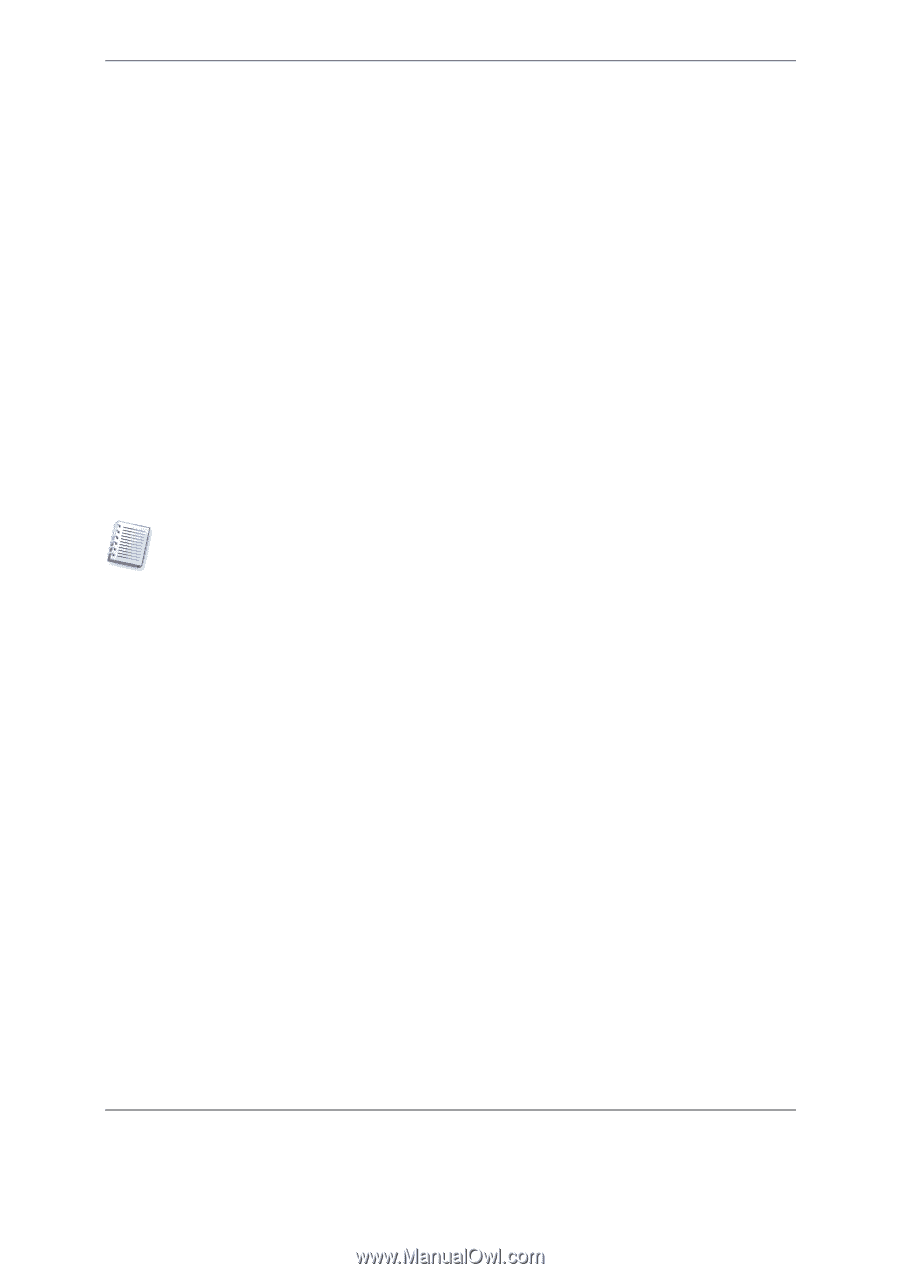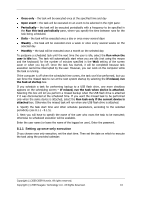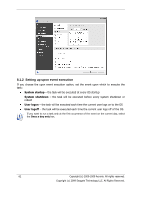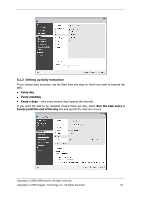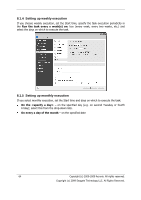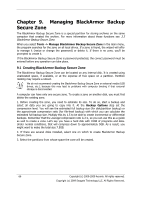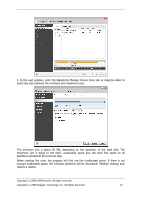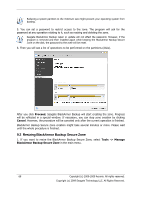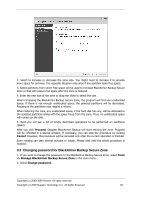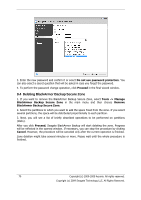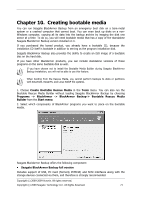Seagate BlackArmor NAS 220 BlackArmor Backup User Guide - Page 66
Managing BlackArmor Backup, Secure Zone
 |
View all Seagate BlackArmor NAS 220 manuals
Add to My Manuals
Save this manual to your list of manuals |
Page 66 highlights
Chapter 9. Managing BlackArmor Backup Secure Zone The BlackArmor Backup Secure Zone is a special partition for storing archives on the same computer that created the archive. For more information about these functions see 3.3 BlackArmor Backup Secure Zone. When you select Tools -> Manage BlackArmor Backup Secure Zone in the main menu, the program searches for the zone on all local drives. If a zone is found, the wizard will offer to manage it (resize or change the password) or delete it. If there is no zone, you'll be prompted to create it. If the BlackArmor Backup Secure Zone is password-protected, the correct password must be entered before any operation can take place. 9.1 Creating BlackArmor Backup Secure Zone The BlackArmor Backup Secure Zone can be located on any internal disk. It is created using unallocated space, if available, or at the expense of free space on a partition. Partition resizing may require a reboot. We do not recommend creating the BlackArmor Backup Secure Zone on external media (USB drives, etc.), because this may lead to problems with computer booting if that external storage is disconnected. A computer can have only one secure zone. To create a zone on another disk, you must first delete the existing zone. 1. Before creating the zone, you need to estimate its size. To do so, start a backup and select all data you are going to copy into it. At the Backup Options step set the compression level. You will see the estimated full backup size (for disk/partition backup) or the approximate compression ratio (for file-level backup) with which you can calculate the estimated full backup size. Multiply this by 1.5 to be able to create incremental or differential backups. Remember that the average compression rate is 2:1, so you can use this as a guide as well to create a zone. Let's say you have a hard disk with 10GB of programs and data. Under normal conditions, that will compress down to approximately 5GB. As a result, you might want to make the total size 7.5GB. 2. If there are several disks installed, select one on which to create BlackArmor Backup Secure Zone. 3. Select the partitions from whose space the zone will be created. 66 Copyright (c) 2000-2009 Acronis. All rights reserved. Copyright (c) 2009 Seagate Technology LLC. All Rights Reserved.