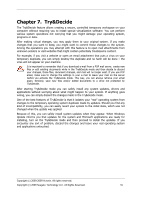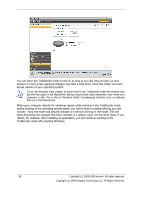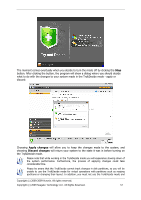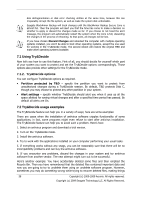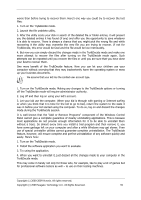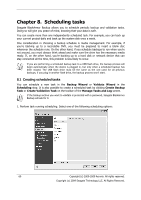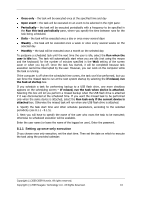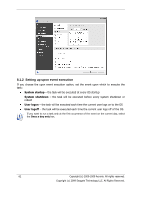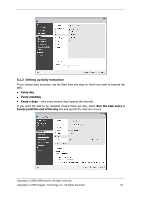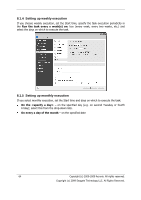Seagate BlackArmor NAS 220 BlackArmor Backup User Guide - Page 60
Scheduling tasks - plug
 |
View all Seagate BlackArmor NAS 220 manuals
Add to My Manuals
Save this manual to your list of manuals |
Page 60 highlights
Chapter 8. Scheduling tasks Seagate BlackArmor Backup allows you to schedule periodic backup and validation tasks. Doing so will give you peace of mind, knowing that your data is safe. You can create more than one independently scheduled task. For example, you can back up your current project daily and back up the system disk once a week. One consideration in choosing a backup schedule is media management. For example, if you're backing up to a recordable DVD, you must be prepared to insert a blank disc whenever the schedule runs. On the other hand, if you schedule backups to run when you're not around, you must always think ahead and make sure the drive has the necessary media ready. If, on the other hand, you're backing up to a hard disk or network device that can stay connected all the time, this problem is less likely to occur. If you are performing a scheduled backup task to a USB flash drive, the backup process will begin automatically when the device is plugged in, but only when a scheduled backup has been missed. The USB flash drive must be the same as the one used for all previous backups; if you plug in another flash drive, the backup process won't start. 8.1 Creating scheduled tasks You can schedule a new task in the Backup Wizard or Validate Wizard in the Scheduling step. It is also possible to create a scheduled task by clicking Create Backup Task or Create Validation Task on the toolbar of the Manage Tasks and Log screen. If the backup archive you want to validate is protected with a password, Seagate BlackArmor Backup will ask for it. 1. Perform task running scheduling. Select one of the following scheduling options: 60 Copyright (c) 2000-2009 Acronis. All rights reserved. Copyright (c) 2009 Seagate Technology LLC. All Rights Reserved.