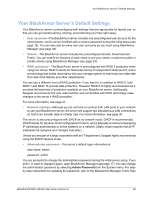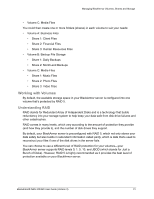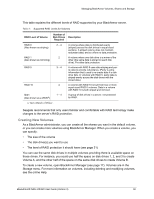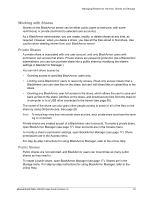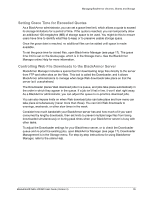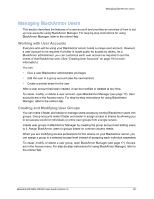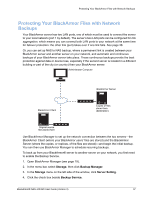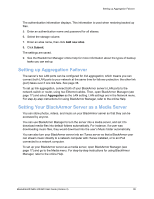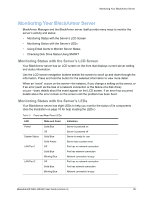Seagate BlackArmor NAS 420 User Guide - Page 33
Special Features of Shares, Setting Storage Space Limits for BlackArmor Users - linux
 |
View all Seagate BlackArmor NAS 420 manuals
Add to My Manuals
Save this manual to your list of manuals |
Page 33 highlights
Managing BlackArmor Volumes, Shares and Storage Special Features of Shares These features are available on any share. You can enable or disable them, as required for the purpose of the share: • File Protocol Support-Files are shared between computers on a network using standard file protocols. You can set a share to support any or all of these protocols: • CIFS (Common Internet File System)-Lets people with different computers running Windows operating systems share files without having to install special software. • FTP (File Transfer Protocol)-Provides secure file sharing over the Internet between your BlackArmor server and other computers. • NFS (Network File System)-Provides file sharing with computers running Linux or UNIX operating systems, or computers running NFS client software. • Recycle Bin Service-You can protect the files on a share by enabling the BlackArmor Manager Recycle Bin. When the Recycle Bin is enabled on a share, BlackArmor Manager saves files deleted from the share so that they may be retrieved if you need them back. • Drag&Sort Service-You can set a share to automatically download media files to a specific location on BlackArmor users' computers, based on the type of files being downloaded. For instance, downloaded music files would automatically be placed in a folder called Music. To enable or disable any of these special features, open BlackArmor Manager (see page 17). Shares are in the Storage menu. For step-by-step instructions for using BlackArmor Manager, refer to the online Help. Setting Storage Space Limits for BlackArmor Users By default, your BlackArmor server imposes no limits on a user's storage space (except for the volume size set up for the user). However, as a BlackArmor administrator, you can set storage space limits on any user account or share. You can also set different limits for each user account, for each share that a user has access to, or set limits on some user accounts but not on others. If a BlackArmor user fills allocated storage space, older or unneeded files must be removed by a BlackArmor administrator to make room for additional files. To set storage space limits for BlackArmor users, open BlackArmor Manager (see page 17). Storage space limits are set per Volume on the Quota page, which is in the Storage menu. For step-by-step instructions for using BlackArmor Manager, refer to the online Help. BlackArmor® NAS 440/420 User Guide (Version 3) 34