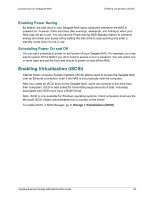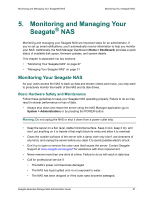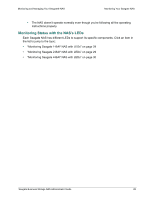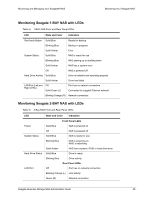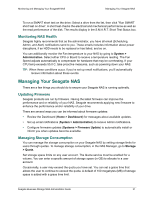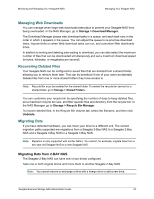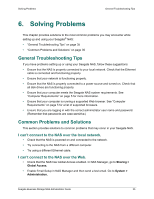Seagate Business Storage 4-Bay NAS Seagate Business Storage 1-Bay, 2-Bay, and - Page 31
Monitoring NAS Health, Managing Your Seagate NAS, Updating Firmware, Managing Storage Consumption - test
 |
View all Seagate Business Storage 4-Bay NAS manuals
Add to My Manuals
Save this manual to your list of manuals |
Page 31 highlights
Monitoring and Managing Your Seagate® NAS Managing Your Seagate NAS To run a SMART short test on the drive: Select a drive from the list, then click "Run SMART short test on drive". A short test checks the electrical and mechanical performance as well as the read performance of the disk. The results display in the S.M.A.R.T. Short Test Status box. Monitoring NAS Health Seagate highly recommends that as the administrator, you have all email (Scheduling, Admin, and Alert) notifications send to you. These emails includes information about power disruptions, if an HDD needs to be replaced or has failed, and so on. You can additionally monitor the Fan temperature to your NAS by going to System > Administration. Select either CPU or Board to receive a temperature reading. The Fan Speed adjusts automatically to compensate for hardware that may be overheating. If your CPU temp exceeds 55.0 C, take proactive measures, such as powering down your NAS. TIP: When these conditions occur, if you've set up email notifications, you'll automatically receive information about these events. Managing Your Seagate NAS There are a few things you should do to ensure your Seagate NAS is running optimally. Updating Firmware Seagate products are run by firmware. Having the latest firmware can improve the performance and or reliability of your NAS. Seagate recommends applying new firmware to enhance the performance and/or reliability of your drive. There are several ways you can be informed about firmware updates: • Review the Dashboard (Home > Dashboard) for messages about available updates. • Set up email notifications (System > Administration) to receive Admin notifications. • Configure firmware updates (Systems > Firmware Update) to automatically install or inform you when updates become available. Managing Storage Consumption You can manage the storage consumption on your Seagate NAS by setting storage limits for users through quotas. To manage storage consumption, in the NAS Manager, go to Storage > Quota. Set storage space limits on any user account. The Quota service must be enabled for a volume. You can enter a specific amount of storage space (in GB) to allocate to a user account. Occasionally, a user may exceed the quota you have set. You can set a grace time that allows the user to continue to exceed the quota. A default of 100 megabytes (MB) of storage space is added with a grace time limit. Seagate Business Storage NAS Administrator Guide 31