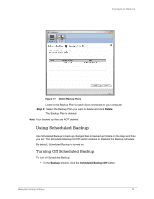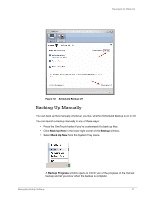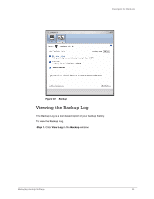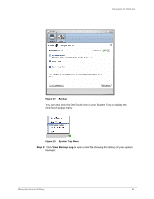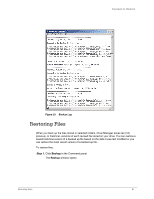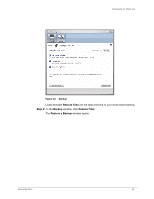Seagate FreeAgent Desktop User Guide (Windows) - Page 43
Restoring Files
 |
View all Seagate FreeAgent Desktop manuals
Add to My Manuals
Save this manual to your list of manuals |
Page 43 highlights
FreeAgent for Windows Figure 23: Backup Log Restoring Files When you back up the files stored in selected folders, Drive Manager saves ten (10) previous, or historical, versions of each revised file stored on your drive. You can restore a saved historical version of a backed up file based on the date it was last modified or you can restore the most recent version of a backed up file. To restore files, Step 1. Click Backup in the Command panel. The Backup window opens: Restoring Files 41

Restoring Files
41
FreeAgent for Windows
Restoring Files
When you back up the files stored in selected folders, Drive Manager saves ten (10)
previous, or historical, versions of each revised file stored on your drive. You can restore a
saved historical version of a backed up file based on the date it was last modified or you
can restore the most recent version of a backed up file.
To restore files,
Step 1.
Click
Backup
in the Command panel.
The
Backup
window opens:
Figure 23:
Backup Log