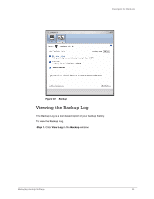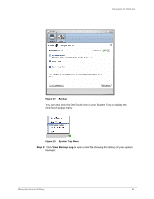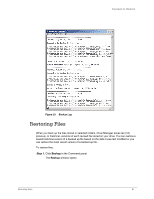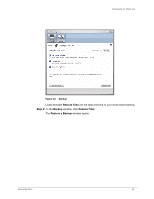Seagate FreeAgent Desktop User Guide (Windows) - Page 46
Restoring the Most Recent Version, Restore, Restore Historical, Version, Maxtor Backup
 |
View all Seagate FreeAgent Desktop manuals
Add to My Manuals
Save this manual to your list of manuals |
Page 46 highlights
FreeAgent for Windows Figure 26: Restore Historical Version Step 2: Select a file and file version to be restored and click Restore. The selected file version is restored to the location noted in the Restore Historical Version window. Restoring the Most Recent Version Step 1. Click Restore most recent version to restore the latest version of a file. Windows Explorer displays the contents of the Maxtor Backup folder: Restoring Files 44

Restoring Files
44
FreeAgent for Windows
Step 2:
Select a file and file version to be restored and click
Restore
.
The selected file version is restored to the location noted in the
Restore Historical
Version
window.
Restoring the Most Recent Version
Step 1.
Click
Restore most recent version
to restore the latest version of a file.
Windows Explorer displays the contents of the
Maxtor Backup
folder:
Figure 26:
Restore Historical Version