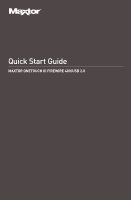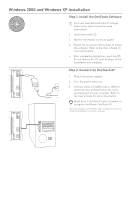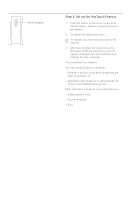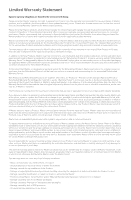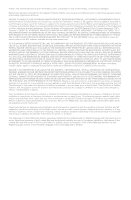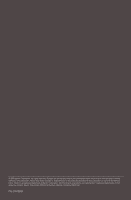Seagate Maxtor OneTouch III FireWire 400 and USB 2.0 Installation Guide - Page 3
Step 3. Set up the OneTouch Feature
 |
View all Seagate Maxtor OneTouch III FireWire 400 and USB 2.0 manuals
Add to My Manuals
Save this manual to your list of manuals |
Page 3 highlights
OneTouch Button Step 3. Set up the OneTouch Feature 1. Push the button on the front of your drive. The Retrospect Express HD registration screen will appear. 2. Complete the registration form. To register, you must be connected to the internet. 3. After you complete the registration, the Retrospect Express HD welcome screen will appear, displaying the automated backup settings for your computer. Your installation is complete! You may back up your computer by clicking: - Back up now, - Perform a backup at any time by pressing the OneTouch button, or - Allow Retrospect Express to automatically run at the next scheduled backup time. Refer to the User's Guide for more information on: - Restoring Your Files - System Rollback - Sync
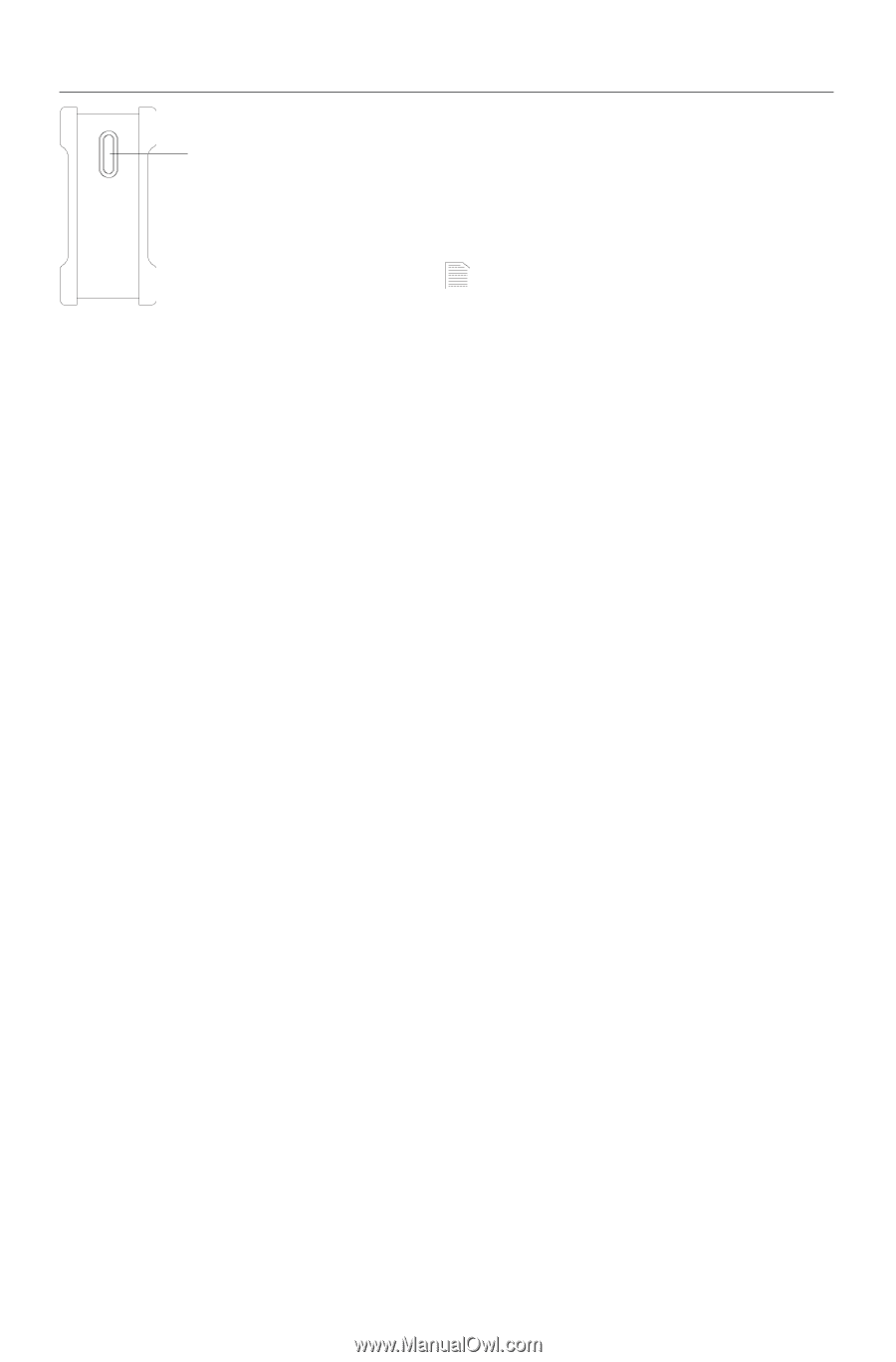
Step 3. Set up the OneTouch Feature
1.
Push the button on the front of your drive.
The Retrospect Express HD registration
screen will appear.
2.
Complete the registration form.
To register, you must be connected to the
internet.
3.
After you complete the registration, the
Retrospect Express HD welcome screen
will appear, displaying the automated
backup settings for your computer.
Your installation is complete!
You may back up your computer by clicking:
– Back up now,
– Perform a backup at any time by pressing the
OneTouch button, or
– Allow Retrospect Express to automatically run
at the next scheduled backup time.
Refer to the User’s Guide for more information on:
– Restoring Your Files
– System Rollback
– Sync
OneTouch Button