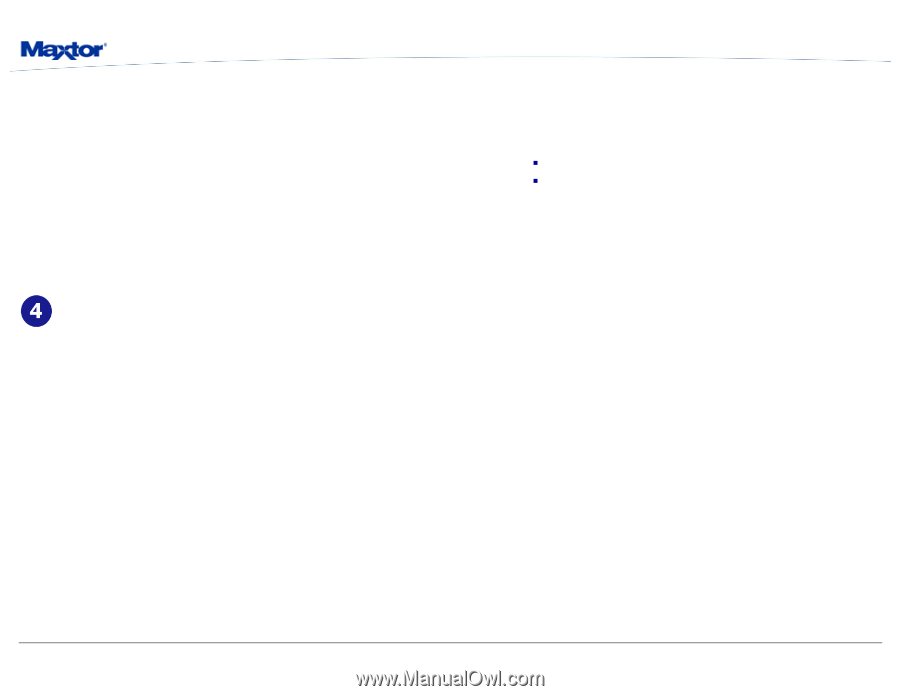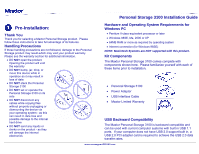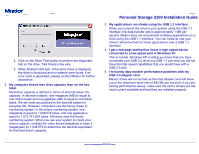Seagate Personal Storage 3100 Installation Guide - Page 4
Troubleshooting & FAQs - xp driver
 |
View all Seagate Personal Storage 3100 manuals
Add to My Manuals
Save this manual to your list of manuals |
Page 4 highlights
Personal Storage 3100 Installation Guide 5. To format into two or more logical partitions, use the partitioning feature in the Disk Management utility. For more information, press F1 to access Help and enter partition in the keyword field. 6. Right-click on the icon for your new drive in the window that appears. FAT32 should be listed in the column labeled File System. 7. Select Format from the menu. 8. Select NTFS in the File System field. Click OK when you are ready to format your drive. Formatting time varies based on your system speed, the interface used, and the drive's capacity. Troubleshooting & FAQs 1. The Personal Storage 3100 does not appear on my system. a. Is the drive running? Make sure all power connectors on the drive and power adapter are securely plugged in. If the drive is plugged into a power strip, try plugging it directly into the wall outlet. b. Is the USB cables connected properly? Verify that the cables are connected according to the installation instructions in "Step 3 Hardware Installation - Power Cord Connections". • Select → Start → Settings → Control Panel. • Double-click the System icon. The System Properties dialog box appears. ƒ 98SE and Me: Select the Device Manager tab. ƒ 2000 or XP: Select the Hardware tab and then click Device Manager. • Double-click the entry for the Universal Serial Bus Controller. e. If using Windows 2000/XP: Have you installed the latest Microsoft Service Pack? The most current Service Pack(s) contain drivers that assist with the recognition of USB devices. Go to www.microsoft.com for more information. f. Have you run Diagnostic Utilities for the Personal Storage 3100? File Name: PS3100_DIAG.EXE File Download Size: 500 KB File Version: 1.0 Compatible Operating Systems: Windows 98SE, Me, 2000 and XP Click on the link for "Download Personal Storage 3100 Diagnostic Utility". c. Have you tried cycling the power for the drive? • While your computer is running, unplug the USB cable from the drive, and then unplug the drive's power cord. 1. Download and extract PS3100_DIAG.EXE to the computer to which you connect the Personal Storage to. Maxtor suggests that you extract the file to the C:\> drive. • Wait ten seconds; plug the power cable back into the drive. • Wait another ten seconds, plug the USB cable in. See if the drive appears on your system. d. Is your USB interface card recognized and working properly in the Device Manager? To open the Device Manager: 2. Browse to the C:\PS3100_Diag folder and double-click on the 3100_diagnostic.exe file. 3. This will launch the Maxtor Diagnostics Tool for the Personal Storage 3100. www.maxsupportPS3100.com