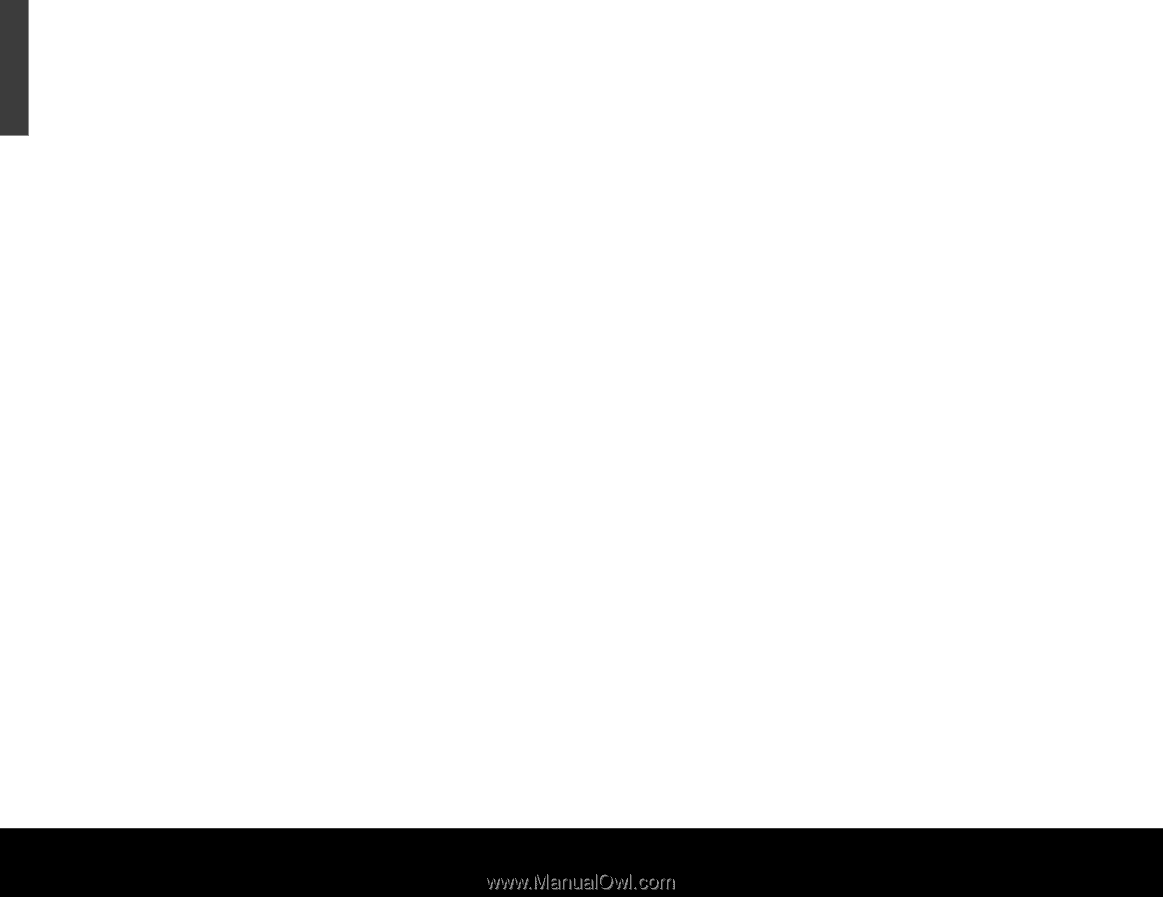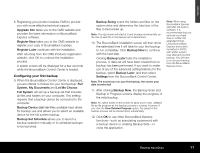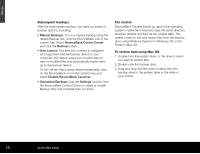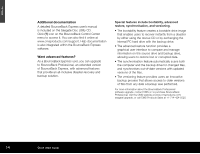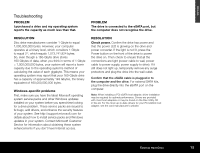Seagate ST3500601XS-RK Quick Start Guide - Page 16
Macintosh-specific problems, PROBLEM, RESOLUTION
 |
UPC - 763649002087
View all Seagate ST3500601XS-RK manuals
Add to My Manuals
Save this manual to your list of manuals |
Page 16 highlights
ENGLISH Check Device Manager to confirm the eSATA host controller is properly configured. To open Device Manager (in Windows XP and Windows 2000 Pro), right-click My Computer, choose Manage, and then choose the Device Manager icon from the tree. If properly installed, your eSATA controller will be listed under the "SCSI and RAID controllers"; if the controller is listed in the "Other Devices", then additional drivers are required for your host. Check with the PCI card vendor or motherboard vendor for the appropriate drivers. PCI card drivers for Windows 2000 Pro and XP may be included on the Seagate Disc Utility CD. If the host controller is not seen in Device Manager, it may mean the PCI card is not properly seated. Check Device Manager to confirm the external SATA hard drive is detected and configured properly. If not, disconnect and reconnect the drive using a different eSATA port. Try another cable and host adapter. If, after following the steps above, you still have a problem, try another cable and another eSATA port. Macintosh-specific problems First, be sure you have the latest Apple operating system software updates installed on your computer before you spend time looking for a drive problem. These updates are issued to fix bugs, add drivers, and enhance the security features of your computer. To check for software updates using Mac OS X, open the Software Update system-preference panel and click Check Now. You must be connected to the Internet to check for and download a software update. PROBLEM The drive does not mount at all, and no error message appears on my screen when I connect the drive. RESOLUTION Use Apple's Disk Utility to locate, initialise and mount the drive. PROBLEM The Macintosh OS displays the following message when I connect the drive to my system: "Unable to read volume-must initialise." RESOLUTION Your Mac OS does not recognise the drive format. Use Apple's Disk Utility to initialise the drive with a Mac OS Extended format. Caution: Formatting/initialising destroys all data on the drive. If you have data that you want to keep, back up the data before formatting/initialising the drive. Seagate is not responsible for lost data. 16 Quick Start Guide