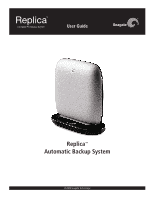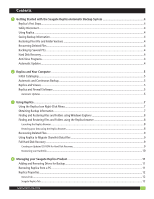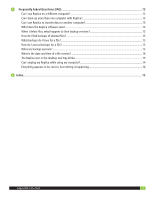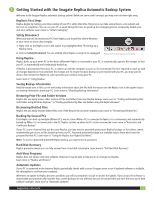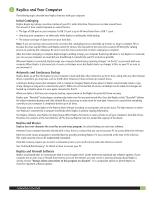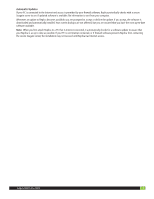Seagate ST905004BDA101-RK Replica User Guide
Seagate ST905004BDA101-RK - Replica 500 GB External Hard Drive Manual
 |
UPC - 763649016220
View all Seagate ST905004BDA101-RK manuals
Add to My Manuals
Save this manual to your list of manuals |
Seagate ST905004BDA101-RK manual content summary:
- Seagate ST905004BDA101-RK | Replica User Guide - Page 1
User Guide Replica™ Automatic Backup System © 2009 Seagate Technology - Seagate ST905004BDA101-RK | Replica User Guide - Page 2
Contents 1 Getting Started with the Seagate Replica Automatic Backup System 4 Replica's First Steps...4 Safely Disconnect...4 Using Replica...4 Seeing Backup Information...4 Restoring Prior File and Folder Versions...4 Recovering Deleted Files...4 Backing Up Several PCs...4 Hard Disk Recovery...4 - Seagate ST905004BDA101-RK | Replica User Guide - Page 3
?...13 What are backup versions?...13 What is the date and time of a file version 14 The Replica icon in the desktop tool tray blinks 14 Can I unplug my Replica while using my computer 14 Everything appears to be correct, but nothing is happening 14 6 Index...15 Seagate Replica User Guide 3 - Seagate ST905004BDA101-RK | Replica User Guide - Page 4
1 Getting Started with the Seagate Replica Automatic Backup System Welcome to the Seagate Replica automatic backup system! Below are some useful concepts you may want to know right away. Replica's First Steps Replica begins by making a one-time catalog of your PC's entire disk drive. This process - Seagate ST905004BDA101-RK | Replica User Guide - Page 5
to files on your PC as soon as you reconnect it. Automatic and Continuous Backup Replica backs up all the information on your computer's main hard disk, often referred to as the C: drive, along with any other internal drives or partitions you may have, such as the D: drive. However, it does not - Seagate ST905004BDA101-RK | Replica User Guide - Page 6
for a software update to assure that your Replica is as up to date as possible. If your PC is not Internet connected, or if firewall software prevents Replica from contacting the secure Seagate server, the installation may not succeed until Replica has Internet access. Seagate Replica User Guide 6 - Seagate ST905004BDA101-RK | Replica User Guide - Page 7
menu Right-click on the Replica icon menu • Help: opens this Replica help system. If you have a problem or question that is not addressed in the help, contact Seagate Replica Support. • About Seagate Replica: displays a window that identifies the Replica software version running on your computer - Seagate ST905004BDA101-RK | Replica User Guide - Page 8
3. Select Browse in Seagate Replica. This opens the Replica browser at the location of the backed up file. From the system tray: Double-click the Replica icon in the system tray, highlighted here. This opens the Replica browser. You can also right-click the Replica icon in the system tray and click - Seagate ST905004BDA101-RK | Replica User Guide - Page 9
Replica hard disk recovery software. To use such an update, you must download a disk image from Seagate and burn the image to a CD-ROM. Follow these instructions: 1. Make sure you are using a PC with hardware that can create CDs and that it is connected to the Internet. Seagate Replica User Guide - Seagate ST905004BDA101-RK | Replica User Guide - Page 10
2. Visit http://support.seagate.com/ and navigate to Replica Support. Download the hard Replica will prompt you when your system has been recovered. 6. Once Replica has recovered your computer on the new hard drive, it engages to provide continuous backup of your computer. Seagate Replica User Guide - Seagate ST905004BDA101-RK | Replica User Guide - Page 11
. All other backups remain intact. Either way, the Replica software is uninstalled from your PC. Once this process completes (it takes a few minutes), you are done. To use your Replica with a different computer, follow the Quick Start Instructions on that computer. Seagate Replica User Guide 11 - Seagate ST905004BDA101-RK | Replica User Guide - Page 12
Properties To access the Replica information features, right-click on the Replica icon in the system tray and click Properties. This brings up a dialog box with two tabs: • General Tab • Seagate Replica Tab Right-click on the Replica icon for menu General Tab Replica's details are displayed in - Seagate ST905004BDA101-RK | Replica User Guide - Page 13
Files" for details. What does the Replica software save? Replica backs up all the files on your computer's main hard disk -everything there. Technically, this is your computer's System disk, which is usually the "C:" drive. Replica also backs up any other internal drives and/or disk partitions on - Seagate ST905004BDA101-RK | Replica User Guide - Page 14
the backup version was created. The Replica icon in the desktop Tool Tray blinks When files are being copied to Replica, the Replica icon in the Windows system tray blinks. If you rest USB port is USB version 2.0, contact Support for additional troubleshooting help. Seagate Replica User Guide 14 - Seagate ST905004BDA101-RK | Replica User Guide - Page 15
computer...9 Obtaining backup information...7 Protecting against viruses...5 Recovery, full hard disk...9 Replica Getting started...4 Retrieving backed up files...7 Uninstall...11 Updating Replica Automatic...4,6 Using Replica...7 Replica Icon Right-click menu...7 Seagate Replica User Guide 15 - Seagate ST905004BDA101-RK | Replica User Guide - Page 16
Technology LLC. All rights reserved. Seagate, Seagate Technology, the Wave logo, and Replica are trademarks or registered trademarks of Seagate Technology LLC, or one of its affiliates. All other trademarks or registered trademarks are the property of their respective owners. When referring to

Replica
™
Automatic Backup System
© 2009 Seagate Technology
User Guide