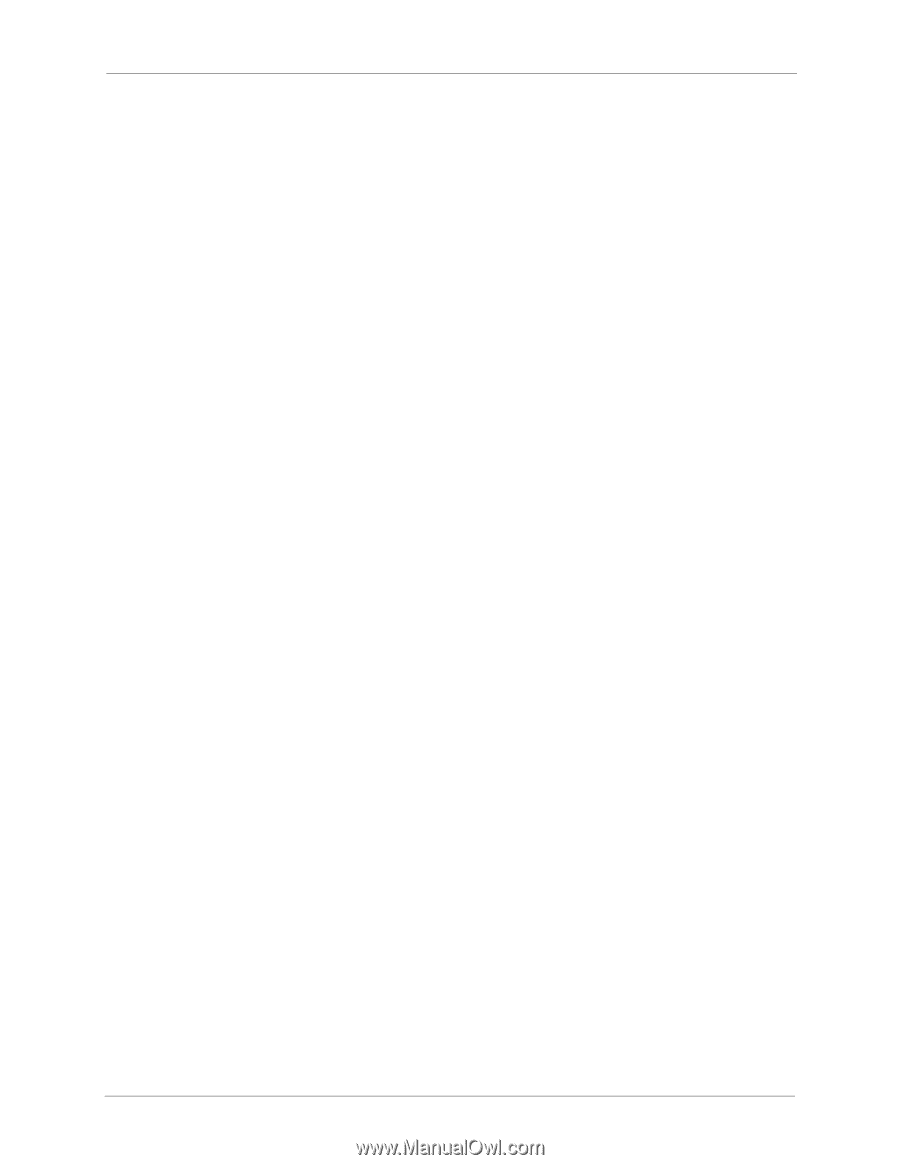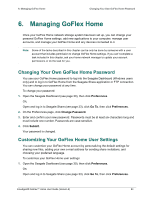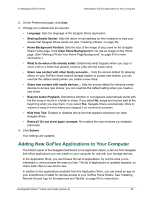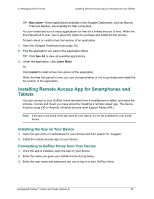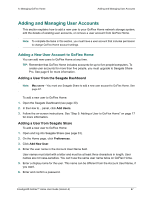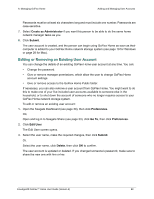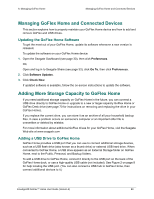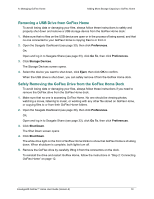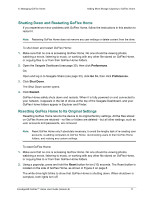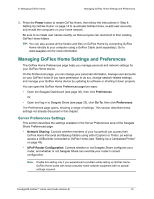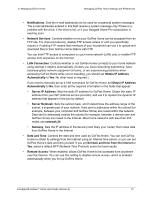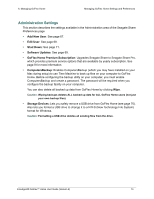Seagate STAM1000100 GoFlex™ Home User Guide - Page 69
Managing GoFlex Home and Connected Devices, Updating the GoFlex Home Software
 |
View all Seagate STAM1000100 manuals
Add to My Manuals
Save this manual to your list of manuals |
Page 69 highlights
6. Managing GoFlex Home Managing GoFlex Home and Connected Devices Managing GoFlex Home and Connected Devices This section explains how to properly maintain your GoFlex Home device and how to add and remove GoFlex and USB drives. Updating the GoFlex Home Software To get the most out of your GoFlex Home, update its software whenever a new version is released. To update the software on your GoFlex Home device: 1. Open the Seagate Dashboard (see page 30), then click Preferences. OR, Open and log in to Seagate Share (see page 33), click Go To, then click Preferences. 2. Click Software Updates. 3. Click Check Now. If updated software is available, follow the on-screen instructions to update the software. Adding More Storage Capacity to GoFlex Home If you need additional storage capacity on GoFlex Home in the future, you can connect a USB drive directly to GoFlex Home or upgrade to a new or larger-capacity GoFlex Home or GoFlex Desk drive (see page 70 for instructions on removing and replacing the drive in your GoFlex Home). If you replace the current drive, you can store it as an archive of all your household backup files, in case a problem occurs on someone's computer or an important older file is overwritten or deleted by mistake. For more information about additional GoFlex drives for your GoFlex Home, visit the Seagate Web site at www.seagate.com Adding a USB Drive to GoFlex Home GoFlex Home provides a USB port that you can use to connect additional storage devices, such as a USB flash drive (also known as a thumb drive) or external USB hard drive. When connected to GoFlex Home, a USB drive appears as an External Storage folder on GoFlex Home, next to the Public, Personal, and Backup folders. To add a USB drive to GoFlex Home, connect it directly to the USB port on the back of the GoFlex Home dock, or use a high-quality USB cable (not included). See Figure 2 on page 8 for help locating the USB port. (You can also connect a USB hub to GoFlex Home, then connect additional devices to it.) FreeAgent® GoFlex™ Home User Guide (Version 2) 69