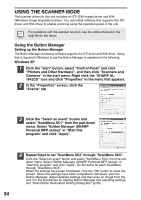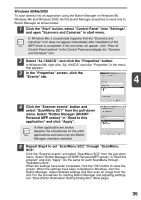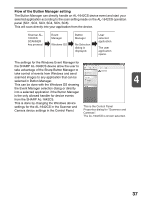Sharp AL 1642CS AL-1642CS Operation Manual - Page 41
Press the SCANNER - scanner windows 7
 |
UPC - 074000075061
View all Sharp AL 1642CS manuals
Add to My Manuals
Save this manual to your list of manuals |
Page 41 highlights
Using the SCANNER key to begin scanning • Scanning is not possible during a copy job. • If the SCANNER ( ) key is pressed during a print job, the scan job will be stored. • When scanning an original that has been placed in the SPF, only one original can be placed unless you are using Sharpdesk. 1 Press the SCANNER ( ) key. The unit enters scan mode. 2 Place the original you wish to scan on the document glass/SPF. For the procedure for placing the original, see "ORIGINAL PLACEMENT" (p.47). 3 Press the right copy quantity key to 4 display the number of the application that you wish to use for scanning. The application numbers are initially as follows. Application number SC1 SC2 SC3 SC4 SC5 SC6 Application launched Sharpdesk (Full color) (if installed) Sharpdesk (Monochrome) (if installed) E-mail (your standard e-mail program in the Windows OS you are using) Fax (if a fax program is installed) OCR (if an OCR program is installed) Microsoft Word (if installed) To check the settings, see "Scan Button Destination Setting Dialog Box" (p.36) and then open the settings window of the Button Manager. 39