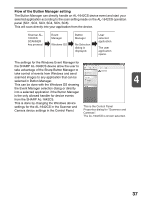Sharp AL 1642CS AL-1642CS Operation Manual - Page 43
Select Acquire Image
 |
UPC - 074000075061
View all Sharp AL 1642CS manuals
Add to My Manuals
Save this manual to your list of manuals |
Page 43 highlights
3 Select "SHARP Personal MFP series", and click the "Select" button. Click here If you use more than one scanning device, select the scanner you want to use through the application. The method for accessing the "Select Scanner" option, depends upon the application. For more information, see the online manual or the help file of your application. 4 Select "Acquire Image" from the "File" menu, or click the "Acquire" button ( ) . 4 5 Set the configuration for scanning (refer to the online manual and help file), and click the "Scan" button. Scan is started. 41

41
4
3
Select "SHARP Personal MFP
series", and click the "Select"
button.
4
Select "Acquire Image" from
the "File" menu, or click the
"Acquire" button (
) .
5
Set the configuration for scanning (refer to the online manual
and help file), and click the "Scan" button.
Scan is started.
If you use more than one scanning device, select the scanner
you want to use through the application. The method for
accessing the "Select Scanner" option, depends upon the
application. For more information, see the online manual or the
help file of your application.
Click here