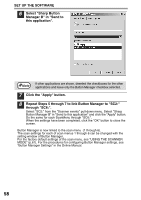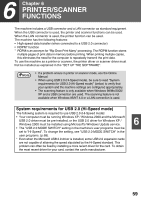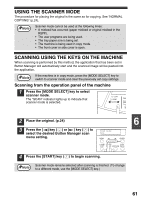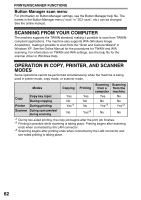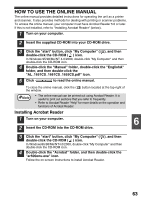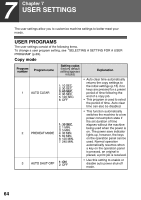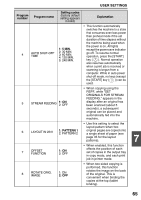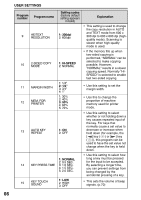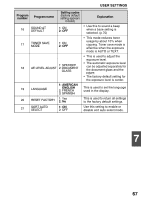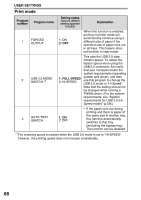Sharp AL 1655CS AL-1655CS Operation Manual - Page 65
HOW TO USE THE ONLINE MANUAL, Installing Acrobat Reader - cd
 |
UPC - 074000074712
View all Sharp AL 1655CS manuals
Add to My Manuals
Save this manual to your list of manuals |
Page 65 highlights
HOW TO USE THE ONLINE MANUAL The online manual provides detailed instructions for operating the unit as a printer and scanner. It also provides methods for dealing with printing or scanner problems. To access the online manual, your computer must have Acrobat Reader 5.0 or later. If this is not installed, refer to "Installing Acrobat Reader" (below). 1 Turn on your computer. 2 Insert the supplied CD-ROM into your CD-ROM drive. 3 Click the "start" button, click "My Computer" ( ), and then double-click the CD-ROM ( ) icon. In Windows 95/98/Me/NT 4.0/2000, double-click "My Computer" and then double-click the CD-ROM icon. 4 Double-click the "Manual" folder, double-click the "EnglishA" folder, and then double-click the "AL_1651CS_1661CS_1655CS.pdf" icon. 5 Click to read the online manual. To close the online manual, click the ( ) button located at the top-right of the window. Note • The online manual can be printed out using Acrobat Reader. It is useful to print out sections that you refer to frequently. • Refer to Acrobat Reader "Help" for more details on the operation and functions of Acrobat Reader. Installing Acrobat Reader 1 Turn on your computer. 6 2 Insert the CD-ROM into the CD-ROM drive. 3 Click the "start" button, click "My Computer" ( ), and then double-click the CD-ROM ( ) icon. In Windows95/98/Me/NT4.0/2000, double-click "My Computer" and then double-click the CD-ROM icon. 4 Double-click the "Acrobat" folder, and then double-click the "ar500enu.exe" icon. Follow the on-screen instructions to install Acrobat Reader. 63