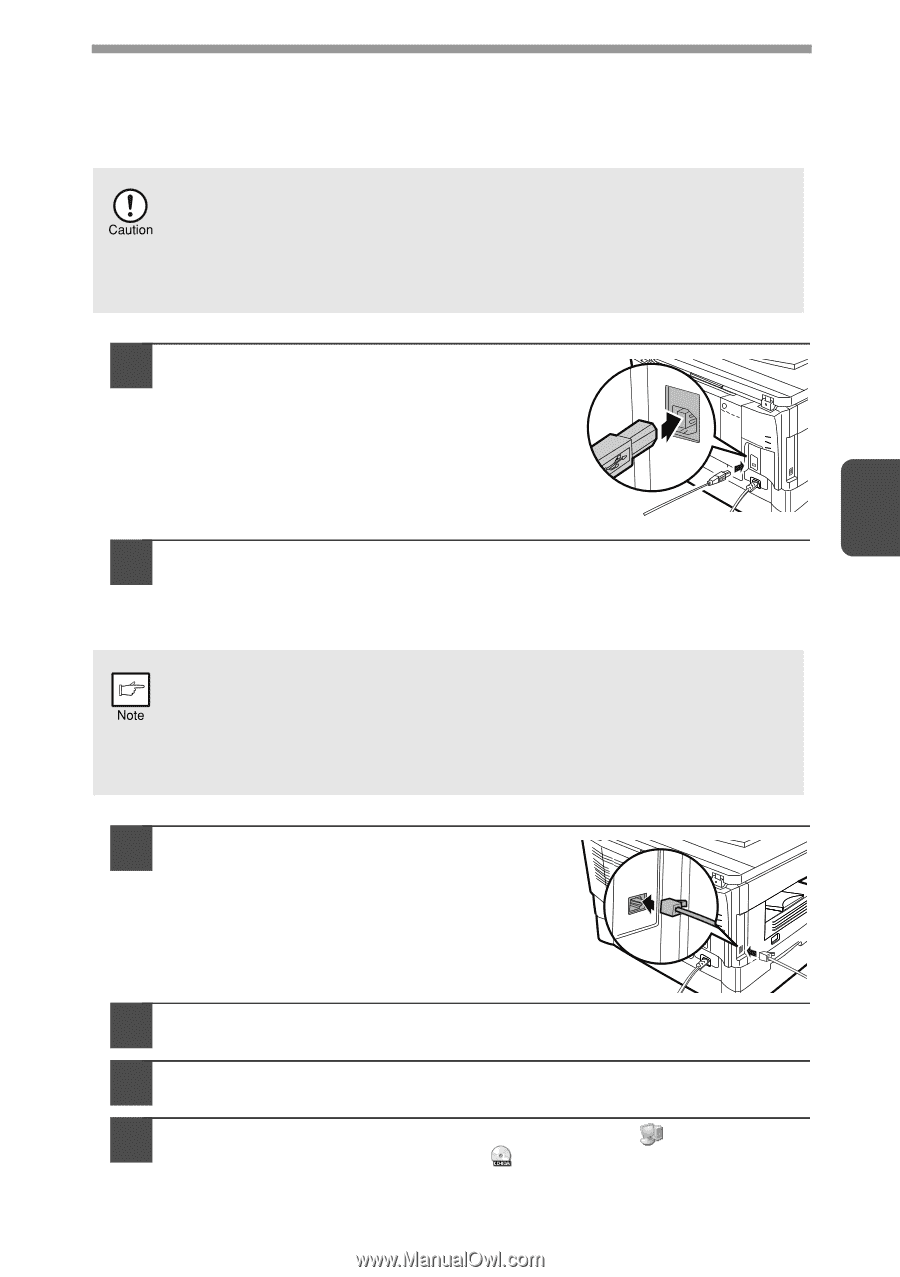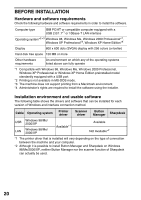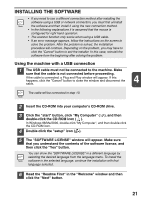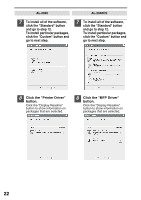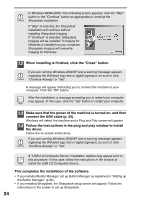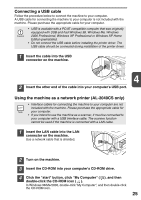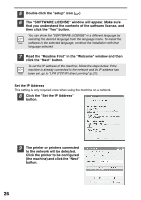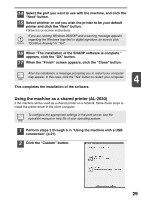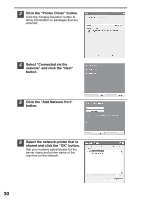Sharp AL 2040CS AL-2030 AL-2040CS Operation Manual - Page 27
Connecting a USB cable, Using the machine as a network printer AL-2040CS only - printer driver
 |
UPC - 074000075153
View all Sharp AL 2040CS manuals
Add to My Manuals
Save this manual to your list of manuals |
Page 27 highlights
Connecting a USB cable Follow the procedure below to connect the machine to your computer. A USB cable for connecting the machine to your computer is not included with the machine. Please purchase the appropriate cable for your computer. • USB is available with a PC/AT compatible computer that was originally equipped with USB and had Windows 98, Windows Me, Windows 2000 Professional, Windows XP Professional or Windows XP Home Edition preinstalled. • Do not connect the USB cable before installing the printer driver. The USB cable should be connected during installation of the printer driver. 1 Insert the cable into the USB connector on the machine. 4 2 Insert the other end of the cable into your computer's USB port. Using the machine as a network printer (AL-2040CS only) • Interface cables for connecting the machine to your computer are not included with the machine. Please purchase the appropriate cable for your computer. • If you intend to use the machine as a scanner, it must be connected to your computer with a USB interface cable. The scanner function cannot be used if the machine is connected with a LAN cable. 1 Insert the LAN cable into the LAN connector on the machine. Use a network cable that is shielded. 2 Turn on the machine. 3 Insert the CD-ROM into your computer's CD-ROM drive. 4 Click the "start" button, click "My Computer" ( ), and then double-click the CD-ROM icon ( ). In Windows 98/Me/2000, double-click "My Computer", and then double-click the CD-ROM icon. 25