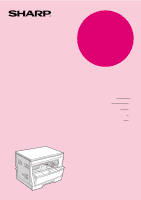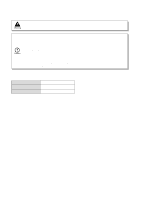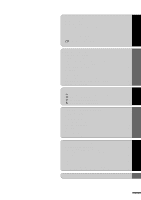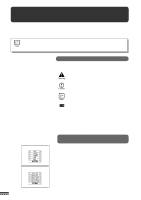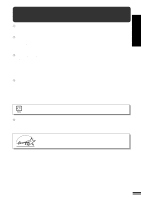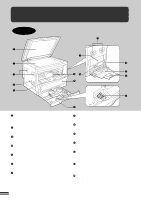Sharp AR-162 AR-162 AR-163 Operation Manual
Sharp AR-162 Manual
 |
View all Sharp AR-162 manuals
Add to My Manuals
Save this manual to your list of manuals |
Sharp AR-162 manual content summary:
- Sharp AR-162 | AR-162 | AR-163 Operation Manual - Page 1
MODEL AR-163 DIGITAL COPYING MACHINE OPERATION MANUAL Page • GETTING STARTED 2 • MAKING COPIES 13 • STATUS INDICATORS 28 • GENERAL INFORMATION 35 • OPTIONAL EQUIPMENT 53 - Sharp AR-162 | AR-162 | AR-163 Operation Manual - Page 2
. q Do not look directly at the light source. Doing so may damage your eyes. q Place the copier on a firm, level surface. q Do not install the copier in a humid or dusty location. q When the copier is not used for a long time, for example, during prolonged holidays, turn the power switch off and - Sharp AR-162 | AR-162 | AR-163 Operation Manual - Page 3
27 STATUS INDICATORS q TONER CARTRIDGE REPLACEMENT 28 q MISFEED REMOVAL 30 q DEVELOPER REQUIRED 34 q MAINTENANCE REQUIRED 34 GENERAL INFORMATION q USER PROGRAMS 35 - Settings for auditing accounts 38 q POWER SAVE MODES 42 q USER MAINTENANCE 44 q COPIER TROUBLE 46 q SUPPLIES 49 - Sharp AR-162 | AR-162 | AR-163 Operation Manual - Page 4
yourself with this manual and the copier. For quick reference during copier use, keep this manual in a handy location. This copier can be used as a laser printer and as a facsimile machine by installing optional components. However, this manual describes only the copier features. For description - Sharp AR-162 | AR-162 | AR-163 Operation Manual - Page 5
High-quality digital image q High-quality copying at 600 dpi is performed. q In addition to the automatic exposure mode, the manual exposure This copier can be used as a laser printer by installing an optional printer expansion kit. q This copier can be used as a facsimile machine by installing an - Sharp AR-162 | AR-162 | AR-163 Operation Manual - Page 6
. Paper tray Holds 250 sheets of copy paper. Side cover Open to remove misfeeds and to service the copier. Side cover handle Lift and pull to open the side cover. Bypass tray guides Adjust to the width of the copy paper. Bypass tray Special papers (including transparency film) and copy paper - Sharp AR-162 | AR-162 | AR-163 Operation Manual - Page 7
NAMES AND FUNCTIONS GETTING STARTED Part names and functions Toner cartridge lock release lever Use to unlock the toner cartridge. Toner cartridge Contains toner. Photoconductive drum Copy images are formed on the photoconductive drum. Roller rotating knob Turn to remove misfed paper. Fusing - Sharp AR-162 | AR-162 | AR-163 Operation Manual - Page 8
Maintenance indicator (p.34) : Toner cartridge replacement required indicator (p.28) : Developer replacement required indicator (p.34) adjust the MANUAL or PHOTO exposure level. Numeric keys Use to select the desired copy quantity or to make user program entries. Zero key Use as part of numeric - Sharp AR-162 | AR-162 | AR-163 Operation Manual - Page 9
GETTING STARTED Part names ) key (p. 14) Use to manually select a paper tray. AUTO IMAGE ( ) key and indicator Press for image on the copy to leave a binding margin on the left side of the copy. (Only available when an optional electronic sorting kit is installed) Initial settings The copier - Sharp AR-162 | AR-162 | AR-163 Operation Manual - Page 10
conditioner or heater. The copier should be installed near an accessible power copier to a power outlet which is not used for other electric appliances. If a lighting fixture is connected to the same outlet, the light may flicker. Be sure to allow the required space around the machine for servicing - Sharp AR-162 | AR-162 | AR-163 Operation Manual - Page 11
Do not drop the copier, subject it to shock or strike it against any object. Store spare toner cartridges in a dark place without removing from the package before use. If they are exposed to direct sunlight, poor copies may result. Do not touch the photoconductive drum (green portion). Scratches or - Sharp AR-162 | AR-162 | AR-163 Operation Manual - Page 12
tray is not installed or is improperly installed. When the paper size is changed in a paper tray, the size of the paper must be entered by steps 8 through 11 on page 12. If not, the edges of copies may become smudged with toner. Also, the AUTO PAPER SELECT and the AUTO IMAGE features will - Sharp AR-162 | AR-162 | AR-163 Operation Manual - Page 13
lock lever of the front guide and slide the front guide to match the width of the paper. Front guide 4 Move the left guide to the appropriate slot as marked inch system machines, when using 11" x 17" copy paper, store the left guide in the slot at the left front of the paper tray. 5 Load copy - Sharp AR-162 | AR-162 | AR-163 Operation Manual - Page 14
TRAY SELECT ( ) key is pressed, a paper tray will be indicated with a blinking paper feed location indicator. If an optional paper feed unit is not installed, this operation is not needed. 10 Use the ORIGINAL SIZE ENTER ( the paper size which is set. ) key to select q Each time the ORIGINAL SIZE - Sharp AR-162 | AR-162 | AR-163 Operation Manual - Page 15
has been programmed in the auditing mode, it will not function until an assigned 3-digit account number has been entered. See page 38 for setting the auditing mode. MAKING COPIES Auditing accounts If the copier has been programmed in the auditing mode, "- - -" will appear in the copy quantity - Sharp AR-162 | AR-162 | AR-163 Operation Manual - Page 16
unit is installed: Use the MANUAL ( ), and PHOTO ( ). q Automatic exposure is the standard initial setting for this copier. In this mode, the characteristics of the original are "read" by the exposure system and adjustments are automatically made. This optimizes the contrast of the copied images - Sharp AR-162 | AR-162 | AR-163 Operation Manual - Page 17
MAKING COPIES Normal copying NORMAL COPYING q For manual copy density adjustment, press the AUTO/MANUAL/ PHOTO ( / / ) key to select MANUAL ( ) and adjust with the light ( ) and dark ( ) keys as desired. q For photographs, select PHOTO ( ) and then adjust with the light ( ) and dark ( ) keys as - Sharp AR-162 | AR-162 | AR-163 Operation Manual - Page 18
automatically with the AUTO IMAGE ( ) key or manually with the PRESET RATIO IMAGE ( ) key. q The copy ratio will be automatically set. q If a PRESET RATIO indicator is blinking, part of the original image electronic sorting kit is installed, the original image may be automatically rotated - Sharp AR-162 | AR-162 | AR-163 Operation Manual - Page 19
Manual installed: Use the ORIGINAL SIZE ENTER ( ) key to select the original size. Copy paper of the appropriate paper size will be automatically selected depending on the original size and copy ratio. If the selected PRESET RATIO indicator or the ZOOM indicator blinks, the selected copy image - Sharp AR-162 | AR-162 | AR-163 Operation Manual - Page 20
may appear if the copy paper is not at least as large as the original image. 1 Unfold the bypass tray. MAKING COPIES Bypass feed (special paper) q or 11" x 17") sized paper, extend the feeder tray. 2 Set the paper guides to the copy paper width. 18 3 Insert the copy paper (print face down) all - Sharp AR-162 | AR-162 | AR-163 Operation Manual - Page 21
MAKING COPIES Bypass feed (special paper) BYPASS FEED (special paper) 4 Press the TRAY SELECT ( ) key to select the bypass tray. 5 Leave the copy quantity at 0 if using special papers. Set the number of copies if using standard copy paper or envelopes. 6 Press the START ( ) key. 19 - Sharp AR-162 | AR-162 | AR-163 Operation Manual - Page 22
MAKING COPIES Two-sided copying TWO-SIDED COPYING Two-sided copies can be made on this copier using the bypass tray. 1 Place the first original on the original table and make a copy. q The first copy can be made using any of the - Sharp AR-162 | AR-162 | AR-163 Operation Manual - Page 23
the 2 in 1 or 4 in 1 feature. (The 2 in 1 or 4 in 1 feature can only be used when an optional electronic sorting kit and an optional SPF are installed.) To use the XY ZOOM feature with the DUAL PAGE COPY feature, set the DUAL PAGE COPY feature first and then the XY ZOOM feature - Sharp AR-162 | AR-162 | AR-163 Operation Manual - Page 24
The vertical and horizontal ratios will be alternately displayed. 7 Ensure that copy paper of the desired size is installed in the paper tray. q If an optional paper feed unit is installed: Use the ORIGINAL SIZE ENTER ( ) key to select the original size. Copy paper of the appropriate paper size - Sharp AR-162 | AR-162 | AR-163 Operation Manual - Page 25
is cancelled, the MANUAL mode will not automatically be cancelled. MAKING COPIES 1 Place the original on the original table and close the platen cover. B/W reverse 2 Press the B/W REVERSE ( ) key. 3 Check the copy paper size. q If an optional paper feed unit is installed: Use the ORIGINAL - Sharp AR-162 | AR-162 | AR-163 Operation Manual - Page 26
2 in 1 or 4 in 1 feature and sort/group feature can only be used when an optional electronic sorting kit and an optional SPF are installed.) If the AUTO IMAGE feature has been selected, this feature cannot be selected. To use the DUAL PAGE COPY feature with the XY ZOOM feature, set the DUAL - Sharp AR-162 | AR-162 | AR-163 Operation Manual - Page 27
only if an optional electronic sorting kit and an optional SPF are installed.) 1 Press the INTERRUPT ( ) key. q The copier will return to the initial settings. q If this copier has been programmed in the auditing mode using user program No. 10, "- - -" will appear in the copy quantity display. Enter - Sharp AR-162 | AR-162 | AR-163 Operation Manual - Page 28
setting is level "3". 3 Press the light ( ) or dark ( ) key to lighten or darken the automatic exposure level as desired. 4 Press the AUTO/MANUAL/PHOTO ( / / ) key. q The AUTO indicator will stop blinking and will light up steadily. q This automatic exposure level will remain in effect until you - Sharp AR-162 | AR-162 | AR-163 Operation Manual - Page 29
below for setting the toning level. MAKING COPIES Toner save mode 1 Press the AUTO/MANUAL/PHOTO ( select the MANUAL ( ) mode. / / ) key to 2 Press and hold down the AUTO/MANUAL/PHOTO ( / ) key for approximately 5 seconds. / q The MANUAL ( ) indicator will go out and the PHOTO ( ) indicator - Sharp AR-162 | AR-162 | AR-163 Operation Manual - Page 30
toner cartridge by following the procedure below. For best copying results, be sure to use only SHARP products. The package of SHARP toner has the Genuine Supplies label. During a long copy run of a dark original, the indicator may blink and the copier stop, even though toner is left. The copier - Sharp AR-162 | AR-162 | AR-163 Operation Manual - Page 31
TONER CARTRIDGE REPLACEMENT 5 Gently insert the toner cartridge along the guides until it locks in place while pushing the lock release lever. If dirt or dust is adhered to the toner cartridge, remove it before installing the cartridge. 6 Pull out the shutter and remove it from the toner cartridge - Sharp AR-162 | AR-162 | AR-163 Operation Manual - Page 32
careful not to damage the photoconductive drum. For misfeeds in optional equipment, see their respective sections of the operation manual. First confirm the misfeed location. ( ) indicator will light up. Misfeed in the copier 1 Open the bypass tray. Lift slightly on the side cover and slide the cover out - Sharp AR-162 | AR-162 | AR-163 Operation Manual - Page 33
misfeed location. Remove the misfed paper following the instructions for each location in the illustration below. If the in removing paper. Do not touch the photoconductive drum (green portion) when removing the misfed paper. Doing so may damage the drum and cause smudges on copies. 3 Close the - Sharp AR-162 | AR-162 | AR-163 Operation Manual - Page 34
drum (green portion) when removing the misfed paper. Doing so may damage the drum and cause smudges on copies. q Be careful about unfixed toner on in the transport area 1 Open the paper guide by pressing down the projection on either side of the guide and remove the misfed paper. The fusing unit - Sharp AR-162 | AR-162 | AR-163 Operation Manual - Page 35
STATUS INDICATORS MISFEED REMOVAL 3 Close the side cover by pressing the handle on the cover. q The misfeed ( ) indicator will go out and the START key ( ) indicator will light up. Misfeed in the paper tray Before opening the paper tray, be sure to open the bypass tray, lift slightly on the side - Sharp AR-162 | AR-162 | AR-163 Operation Manual - Page 36
BY AN AUTHORISED SHARP SERVICE TECHNICIAN. Contact your service centre as soon as possible. MAINTENANCE REQUIRED When the indicator lights up, service by an authorised SHARP service technician is required. Contact your service centre as soon as possible. 34 Developer required/ Maintenance required - Sharp AR-162 | AR-162 | AR-163 Operation Manual - Page 37
List of user programs This copier has the following user programs. Program No. Program name Description 1 Auto clear time Sets the auto clear time. The copier and an optional SPF are installed. See page 61. 7 Rotation copy* Enables or disables rotation of original images. See page 58. 8 - Sharp AR-162 | AR-162 | AR-163 Operation Manual - Page 38
GENERAL INFORMATION User programs Setting the user programs 1 Press and hold the light ( ) key for more than 5 seconds until . q If a mistake is made in steps 2 to 4, press the CLEAR ( ) key. The copier will return to step 2. q The program numbers are shown in the table below. For example, to - Sharp AR-162 | AR-162 | AR-163 Operation Manual - Page 39
copy quantity display will be steadily lit and the entered value will be stored. GENERAL INFORMATION User programs 6 To continue with other user programs, press the key and then repeat steps 2 to 5. To exit the user program mode, press the light ( ) key. q All the alarm indicators will go out. 37 - Sharp AR-162 | AR-162 | AR-163 Operation Manual - Page 40
first follow steps 1 to 3 in "Setting the user programs" on page 36 to select a program. (1. ( ) key.) Then follow the appropriate instructions for the program. Program No. 10: Auditing copier will return to step 2 on page 36. 1. Enter a 3-digit account number using the numeric keys. q Any 3-digit - Sharp AR-162 | AR-162 | AR-163 Operation Manual - Page 41
, "12E" will appear in the copy quantity display. Press the key. The copier will return to step 2 on page 36. 1. Use the copy ratio display account numbers. 6. To continue with other user programs, press the key and enter another program number. To exit the user program mode, press the light ( - Sharp AR-162 | AR-162 | AR-163 Operation Manual - Page 42
appear in the copy quantity display. Press the key. The copier will return to step 2 on page 36. 1. Use the number will be displayed. The two higher digits and the three lower digits will appear alternately while the 0 key is user programs, press the key and select another program number. To exit the - Sharp AR-162 | AR-162 | AR-163 Operation Manual - Page 43
, "15E" will appear in the copy quantity display. Press the key. The copier will return to step 2 on page 36. 1. To reset an individual account, press reset. 5. To continue with other user programs, enter another program number. To exit the user program mode, press the light ( ) - Sharp AR-162 | AR-162 | AR-163 Operation Manual - Page 44
times can be changed using user programs. It is suggested that you set appropriate times according to the actual usage of the copier. See page 35. * the fuser in the copier is maintained at a lower heat level, thereby saving power. The preheat level is, however, high enough to allow the copier to - Sharp AR-162 | AR-162 | AR-163 Operation Manual - Page 45
SAVE MODES Setting the power save modes The time that elapses before the copier enters a power save mode after any operation is made can be set manually. This time is set with user program No. 2 for the preheat mode and user program No. 3 for the auto power shut-off mode. For these settings, see - Sharp AR-162 | AR-162 | AR-163 Operation Manual - Page 46
USER MAINTENANCE Proper care is essential for clean, sharp copies. Please take a few minutes to regularly clean your copier. Original benzene, or similar volatile cleaning agents. GENERAL INFORMATION User maintenance q If an optional SPF is installed, wipe the scanning window on the original table - Sharp AR-162 | AR-162 | AR-163 Operation Manual - Page 47
GENERAL INFORMATION User maintenance Transfer charger cleaning If copies start becoming streaky or is stopped on the way, smudges on copies may occur. q If the white sheet metal is smudged with toner, wipe it with a soft, clean cloth. 5 Return the charger cleaner to its original position. Close - Sharp AR-162 | AR-162 | AR-163 Operation Manual - Page 48
COPIER TROUBLE? GENERAL INFORMATION Copier trouble? Problem q Copier plugged in? Copier does not operate. q Power switch ON? Solution Plug the copier q Paper properly installed? Paper misfeeds frequently. q Pieces of paper inside copier? Make sure the paper is properly installed. See pages 10 - Sharp AR-162 | AR-162 | AR-163 Operation Manual - Page 49
COPIER TROUBLE? GENERAL INFORMATION Copier trouble? Problem Solution q Original table or platen cover dirty? Clean regularly. See page 44. Copies are smudged or dirty. q Original smudged or blotchy? q Is the indicator on? Use a clean original. Developer is required. Contact your SHARP service - Sharp AR-162 | AR-162 | AR-163 Operation Manual - Page 50
COPIER TROUBLE? Problem Solution q Is blinking in the copy quantity display? The toner cartridge is not installed. Install the toner cartridge. If "CH" is blinking even if the cartridge is installed properly, contact your SHARP service centre immediately. Power is on but copying is not possible - Sharp AR-162 | AR-162 | AR-163 Operation Manual - Page 51
x 8-1/2" to 11" x 17") Envelopes: International DL (110 x 220 mm) International C5 (162 x 229 mm) Commercial 10 (4-1/8" x 9-1/2") Weight 56 to 80 g/m2 (15 lbs. to 21 will cause physical damage to the copier. q For best results, use only paper recommended by SHARP. q Special papers except envelopes - Sharp AR-162 | AR-162 | AR-163 Operation Manual - Page 52
SUPPLIES Genuine supplies statement Standard supplies for this copier that are to be replaced by the user are copy paper and toner cartridge. For best copying results, be sure to use only SHARP products. Only genuine SHARP consumables carry the Genuine Supplies label. GENUINE SUPPLIES Proper - Sharp AR-162 | AR-162 | AR-163 Operation Manual - Page 53
Copy paper feed Fusing system Developer system Light source Resolution Gradation Power supply Power consumption Digital copying machine, desktop Dry Magnetic brush development Xenon lamp Scan: 400 dpi Output: 600 dpi Scan: 256 levels Output: 2 levels Local voltage ±10% (For this copier's power - Sharp AR-162 | AR-162 | AR-163 Operation Manual - Page 54
SPECIFICATIONS Overall dimensions (with bypass tray folded) Weight Copier dimensions Operating conditions Optional equipment 590 mm (W) x 531 mm (D) (23-15/64" (W) x 20-29/32" (D)) Approx. 32 kg (70.6 lbs.) Toner cartridge included 590 mm (W) x 531 mm (D) x 470 mm (H) (23-15/64" (W) x 20-29/32" - Sharp AR-162 | AR-162 | AR-163 Operation Manual - Page 55
OPTIONAL EQUIPMENT CONTENTS Page q SYSTEM CONFIGURATION 54 q SINGLE PASS FEEDER (AR-SP2 55 q Part names 55 q Specifications 55 q Using the SPF 56 q Misfeed removal 57 q ELECTRONIC SORTING KIT (AR-EB3 58 q Rotation copying 58 q Sort/group 59 q 2 in 1 or 4 in 1 61 q Erase 63 q Margin shift - Sharp AR-162 | AR-162 | AR-163 Operation Manual - Page 56
the following. Single pass feeder (AR-SP2) Electronic sorting kit (AR-EB3) Facsimile expansion kit (AR-FX2)* Printer expansion kit (AR-PB8)* PS2 expansion kit (AR-PS1)* LCD panel kit (AR-PA1)* Job separator tray kit (AR-TR2)* * These options are not used for the copier operation. q Some options may - Sharp AR-162 | AR-162 | AR-163 Operation Manual - Page 57
feeding. PART NAMES Original guides Document feeder tray Left feeding roller cover Single pass feeder (AR-SP2) OPTIONAL copier Approx. 5.3 kg (11.7 lbs.) 583 mm (W) x 435 mm (D) x 131 mm (H) (22-61/64" (W) x 17-1/8" (D) x 5-5/32" (H)) As a part of our policy of continuous improvement, SHARP - Sharp AR-162 | AR-162 | AR-163 Operation Manual - Page 58
Single pass feeder (AR-SP2) OPTIONAL EQUIPMENT Stream feeding mode If the stream feeding mode has been enabled using user program No. 4, the electronic sorting kit is installed, a multiple number of copies can be set using the numeric keys. q In some regions, the copier is equipped with a 1page - Sharp AR-162 | AR-162 | AR-163 Operation Manual - Page 59
(AR-SP2) Single pass feeder (AR-SP2) OPTIONAL EQUIPMENT A C Location A Left feeding roller cover If an original misfeed occurs in the SPF, the copier original cannot be easily removed from the exit area, open the front part of the document feeder tray to remove the original. 4 Open and close - Sharp AR-162 | AR-162 | AR-163 Operation Manual - Page 60
by SHARP. For details, contact your dealer. To use the 2 in 1 or 4 in 1 and sort/group functions, an optional SPF (AR-SP2) is needed. When installing an electronic sorting kit, it is recommended to install a single pass feeder. Rotation copying If user program No. 7 is set, the image of - Sharp AR-162 | AR-162 | AR-163 Operation Manual - Page 61
SORTING KIT (AR-EB3) Sort/group If an optional electronic sorting kit is installed, the copier will have 12 1 Non-offset mode 3 2 1 1 1 Offset stack If the offset stack mode is enabled using user program No. 19, each copy will be offset by approximately 25 mm (1 inch). When copying in the sort - Sharp AR-162 | AR-162 | AR-163 Operation Manual - Page 62
image will be stored in the copier memory each time an original is scanned and copying will start after all originals have been scanned. To copy in the sort mode, an optional SPF (AR the originals. q If an optional paper feed unit is installed, a paper tray with the corresponding paper size will be - Sharp AR-162 | AR-162 | AR-163 Operation Manual - Page 63
, collectively in a specified order, onto one sheet. To use these features, an optional SPF (AR-SP2) is needed. q These features cannot be used with the dual page copying, XY zoom, the border lines shown in the illustration. See user program No.6 on page 35. q The order of originals which will be - Sharp AR-162 | AR-162 | AR-163 Operation Manual - Page 64
AR-EB3) Electronic sorting kit (AR automatically. If the calculated copy ratio is less than 50%, part of original image may not be copied because the smallest copy ratio is 50%. image data, the ORIGINAL DATA ( ) indicator will blink. When the ORIGINAL DATA ( ) indicator blinks, the copier - Sharp AR-162 | AR-162 | AR-163 Operation Manual - Page 65
SORTING KIT (AR-EB3) This copier has an edge user program No. 16. See page 35. q This feature cannot be used with the 2 in 1 or 4 in 1 feature. Electronic sorting kit (AR-EB3) OPTIONAL EQUIPMENT 1 Place the original on the original table and close the platen cover. q If an optional SPF is installed - Sharp AR-162 | AR-162 | AR-163 Operation Manual - Page 66
ELECTRONIC SORTING KIT (AR-EB3) 4 Set the number of copies. 5 Press the START ( ) key. 64 Electronic sorting kit (AR-EB3) OPTIONAL EQUIPMENT - Sharp AR-162 | AR-162 | AR-163 Operation Manual - Page 67
Original Copy ELECTRONIC SORTING KIT (AR-EB3) The MARGIN SHIFT feature automatically shifts the text or image to the right to increase the ) key. Electronic sorting kit (AR-EB3) OPTIONAL EQUIPMENT 3 Check the copy paper size. q If an optional paper feed unit is installed, use the TRAY SELECT ( ) - Sharp AR-162 | AR-162 | AR-163 Operation Manual - Page 68
convenience of increased paper capacity for the copier and a greater choice of paper sizes readily available for copying. The AR-DE5 contains one 250-sheet paper tray and the AR-DE6 contains two 250-sheet paper trays. PART NAMES 250-sheet paper feed unit AR-DE5 Side cover 2 x 250-sheet paper feed - Sharp AR-162 | AR-162 | AR-163 Operation Manual - Page 69
250-SHEET PAPER FEED UNIT (AR-DE5)/2x250-SHEET PAPER FEED UNIT (AR-DE6) Misfeed removal The copier will stop when a misfeed occurs. The misfeed ( ) indicator and the red indicator Confirm that the misfeed ( ) indicator has gone out. 67 250-sheet paper feed unit (AR-DE5) 2x250-sheet paper feed unit - Sharp AR-162 | AR-162 | AR-163 Operation Manual - Page 70
AR-DE5)/2x250-SHEET PAPER FEED UNIT (AR-DE6) 250-sheet paper feed unit (AR-DE5) 2x250-sheet paper feed unit (AR-DE6) Specifications AR-DE5 Copy paper size Paper weight Paper capacity Weight Dimensions Power supply AR the copier As a part of our policy of continuous improvement, SHARP reserves - Sharp AR-162 | AR-162 | AR-163 Operation Manual - Page 71
copy paper 10 M Maintenance - user maintenance 44 - maintenance required indicator 34 Manual exposure 15 Manual feeding 18 Margin shift 65 Misfeed removal - bypass tray 30 - in the copier 30 - paper tray 33, 67 - SPF 57 N Names - operation panel 6 - part 4 O Operation panel 6 Options - Sharp AR-162 | AR-162 | AR-163 Operation Manual - Page 72
59 Special paper 18 Specifications - copier 51 - paper 49 SPF 55 Status indicators 28 Storage of supply 50 T Toner cartridge life 29 Toner cartridge replacement 28 Toner save mode 27 Total output count 6 Troubleshooting 46 Two-sided copying 20 U User maintenance - bypass tray paper feed - Sharp AR-162 | AR-162 | AR-163 Operation Manual - Page 73
AR-201NT/T/FT/ST (Black Toner) Date Issued: Nov. 1, 2000 MSDS No. F-00991 Section 2. Supplier's Name and Address Sharp Corporation 22-22 Nagaike-cho, Abeno-ku, Osaka, Japan Local suppliers are listed toner. When used as intended according to instructions based upon the development of lung tumors - Sharp AR-162 | AR-162 | AR-163 Operation Manual - Page 74
of a dust mask is recommended when handling a large quantity of toner or during long term exposure, as with any non-toxic dust. of the Carcinogenic Risk of Chemicals to Humans, Vol. 65, Printing Process and Printing inks, Carbon Black and Some Nitro Compounds, Lyon, pp149-261 H. Muhle, B. Bellmann, - Sharp AR-162 | AR-162 | AR-163 Operation Manual - Page 75
DATA SHEET Section 1. Product Identification Product AR-201ND/DV/SD (Black Developer) Date Issued: Nov. 1, 2000 MSDS No. F-30991 Section 2. Supplier's Name and Address Sharp Corporation 22-22 Nagaike-cho, Abeno-ku, Osaka, Japan Local suppliers are listed below. Please contact the nearest supplier - Sharp AR-162 | AR-162 | AR-163 Operation Manual - Page 76
Risk of Chemicals to Humans, Vol. 65, Printing Process and Printing inks, Carbon Black and Some Nitro Compounds, Lyon, pp149-261 H. Muhle, U. Mohr, S. Takenaka, and R. Mermelstein (1991) Pulmonary Response to Toner upon Chronic Inhalation Exposure in Rats. Fundamental and Applied Toxicology 17, pp - Sharp AR-162 | AR-162 | AR-163 Operation Manual - Page 77
MEMO - Sharp AR-162 | AR-162 | AR-163 Operation Manual - Page 78
A product. If it is operated in households, offices or similar surroundings, it can produce radio interferences at other appliances, so that the user has to take adequate countermeasures. CLASS 1 LASER PRODUCT LASER KLASSE 1 LUOKAN 1 LASERLAITE KLASS 1 LASERAPPARAT CLASS 1 LASER PRODUCT LASER KLASSE - Sharp AR-162 | AR-162 | AR-163 Operation Manual - Page 79
in a stand-by condition at this POWER switch position. If your copier is so marked, please read I for ON and for OFF . Caution! For a complete electrical disconnection, pull out the main plug. The socket-outlet shall be installed near the equipment and shall be easily accessible. The CE mark logo - Sharp AR-162 | AR-162 | AR-163 Operation Manual - Page 80
AR-163 SHARP CORPORATION PRINTED IN CHINA 2000L KS➀ TINSE0448QSZZ
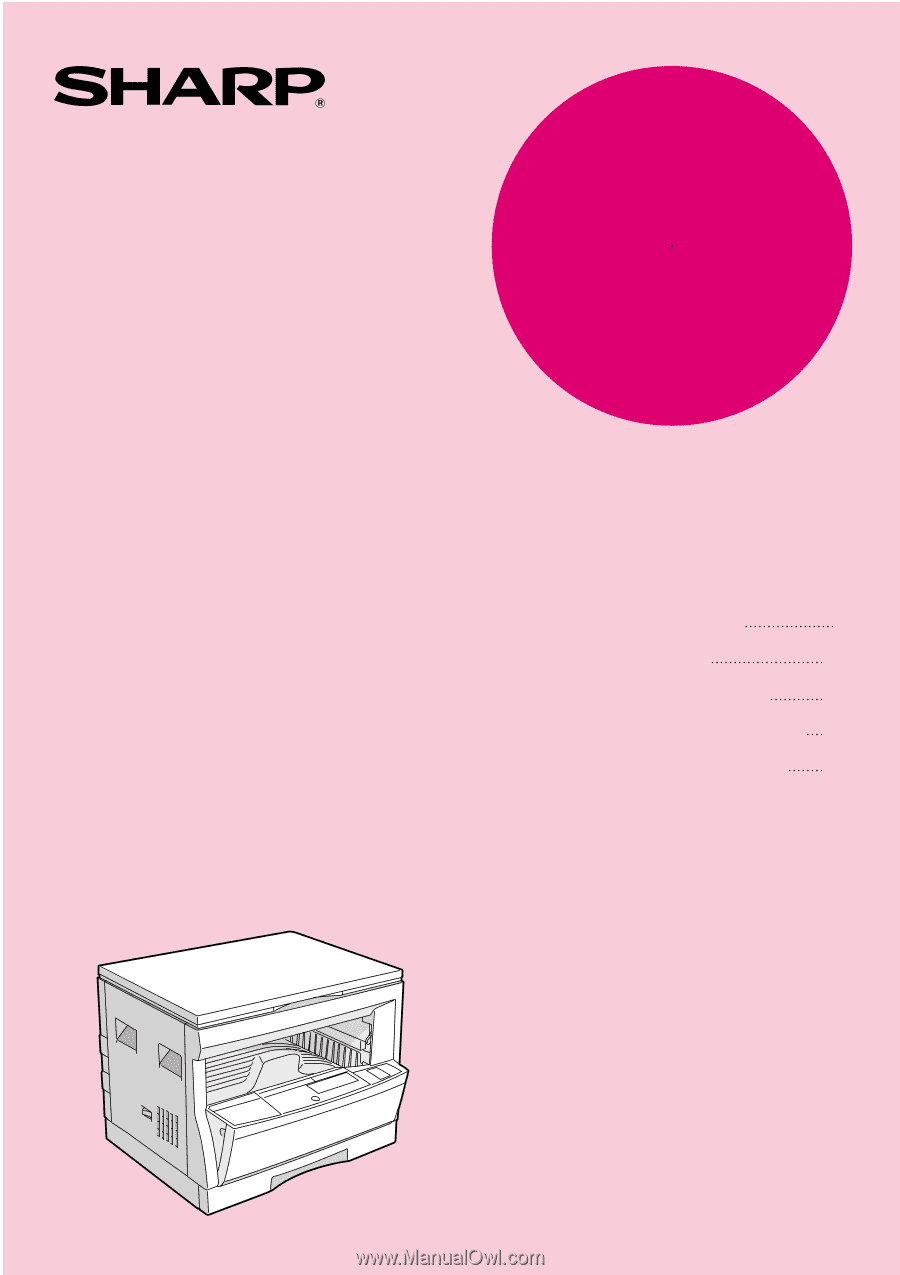
•
GETTING STARTED
•
MAKING COPIES
•
STATUS INDICATORS
•
GENERAL INFORMATION
•
OPTIONAL EQUIPMENT
2
13
28
35
53
DIGITAL COPYING MACHINE
OPERATION MANUAL
Page
MODEL
AR-163