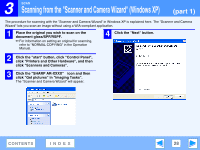Sharp AR-M205 AR-M160 AR-M205 Interactive Operation Manual - Page 26
Scanning from a WIA-Compliant Application (Windows XP - driver windows 8
 |
View all Sharp AR-M205 manuals
Add to My Manuals
Save this manual to your list of manuals |
Page 26 highlights
3 SCAN Scanning from a WIA-Compliant Application (Windows XP) (part 1) If you are using Windows XP, you can use the WIA driver to scan from Sharpdesk, Paint and other WIA-compliant applications. The procedure for scanning using Paint is explained in the following. 1 Place the original you wish to scan on the document glass/SPF/RSPF. ☞For information on setting an original for scanning, refer to "NORMAL COPYING" in the Operation Manual. If you have WIA drivers for other devices installed in your Note computer, the "Select Device" screen will open. Select "SHARP AR-XXXX" and click the "OK" button. 2 Start Paint and then click the "File" menu and select "From Scanner or Camera". The scan screen of the WIA driver will appear. CONTENTS INDEX 26

3
SCAN
26
CONTENTS
INDEX
Scanning from a WIA-Compliant Application (Windows XP)
(part 1)
If you are using Windows XP, you can use the WIA driver to scan from Sharpdesk, Paint and other WIA-compliant applications. The
procedure for scanning using Paint is explained in the following.
1
Place the original you wish to scan on the
document glass/SPF/RSPF.
☞
For information on setting an original for scanning,
refer to "NORMAL COPYING" in the Operation
Manual.
2
Start Paint and then click the "File" menu and
select "From Scanner or Camera".
The scan screen of the WIA driver will appear.
If you have WIA drivers for other devices installed in your
computer, the "Select Device" screen will open. Select
"SHARP AR-XXXX" and click the "OK" button.
Note