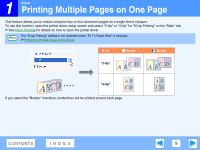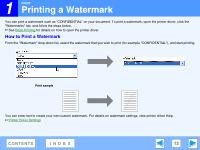Sharp AR-M205 AR-M160 AR-M205 Interactive Operation Manual - Page 7
Opening the Printer Driver From the \, Windows 2000/XP, Windows 95/98/Me/NT 4.0
 |
View all Sharp AR-M205 manuals
Add to My Manuals
Save this manual to your list of manuals |
Page 7 highlights
1 PRINT Opening the Printer Driver From the "Start" Button You can open the printer driver and change the printer driver settings from the Windows "start" button. Settings adjusted in this way will be the initial settings when you print from an application. (If you change the settings from the printer driver setup screen at the time of printing, the settings will revert to the initial settings when you quit the application.) Windows 2000/XP Windows 95/98/Me/NT 4.0 1 Click the "start" button, and then click "Control Panel". In Windows 2000, click the "Start" button and select "Settings". 2 Click "Printers and Other Hardware", and then click "Printers and Faxes". In Windows 2000, click "Printers". 1 Click the "Start" button, select "Settings" and then click "Printers". 2 Click the "SHARP AR-XXXX" printer driver icon and select "Properties" from the "File" menu. 3 Click the "SHARP AR-XXXX" printer driver icon and select "Properties" from the "File" menu. In Windows NT 4.0, select "Document Defaults" to open Note the printer driver setup screen. 4 Click the "Printing Preferences" button in the "General" tab. The printer driver setup screen will appear. ☞Printer Driver Settings 3 In Windows 95/98/Me, click the "Setup" tab. The printer driver setup screen will appear. ☞Printer Driver Settings CONTENTS INDEX 7