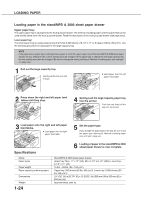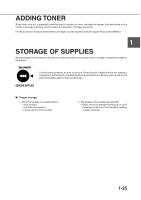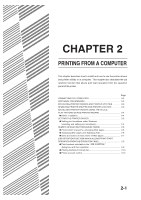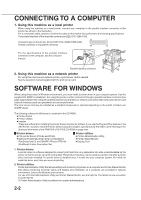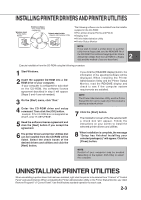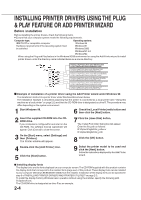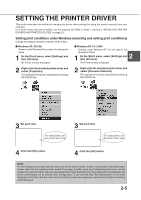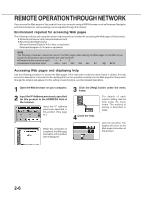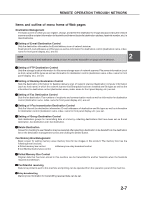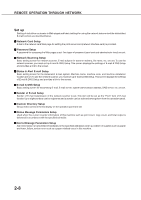Sharp AR-M450 AR-M280 AR-M350 AR-M450 Operation Manual (for multifunction - Page 39
Installing Printer Drivers And Printer Utilities, Uninstalling Printer Utilities - pcl6
 |
View all Sharp AR-M450 manuals
Add to My Manuals
Save this manual to your list of manuals |
Page 39 highlights
INSTALLING PRINTER DRIVERS AND PRINTER UTILITIES Windows client Printer Status Monitor Windows software PCL printer drivers Display font Network administrator Network Administration Utility The following software can be installed from the installer supplied in the CD-ROM : G PCL printer drivers (PCL5e and PCL6) G Display font G Printer Administration Utility G Printer Status Monitor NOTE If you wish to install a printer driver or a printer utility from a floppy disk, see the README file of the CD-ROM.The method of copying printer drivers and printer utilities from the CD-ROM to a floppy 2 disk and the method of use are described. Execute installation from the CD-ROM using the following procedure. 1 Start Windows. 2 Insert the supplied CD-ROM into a CDROM drive of your computer. If your computer is configured for auto start on the CD-ROM, the software license agreement described in step 5 will appear. (Steps 3 and 4 are not needed.) 3 On the [Start] menu, click "Run." 4 Enter the CD-ROM drive and setup command. Then click the [OK] button. Example: If the CD-ROM drive is designated as drive R, enter "R:\SETUP.EXE". 5 Read the software license agreement and click the [Next] button if you accept the agreement. 6 The printer drivers and printer utilities that can be installed from the CD-ROM will be listed. Select the check boxes of the desired drivers and utilities and click the [Next] button. If you click the [README display] button, the information of the specified software will be displayed. When installing the Printer Administration Utility and the Printer Status Monitor, read the README display and check to see if the computer system requirements are satisfied. NOTE The Printer Administration Utility and the Printer Status Monitor can be used only if this product is used as a network printer. 7 Click the [Start] button. The installation screen of the file selected with a check box will appear. Follow the instructions on your screen to install the selected printer drivers and utilities. 8 When installation is complete, the message "Setup has finished installing your selected package(s)." will appear. Click the [Close] button. NOTE Restart of your computer may be needed depending on the system. Click [Yes] to restart the computer. UNINSTALLING PRINTER UTILITIES When uninstalling a printer driver that has been installed, right-click the printer to be deleted from "Printers" of "Control Panel" and select [Delete]. When uninstalling the Printer Administration Utility or the Printer Status Monitor, use "Add/ Remove Programs" of "Control Panel". Use the Windows standard operation for each case. 2-3