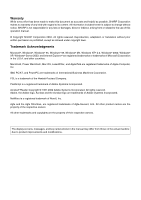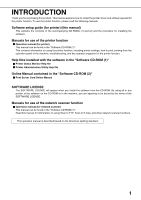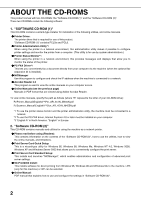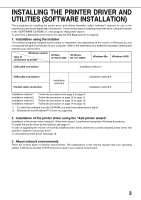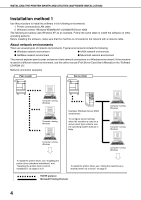Sharp AR-M455N Printer Software
Sharp AR-M455N Manual
 |
View all Sharp AR-M455N manuals
Add to My Manuals
Save this manual to your list of manuals |
Sharp AR-M455N manual content summary:
- Sharp AR-M455N | Printer Software - Page 1
SOFTWARE SETUP GUIDE (for printer) LASER PRINTER Page • INTRODUCTION 1 • ABOUT THE CD-ROMS 2 • INSTALLING THE PRINTER DRIVER AND UTILITIES (SOFTWARE INSTALLATION) 3 • UNINSTALLING PRINTER DRIVERS AND PRINTER UTILITIES 15 • INSTALLING PRINTER DRIVERS USING THE "ADD PRINTER WIZARD" 16 • - Sharp AR-M455N | Printer Software - Page 2
to its content. All information included herein is subject to change without notice. SHARP is not responsible for any loss or damages, direct or indirect, arising from or related to the use of this operation manual. © Copyright SHARP Corporation 2004. All rights reserved. Reproduction, adaptation or - Sharp AR-M455N | Printer Software - Page 3
Thank you for purchasing this product. This manual explains how to install the printer driver and utilities required for the printer function. To use the printer function, please read the following manuals. Software setup guide (for printer) (this manual) This explains the contents of the - Sharp AR-M455N | Printer Software - Page 4
of the following utilities, and online manuals. G Printer Driver: The printer driver that is required for use of this product. "Software CD-ROM (1)" contains PCL5e and PCL6. G Printer Administration Utility*1: When using the printer in a network environment, this administration utility makes it - Sharp AR-M455N | Printer Software - Page 5
the procedure on page 12 to page 13. Follow the procedure on page 14 to page 15. *1 To install the software from the CD-ROM, you must have administrator rights. *2 Windows 95 and Windows NT 4.0 are not supported. 2. Installation of the printer driver using the "Add printer wizard" Installation of - Sharp AR-M455N | Printer Software - Page 6
explains peer-to-peer and server-client network connections in a Windows environment. If the machine is used in a different network environment, see the online manual (Print Server Card User's Manual) on the "Software CD-ROM (2)". Network connection examples Peer-to-peer Server-client Computer - Sharp AR-M455N | Printer Software - Page 7
the printer driver, set the IP address of the machine using the appropriate key operator program. For this procedure, see Key Operator Programs (page 5-7) in the "Operation manual (for printer)" (in PDF format) in the "SOFTWARE CD-ROM (1)". The factory default setting for the IP address is - Sharp AR-M455N | Printer Software - Page 8
, use the custom installation procedure to directly specify the IP address (page 7). 10A confirmation window will appear. Read the contents and click the [Next] button. 11When you are asked to select the printer driver to be installed, select the printer driver and click the [Next] button. Click the - Sharp AR-M455N | Printer Software - Page 9
network are found. Select the machine and click the [Next] button. G If you wish to install the printer status monitor or the PC-FAX driver, click the [Utility Software] button in this window and then click the [Printer Status Monitor] or [PC-FAX Driver] button and follow the on-screen instructions - Sharp AR-M455N | Printer Software - Page 10
] button. Installation of the printer driver begins. NOTE When you are using Windows 2000/XP/Server 2003 If a warning message regarding the Windows logo test or digital signature appears, be sure to click the [Continue Anyway] or [Yes] button. 17When the finish setup window appears, click the [OK - Sharp AR-M455N | Printer Software - Page 11
of "Installing the printer driver (Custom installation)" on page 7. 2 Select the [Shared Printer] and click the [Next] button. 3 When you are asked to select the printer port to be used, click the [Add Network Port] button. 5 In the printer port selection window, verify the network printer that is - Sharp AR-M455N | Printer Software - Page 12
confirming the message in the "Welcome" window, click the [Next] button. 6 Click the [Printer Driver] button. To view detailed information on the software, FAX driver, click the [Utility Software] button in this window and then click the [PC-FAX Driver] button and follow the onscreen instructions. 10 - Sharp AR-M455N | Printer Software - Page 13
the on-screen instructions to install the printer driver. If a warning message regarding the Windows logo test appears while the printer driver files are being copied (the warning message may appear several times), be sure to click the [Continue Anyway] button. 12When the finish setup window appears - Sharp AR-M455N | Printer Software - Page 14
, and then click the [Yes] button. 5 After confirming the message in the "Welcome" window, click the [Next] button. 6 Follow the on-screen instructions. 7 Click the [Printer Driver] button. To view detailed information on the software, click the [Display Readme] button. 10Click the [Connected - Sharp AR-M455N | Printer Software - Page 15
the printer driver. If you are using Windows 2000 and a warning message regarding the digital signature appears while the printer driver files are being copied (the warning message may appear several times), be sure to click the [Continue Anyway] button. 14When the finish setup window appears - Sharp AR-M455N | Printer Software - Page 16
the [Next] button. G If you wish to install the PC-FAX driver, click the [Utility Software] button in this window and then click the [PC-FAX Driver] button and follow the onscreen instructions. 7 Click the [Next] button. 11Select the printer port and click the [Next] button. Select [LPT1] for the - Sharp AR-M455N | Printer Software - Page 17
font, select an answer and click the [Next] button. 17Follow the on-screen instructions to install the printer driver. 18When the finish setup window appears, click the [OK] button. 19When the finish installation window appears, click the [Close] button. When the message "Now connect the interface - Sharp AR-M455N | Printer Software - Page 18
Path for using PCL5e driver in Windows 95/98 R:\Drivers\Printer\EnglishA*\PCL5e\9x * Path for using PCL5e driver in Windows me R:\Drivers\Printer\EnglishA*\PCL5e\me Path for using PCL5e driver in Windows NT 4.0 R:\Drivers\Printer\EnglishA*\PCL5e\nt40 Path for using PCL6 driver in Windows 2000/XP - Sharp AR-M455N | Printer Software - Page 19
Hardware], and then click [Printers and Faxes]. 4 Click [Add a printer] in [Printer Tasks]. 5 Follow the on-screen instructions. To specify the printer driver path, enter the following path: R:\Drivers\Printer\English A*\PCL5e\2kxp or R:\Drivers\Printer\English A*\PCL6\2kxp * "English A" in North - Sharp AR-M455N | Printer Software - Page 20
CONNECTING THE YOUR COMPUTER I Connection with a network connector To use the machine as a network printer, read the online manual on the "Software CD-ROM (2)". Use a network cable that is shielded. MACHINE TO I Connection with a USB cable Please purchase a USB cable (shielded) that complies with

•
INTRODUCTION
•
ABOUT THE CD-ROMS
•
INSTALLING THE PRINTER
DRIVER AND UTILITIES
(SOFTWARE INSTALLATION)
•
UNINSTALLING PRINTER
DRIVERS AND PRINTER
UTILITIES
•
INSTALLING PRINTER
DRIVERS USING THE
"ADD PRINTER WIZARD"
•
CONNECTING THE MACHINE
TO YOUR COMPUTER
1
2
3
15
16
18
LASER PRINTER
Page
Be sure to become thoroughly familiar with this manual to gain
the maximum benefit from the product.
Before installing this product, be sure to read the installation
requirements and cautions sections of the "Operation manual
(for general information and copier operation)".
Be sure to keep all operation manuals handy for reference
including this manual, the "Operation manual (for general
information and copier operation)" and operation manuals for any
optional equipment which has been installed.
SOFTWARE SETUP GUIDE
(for printer)