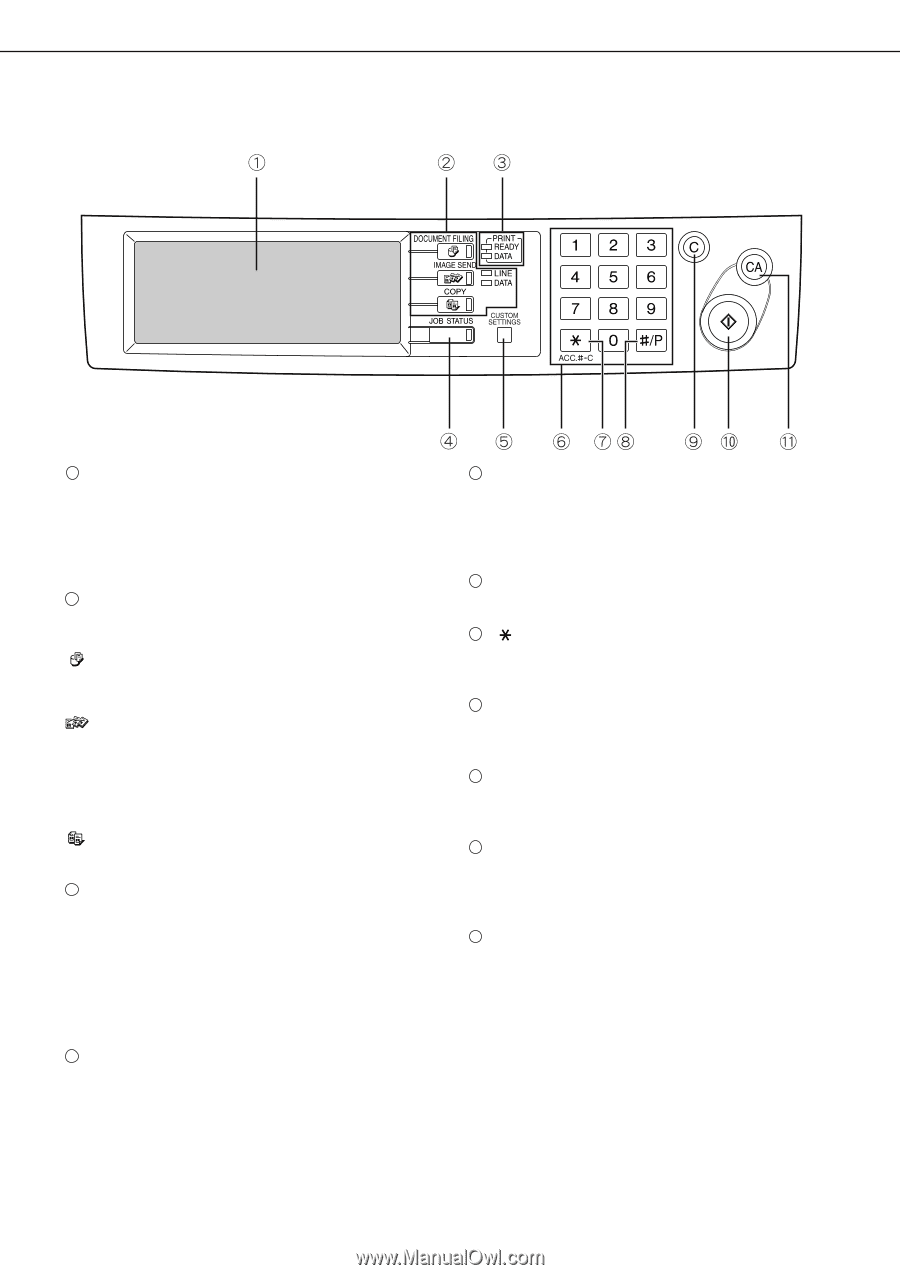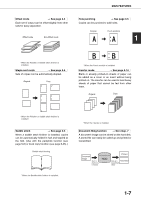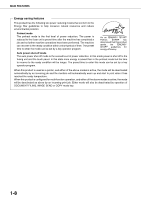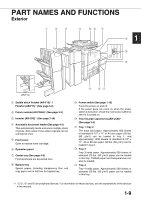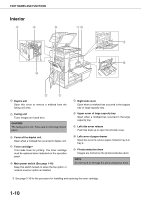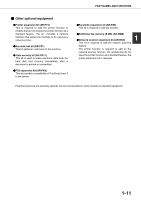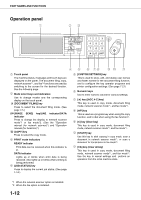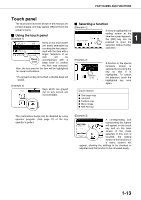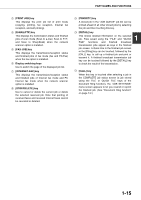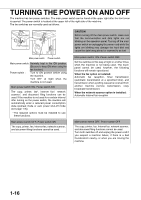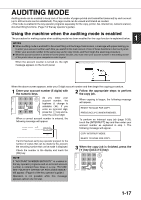Sharp AR-M620 AR-M550 AR-M620 AR-M700 Operation Manual - Page 22
Operation panel, JOB STATUS] key - users manual
 |
View all Sharp AR-M620 manuals
Add to My Manuals
Save this manual to your list of manuals |
Page 22 highlights
PART NAMES AND FUNCTIONS Operation panel 1 Touch panel The machine status, messages and touch keys are displayed on the panel. The document filing, copy, network scanner*1, and fax*2 functions are used by switching to the screen for the desired function. See the following page. 2 Mode select keys and indicators Use to change modes and the corresponding display on the touch panel. [DOCUMENT FILING] key Press to select the document filing mode. (See page 7-5.) [IMAGE SEND] key/LINE indicator/DATA indicator Press to change the display to network scanner mode*1 or fax mode*2. (See the "Operation manual (for network scanner)") and "Operation manual (for facsimile)".) [COPY] key Press to select the copy mode. 3 PRINT mode indicators READY indicator Print data can be received when this indicator is lit. DATA indicator Lights up or blinks when print data is being received. Also lights up or blinks when printing is being performed. 4 [JOB STATUS] key Press to display the current job status. (See page 1-14.) 5 [CUSTOM SETTINGS] key This is used to store, edit, and delete user names and folder names for the document filing function, and to configure the key operator programs and printer configuration settings. (See page 7-21) 6 Numeric keys Use to enter numeric values for various settings. 7 [ ] key ([ACC.#-C] key) This key is used in copy mode, document filing mode, network scanner mode*1, and fax mode*2. 8 [#/P] key This is used as a program key when using the copy function, and to dial when using the fax function*2. 9 [C] key (Clear key) This key is used in copy mode, document filing mode, network scanner mode*1, and fax mode*2. 10 [START] key Use this key to start copying in copy mode, scan a document in network scanner mode*1, or scan a document for transmission in fax mode*2. 11 [CA] key (Clear all key) This key is used in copy mode, document filing mode, network scanner mode*1, and fax mode*2. Use the key to cancel settings and perform an operation from the initial machine state. *1 When the network scanner option is installed. *2 When the fax option is installed. 1-12