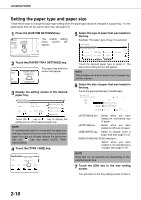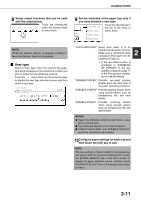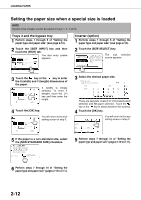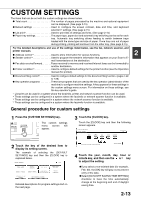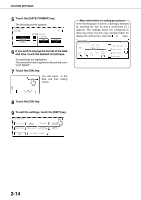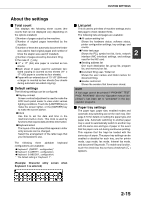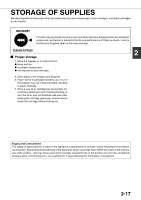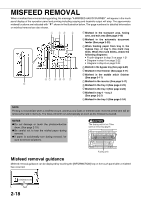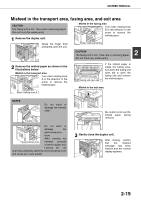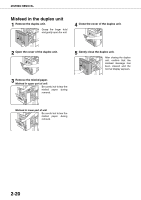Sharp AR-M620 AR-M550 AR-M620 AR-M700 Operation Manual - Page 43
About the settings, Total count, Default settings, List print, Paper tray settings - user manual
 |
View all Sharp AR-M620 manuals
Add to My Manuals
Save this manual to your list of manuals |
Page 43 highlights
CUSTOM SETTINGS About the settings I Total count This displays the following sheet counts (the counts that can be displayed vary depending on the options installed): 1 Number of pages output by the machine. 2 Number of original pages transmitted by the machine. 3 Number of times the automatic document feeder was used to feed original pages and number of times the stapler was used (if installed). 4 Number of pages stored by document filing. In the case of 1 only, G11" x 17" (A3) size paper is counted as two sheets. GEach sheet of paper used for automatic twosided copying is counted as two sheets (11" x 17" (A3) paper is counted as four sheets). GPaper with an entered size of 15-1/8" (384 mm) or larger is counted as two sheets (four sheets during automatic two-sided copying). I Default settings The following settings can be configured: GDisplay contrast Screen contrast adjustment is used to make the LCD touch panel easier to view under various lighting conditions. Touch the [LIGHTER] key to make the screen lighter, or the [DARKER] key to make the screen darker. GClock Use this to set the date and time in the machine's built-in clock. This clock is used by functions that require date and time information. GKeyboard select The layout of the keyboard that appears in letter entry screens can be changed. Select the arrangement of the letter keys that you find easiest to use. The following three alphabet configurations are available: G Keyboard 1 (QWERT... configuration)* G Keyboard 2 (AZERTY...configuration) G Keyboard 3 (ABCDEF...configuration) * The default setting is "Keyboard 1". keyboard (Example: Character entry screen when Keyboard 3 is selected) I List print This is used to print lists of machine settings and a test page to check resident fonts. The following lists and pages are available: GAll custom setting list Shows the hardware status, software status, printer configuration settings, tray settings, and counts. 2 GPrinter test page Shows the PCL symbol set list, fonts, network interface (NIC interface) settings, and settings used for the NIC card. GSending address list One touch destination list, group list, program list, and memory box list. GDocument filing user / folder list Shows the user names and folder names for document filing. GSender control list Shows the senders that have been stored. NOTE A test page cannot be printed if "PROHIBIT TEST PAGE PRINTING" (See the "Operation manual (for printer)".) has been set to "prohibited" in the key operator programs. I Paper tray settings The paper type, paper size, enabled modes and automatic tray switching can set for each tray. See page 2-10 for details on setting the paper type and paper size. Automatic switching to another paper tray is used to automatically switch to another tray with the same size and type of paper in the event that the paper runs out during continuous printing. This requires that the trays be loaded with the same size of paper. The paper tray settings can be enabled or disabled for each tray, and for printer mode, copy mode, fax mode, Internet fax mode, and document filing mode. To enable any function, touch the check box key so that a checkmark ( ) appears. ABC abc 2-15