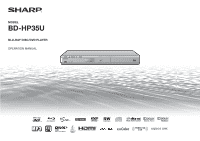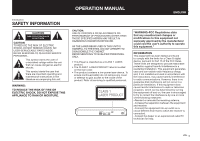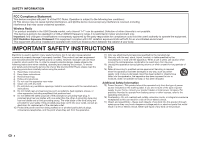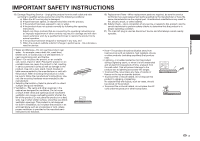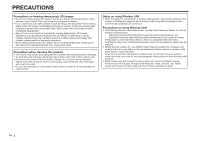Sharp BD-HP35U BD-HP35U Operation Manual
Sharp BD-HP35U Manual
 |
UPC - 074000355033
View all Sharp BD-HP35U manuals
Add to My Manuals
Save this manual to your list of manuals |
Sharp BD-HP35U manual content summary:
- Sharp BD-HP35U | BD-HP35U Operation Manual - Page 1
MODEL BD-HP35U BLU-RAY DISC/DVD PLAYER OPERATION MANUAL - Sharp BD-HP35U | BD-HP35U Operation Manual - Page 2
- Sharp BD-HP35U | BD-HP35U Operation Manual - Page 3
. This symbol alerts the user that there are important operating and maintenance instructions in the literature accompanying this unit. WARNING: TO REDUCE THE RISK OF FIRE OR ELECTRIC SHOCK, DO NOT EXPOSE THIS APPLIANCE TO RAIN OR MOISTURE. OPERATION MANUAL ENGLISH CAUTION: USE OF CONTROLS OR - Sharp BD-HP35U | BD-HP35U Operation Manual - Page 4
following instructions when installing, operating and cleaning the product. To ensure your safety and prolong the service life of your Blu-ray Disc/DVD Player, please read the following precautions carefully before using the product. 1) Read these instructions. 2) Keep these instructions. 3) Heed - Sharp BD-HP35U | BD-HP35U Operation Manual - Page 5
will often require extensive work by a qualified technician to restore the product to its normal operation, e) If the product has been dropped or damaged in any way, and f) When the product exhibits a distinct change in performance - this indicates a need for service. • Water and Moisture-Do not use - Sharp BD-HP35U | BD-HP35U Operation Manual - Page 6
If you experience any health problems such as fatigue and discomfort while viewing stereoscopic 3D images, immediately discontinue viewing. using Wireless LAN • When this player is connected to a wireless LAN network, transmissions between the wireless LAN adapter (supplied) and a wireless LAN - Sharp BD-HP35U | BD-HP35U Operation Manual - Page 7
SHARP Blu-ray Disc/DVD Player. To ensure safety and many years of trouble-free operation of your product, please read the Important Safety Instructions carefully before using this product. Getting Started Step 1: Unpacking Make sure the following accessories are provided with the product. Remote - Sharp BD-HP35U | BD-HP35U Operation Manual - Page 8
the Player 21 Language Setting ...22 Changing the on-screen display language 22 Operating a SHARP TV Using the Remote Control 22 TV function control 22 Turning Off the LCD Backlight and Indications 22 Using AQUOS LINK...23 Controlling the Blu-ray disc player using AQUOS LINK 23 Using 3D ...23 - Sharp BD-HP35U | BD-HP35U Operation Manual - Page 9
" is used for the network connection 46 When selecting Cable 46 When selecting Wireless 47 The operation procedure for inputting characters manually 49 USB Memory Management 50 Software Update Settings 51 Auto Update from Network 51 Manual Update from Network 52 Manual Update from USB memory - Sharp BD-HP35U | BD-HP35U Operation Manual - Page 10
Enjoy stereoscopic and powerful 3D images This player can play 3D content from 3D compatible Blu-ray discs through an HDMI cable. To watch 3D images, connect a 3D compatible TV to this player using an HDMI cable and play the 3D content while wearing 3D glasses. Using 3D (p. 23) Enjoy different kinds - Sharp BD-HP35U | BD-HP35U Operation Manual - Page 11
is A for BD and 1 for DVD. (Discs marked ALL will play in any player.) • BD/DVD video operations and functions may be different from the explanations in this manual and some operations may be prohibited due to disc manufacturer's settings. • If a menu screen or operating instructions are displayed - Sharp BD-HP35U | BD-HP35U Operation Manual - Page 12
with the cartridge, CD-WMA Discs with unusual shapes cannot be played. • Discs with unusual shapes (heart-shaped or hexagonal discs, etc.) cannot be used. The use of such discs will cause malfunction. The following BD video discs cannot be played. • Discs not displaying "A" or "ALL" for the region - Sharp BD-HP35U | BD-HP35U Operation Manual - Page 13
in total. File and folder requirements • The discs or USB memory devices which this player can play back (recognize) are limited to the differ depending on the disc. Title, Chapter and Track • Blu-ray discs and DVDs are divided into "Titles" and "Chapters". If the disc has more than one movie - Sharp BD-HP35U | BD-HP35U Operation Manual - Page 14
to audio output when the Player is connected to a Dolby Digital processor or amplifier. DTS DTS is a digital sound system developed by DTS, Inc. for use in cinemas. Linear PCM Linear PCM is a signal recording format used for Audio CDs and on some DVD and Blu-ray discs. The sound on Audio CDs - Sharp BD-HP35U | BD-HP35U Operation Manual - Page 15
Never use commercially available cleaning discs. The use of these discs can damage the lens. • Request the nearest service center approved by SHARP "Blu-ray 3D" and "Blu-ray 3D" logo are trademarks of Blu-ray Disc Association. • Netflix and the Netflix logo are the registered trademarks of Netflix, - Sharp BD-HP35U | BD-HP35U Operation Manual - Page 16
terminal (p. 16) 5 DIGITAL AUDIO OUT OPTICAL terminal (p. 17) * The supplied wireless LAN adapter can be connected to this player. NOTE • When you insert or remove a USB memory device, be sure to turn the main power off. Also, be sure to set "Quick Start" to "No" (See page 43) before inserting or - Sharp BD-HP35U | BD-HP35U Operation Manual - Page 17
Introduction Major Components Remote Control Unit B (Green), C (Blue), D (Yellow) (pp. 29, 30, 33, 49) R (Lock) (See below.) T 3D (p. 23) 18 Y DISPLAY set the keylock to prevent accidental operations. This function allows TVs compatible with AQUOS LINK to also perform a Key Lock on the player - Sharp BD-HP35U | BD-HP35U Operation Manual - Page 18
To enjoy 3D images, connection to a 3D compatible TV is needed. • For connection to a TV/projector, refer to the TV/projector's operation manual. E After connecting • If desired, connect audio equipment. (Page 17) • If necessary, perform the Audio Video Settings. (Pages 42-43) • Refer to AQUOS LINK - Sharp BD-HP35U | BD-HP35U Operation Manual - Page 19
If the amplifier/AV receiver is not 3D compatible, connect the HDMI cable to the TV directly while connecting the player and the amplifier/AV receiver using an optical digital cable. Digital audio connection You can connect an amplifier/AV receiver using an optical digital audio cable (commercially - Sharp BD-HP35U | BD-HP35U Operation Manual - Page 20
* Commercially available NOTE • Use a LAN cable/router supporting 10BASE-T/100BASE-TX. • SHARP cannot guarantee that all brands' broadband routers will operate with this player. E After connecting • Perform the communication settings. (Pages 46-49) • When enjoying BD-LIVE functions, see pages - Sharp BD-HP35U | BD-HP35U Operation Manual - Page 21
mode is not supported. • SHARP cannot guarantee that wireless LAN adapters other than the supplied adapter will operate with this player. • SHARP cannot guarantee that all brands' wireless routers will operate with this player. E After connecting • Perform the communication settings. (Pages 46-49 - Sharp BD-HP35U | BD-HP35U Operation Manual - Page 22
if you will not use the remote control unit for an extended period of time. Approximate operating range of remote control Remote control sensor AC CORD IS CONNECTED. • The POWER (ON/STANDBY) indicator blinks while the Player is preparing for starting up. You cannot turn the Player on until the - Sharp BD-HP35U | BD-HP35U Operation Manual - Page 23
the player, the Home screen appears. Home screen Video BD-Video Music 1 Picture USB Home Network e-Contents Settings Select ENTER Enter Return EXIT Exit 234 5 1 Main menu 2 Icon for disc inserted 3 Icon for USB memory device connected 4 Icon for LAN connection 5 Button Guide Playback - Sharp BD-HP35U | BD-HP35U Operation Manual - Page 24
Before Starting Playback Language Setting Operating a SHARP TV Using the Remote Control The Universal Remote Control may operate the basic functions of the SHARP TV. TV function control Turning Off the LCD Backlight and Indications If you feel that the indicators on the player's front display are - Sharp BD-HP35U | BD-HP35U Operation Manual - Page 25
Playback Using AQUOS LINK Controlling the Blu-ray disc player using AQUOS LINK What is AQUOS LINK? Using the HDMI CEC (Consumer Electronics Control), with AQUOS LINK you can interactively operate this player with your SHARP AQUOS TV. What you can do with AQUOS LINK When you connect this player to - Sharp BD-HP35U | BD-HP35U Operation Manual - Page 26
you to operate this player using the TV remote control by displaying the control panel on the TV screen. • To operate this function, connect this player to a TV compatible with HDMI CEC (Consumer Electronics Control) using an HDMI cable (See page 16). Make sure that "Control Panel" is set to "Yes - Sharp BD-HP35U | BD-HP35U Operation Manual - Page 27
be displayed first, depending on the disc. Perform playback operation by following the directions on the screen. • When loading a disc containing 3D content (3D BD video) with "Yes" selected in the "3D Notice" setting (page 45), playback will be stopped and the 3D notice will be displayed on the TV - Sharp BD-HP35U | BD-HP35U Operation Manual - Page 28
manual or the instructions displayed on the screen. Top menu • With some BD/DVD discs, the top menu may be referred to as the "Title Menu". Use TOP MENU/TITLE LIST on the remote control when the instructions refer to "Title Menu". • If no top menu is available, the TOP MENU/TITLE LIST button will - Sharp BD-HP35U | BD-HP35U Operation Manual - Page 29
and the BD-LIVE data in the USB memory device. NOTE • SHARP cannot guarantee that all brands' USB memory devices will operate with this player. • Only USB memory devices formatted with FAT 32/16 are compatible. When formatting a USB memory device using a PC, perform the following settings. − Format - Sharp BD-HP35U | BD-HP35U Operation Manual - Page 30
, etc., perform the operations in accordance with the instructions in the BD disc manual. • To enjoy BD-LIVE functions, perform the broadband Internet connection (pages 18-19) and communication settings (pages 46-49). • Before using this function, please read "Network Service Disclaimer" (page 69 - Sharp BD-HP35U | BD-HP35U Operation Manual - Page 31
disc so that it will play in other DVD players/recorders as well as this player. Only finalized DVD discs will play back in this player. (This player does not have a function to finalize discs.) • Some discs cannot be played back depending on the audio format. • BD-RE/-R discs recorded from a BD - Sharp BD-HP35U | BD-HP35U Operation Manual - Page 32
displayed, the Title Name display changes between displaying the newest title first and the oldest title first. Playback by selecting a Playlist 1 Press C (Blue) while the Title List screen is displayed. • The Playlist screen is displayed. Example: Thumbnail screen Program 1 5/21 Fri 9:30 AM 110 - Sharp BD-HP35U | BD-HP35U Operation Manual - Page 33
Player selected track will begin. Track set" (Page 39). 3 Press a/b/c/d to set, then press ENTER. • Operations vary depending on the setting. Follow the operation instructions on the screen. 4 Press j or D (Yellow) to exit the "Functions" menu. NOTE • The displayed items vary depending on the disc - Sharp BD-HP35U | BD-HP35U Operation Manual - Page 34
sure that "Quick Start" is set to "No" (See page 43). • When the wireless LAN adapter is not inserted into the USB1 terminal on the rear of the player, it is recommended that the USB memory device be connected to the USB2 terminal. NOTE • A USB memory device can be used with either the USB1 or USB2 - Sharp BD-HP35U | BD-HP35U Operation Manual - Page 35
sure that "Quick Start" is set to "No" (See page 43). • When the wireless LAN adapter is not inserted into the USB1 terminal on the rear of the player, it is recommended that the USB memory device be connected to the USB2 terminal. NOTE • A USB memory device can be used with either the USB1 or USB2 - Sharp BD-HP35U | BD-HP35U Operation Manual - Page 36
connection to both your PC and this player (See pages 18-19), and then set communication settings (See pages 46-49), then perform the following operation. • To use this function, we recommend setting "Auto Power Off" to "No". (See page 43.) • Before using this function, please read "Network Service - Sharp BD-HP35U | BD-HP35U Operation Manual - Page 37
normal playback will automatically resume. NOTE • Subtitles are not played back with BD/DVD video discs during Fast Forward and Fast Reverse. Skipping to the Next or the Start of the Current Chapter (Track/Title) BD VIDEO BD-R BD-RE DVD VIDEO DVD-R DVD-RW AUDIO CD CD-R CD-RW USB The Skipping - Sharp BD-HP35U | BD-HP35U Operation Manual - Page 38
without setting the type of Repeat Playback. • For Audio CD, you can select "Playing Disc", " . NOTE • "Scene Selection" operation is not available for BD video. Partial Repeat Playback (Repeat player will skip to the beginning of the previous chapter (track). • For Partial Repeat Playback, set - Sharp BD-HP35U | BD-HP35U Operation Manual - Page 39
the disc. BD VIDEO DVD VIDEO The audio channel currently being played back will be disc. You may need to refer to the operation manual of the disc. • The display for angle information automatically disappears after 5 seconds. Displaying the Angle Mark BD VIDEO DVD VIDEO You can change settings - Sharp BD-HP35U | BD-HP35U Operation Manual - Page 40
• Angle Number • Audio • Repeat 3 Operation guide display Provides help on remote control button operations. Function control operation procedure 3 Press a/b/c/d to set, then press ENTER. • Operations vary depending on the setting. Follow the operation instructions on the screen. 4 Press j or - Sharp BD-HP35U | BD-HP35U Operation Manual - Page 41
(Direct Time Skip) • Shows the time elapsed from the beginning of the current disc title (or track). This lets you skip to a specific time. • Press then press a/b or the Number buttons to set the time. Press ENTER to start playback at the set time. Subtitle Language • Shows the currently selected - Sharp BD-HP35U | BD-HP35U Operation Manual - Page 42
operations of the "menu". Example: Setting "AQUOS LINK" Home screen display HOME Video Music Picture e-Contents Settings Select Audio Video Settings Smart Settings AQUOS LINK Playback Setting On Screen Language Communication Setup Version USB Memory Management Software Update Settings System - Sharp BD-HP35U | BD-HP35U Operation Manual - Page 43
When you operate this Player for the first time, the password setting screen will be displayed. See "When setting the BD-ROM, and then select the country code. Press ENTER after making each selection. Parental Control Disc Language Angle Mark Display Password Setting BD Internet Access 3D Mode 3D - Sharp BD-HP35U | BD-HP35U Operation Manual - Page 44
preset value). Item Auto, 1080p, 1080i, 720p, 480p NOTE • When the BD player is connected to a 1080p 24Hz compatible TV and the "HDMI Video Out" is set to "Auto", 1080p 24Hz will automatically be displayed when compatible discs are played back. Secondary Audio This toggles the clicking sound on the - Sharp BD-HP35U | BD-HP35U Operation Manual - Page 45
This lets you set display of the control panel on the TV screen to on or off. Item Yes, No AQUOS LINK This lets you set the Player to receive the control signal from the AQUOS LINK remote control via the HDMI cable. Item Yes, No NOTE • For details, refer to the operation manual of TV. Settings 43 - Sharp BD-HP35U | BD-HP35U Operation Manual - Page 46
differ depending on the disc. • Regarding playback method of BD-LIVE contents, etc., perform the operations in accordance with the instructions in the BD disc manual. • To enjoy BD-LIVE functions, perform the broadband Internet connection (pages 18-19) and communication settings (pages 46-49). 44 - Sharp BD-HP35U | BD-HP35U Operation Manual - Page 47
"No") on the connected TV every time 3D content (3D BD video) is played. Item Yes, No On Screen Language You can set the language you want to display on the screen. Item English, Español, Français Version When you select "Version", the system software version and Netflix ESN are displayed. System - Sharp BD-HP35U | BD-HP35U Operation Manual - Page 48
or Wireless. This setting is required to use BD-LIVE functions, video on-demand services (e-Contents), home networks and software updates that connect to the Internet. NOTE • Make sure that the LAN cable or the wireless LAN adapter is connected to this player and make sure that the wireless router - Sharp BD-HP35U | BD-HP35U Operation Manual - Page 49
11 Press HOME or EXIT to return to the HOME screen. • To perform other settings, press j. When selecting Wireless CAUTION • We recommend writing down the MAC address of the connected wireless LAN adapter in this operation manual (page 48) and keeping it in a safe place. The MAC address is labeled - Sharp BD-HP35U | BD-HP35U Operation Manual - Page 50
recommend writing down the MAC address of the connected wireless LAN adapter and keeping it in a safe place. The MAC address is labeled on the adapter. (The MAC address is displayed on the "Current Ethernet setup info." screen when wireless communication is set (See step 4 of page 47).) MAC address - Sharp BD-HP35U | BD-HP35U Operation Manual - Page 51
SETTINGS The operation procedure for inputting characters manually NOTE • Numeric characters such as IP address can be entered on the input screen either by selecting each of the characters in the "Numeric" mode or using the Number buttons on the remote ) (Left) or C (Blue) (Right) to select the - Sharp BD-HP35U | BD-HP35U Operation Manual - Page 52
cord while the operations for "USB Memory Management" or "Software Update Settings (Manual Update from USB memory device)" are being performed. • Do not use a USB extension cable when connecting a USB memory device to the USB1 or USB2 terminal on the player. − Using a USB extension cable may prevent - Sharp BD-HP35U | BD-HP35U Operation Manual - Page 53
update by accessing an Internet connection automatically to check if there is a new firmware version every time the player is turned on. When using this function, it is required to perform the following settings in advance. NOTE • Make sure that the LAN cable or the wireless LAN adapter is connected - Sharp BD-HP35U | BD-HP35U Operation Manual - Page 54
SETTINGS Manual Update from Network This function allows you to perform the update operation by accessing an Internet connection manually to check if there is a new firmware version. NOTE • Make sure that the LAN cable or the wireless LAN adapter is connected to this player and make sure that the - Sharp BD-HP35U | BD-HP35U Operation Manual - Page 55
Start" is set to "No" (See page 43). 1 Insert the USB memory device with the update file into the USB1 or USB2 terminal on this player. • It is recommended that the USB memory device be connected to the USB2 terminal on the front of the player. NOTE • A USB memory device can be used with either the - Sharp BD-HP35U | BD-HP35U Operation Manual - Page 56
is displayed indicating that the update process is completed. • If the update has failed, check the file in the USB device and try Software Update again. 12 Press POWER to turn off the player. • Delete unneeded software update data using a PC after the software update process is completed. 13 Remove - Sharp BD-HP35U | BD-HP35U Operation Manual - Page 57
player by using the software update function (See pages 51-54) or by visiting http://www.sharpusa.com/products/support/ to check for a download of the newest software version. This function allows you to enjoy Netflix through the Internet. Netflix is an online DVD and Blu-ray Disc rental service - Sharp BD-HP35U | BD-HP35U Operation Manual - Page 58
For more information on VUDU, visit http://www.VUDU. com. • Disc playback and this function cannot be used at the same time. Troubleshooting - VUDU VUDU cannot be accessed. • If you are not able to access other network service (e.g. BD-LIVE) from your device, but are not able to access VUDU, please - Sharp BD-HP35U | BD-HP35U Operation Manual - Page 59
a PC using the IP. • Use an ETHERNET cable (commercially available) or wireless LAN USB adapter for the connections. NOTE • This operation system should be used by a person who is accustomed to using computers. Communication conditions for IP Connect to the player with the following settings made - Sharp BD-HP35U | BD-HP35U Operation Manual - Page 60
PC control of the Player Command list CONTROL ITEM POWER ON* POWER OFF PLAY STOP FWD REV TOP MENU UP a DOWN b LEFT c RIGHT d ENTER RETURN EXIT HOME POP-UP MENU - Sharp BD-HP35U | BD-HP35U Operation Manual - Page 61
"Auto Power Off" is set to "Yes", the power will be automatically turned off after 10 continuous minutes of inactivity (no playback). (Page 43) Basic Operation Problem The remote control does not work. Cannot operate the Player. Possible causes and solutions • Use the remote control within its - Sharp BD-HP35U | BD-HP35U Operation Manual - Page 62
a 3D compatible TV and 3D glasses used? • Is a proper connection made between the HDMI OUT terminal of the player and the HDMI input terminal of the 3D compatible TV? • Is the 3D setting on this player correct? (Pages 23, 44) • Is the 3D setting on the TV correct? • Is a 3D compatible BD disc being - Sharp BD-HP35U | BD-HP35U Operation Manual - Page 63
Setup". (Pages 46-49) • Is the LAN cable or the wireless LAN adapter connected properly? • Is the USB memory device properly connected? Check that the USB memory device is connected to the USB1 or USB2 terminal of this Player. • Check if the BD disc supports BD-LIVE. • Check the setting for "BD - Sharp BD-HP35U | BD-HP35U Operation Manual - Page 64
Troubleshooting Other Problem The TV operates incorrectly. The Player heats up during use. POWER (ON/STANDBY) indicator will remain lit. Possible causes and solutions • Some TVs with wireless remote control capability may operate incorrectly when using the remote control of this Player. Use such - Sharp BD-HP35U | BD-HP35U Operation Manual - Page 65
played back with this Player. • Check the disc, and load it correctly. Incompatible disc. Cannot operate. • If you load a disc which cannot be played with this Player (i.e. a scratched disc), or if you load a disc upside down, this message will appear, and the disc tray will automatically pop out - Sharp BD-HP35U | BD-HP35U Operation Manual - Page 66
Dimensions Weight Operating temperature Storage temperature Operating humidity TV systems AC 120 V, 60 Hz 15 W 0.3 W (When "Quick Start" is set to "No USB2 USB 2.0 High Speed (480Mbit/s) correspondence (for Wireless LAN adapter and Local storage/Software update/JPEG, MP3 and DivX (H.264/MKV) - Sharp BD-HP35U | BD-HP35U Operation Manual - Page 67
- Static WEP that supports both 64 and 128 bit keys. TX: up to 310mA (5V) Approx. /11 16 g /11 32 g 1 3/16 inch (W g H g D) Approx. 17 g 8.4 g 29.8 mm (W g H g D) Approx. 0.14 oz (3.9g) The wireless LAN adapter (supplied) is marked with this symbol. It means that used electrical and - Sharp BD-HP35U | BD-HP35U Operation Manual - Page 68
content, menu operations using pop-up menus, selection of subtitle display, and slide shows. Although a BDROM may contain any form of data, most BD-ROM discs will contain movies in High Definition format for playback on Blu-ray Disc players. Blu-ray Disc (BD) (page 9) A disc format developed for - Sharp BD-HP35U | BD-HP35U Operation Manual - Page 69
audio tracks for the same video, so you can enhance your enjoyment by switching the audio. (You can enjoy this function with discs recorded with multiple audio tracks.) Netflix (page 55) Netflix is an online DVD and Blu-ray Disc rental service, offering rental-by mail and streaming instantly to - Sharp BD-HP35U | BD-HP35U Operation Manual - Page 70
some digital broadcasts and BD/DVD video discs, a control level for disc viewing is set depending on the age of the viewer. With this Player, you can set the control level for viewing such broadcasts and discs. Pop-up menu (page 27) An enhanced menu operation available on BD video discs. The pop-up - Sharp BD-HP35U | BD-HP35U Operation Manual - Page 71
OF SUITABILITY, AVAILABILITY, ACCURACY, COMPLETENESS, SECURITY, TITLE, USEFULNESS, LACK OF NEGLIGENCE OR ERROR-FREE OR UNINTERRUPTED OPERATION OR USE OF THE CONTENT OR SERVICES PROVIDED TO YOU OR THAT THE CONTENT OR SERVICES WILL MEET YOUR REQUIREMENTS OR EXPECTATIONS. SHARP IS NOT AN AGENT OF AND - Sharp BD-HP35U | BD-HP35U Operation Manual - Page 72
are owned by SHARP and are protected by the Copyright Act, international treaties, and other relevant laws. This product also makes use of freely distributed software and software components whose copyrights are held by third parties. These include software components covered by a GNU General Public - Sharp BD-HP35U | BD-HP35U Operation Manual - Page 73
or signal reception problems. This limited warranty will not apply if the Product has been or is being used in a commercial setting or application; Period for this Product: BD-HP35U BLU-RAY DISC/DVD PLAYER (Be sure to have this information available when you need service for your Product.) One - Sharp BD-HP35U | BD-HP35U Operation Manual - Page 74
SHARP ELECTRONICS CORPORATION Sharp Plaza, Mahwah, New Jersey 07495-1163 SHARP CORPORATION 11P02-CH-NG
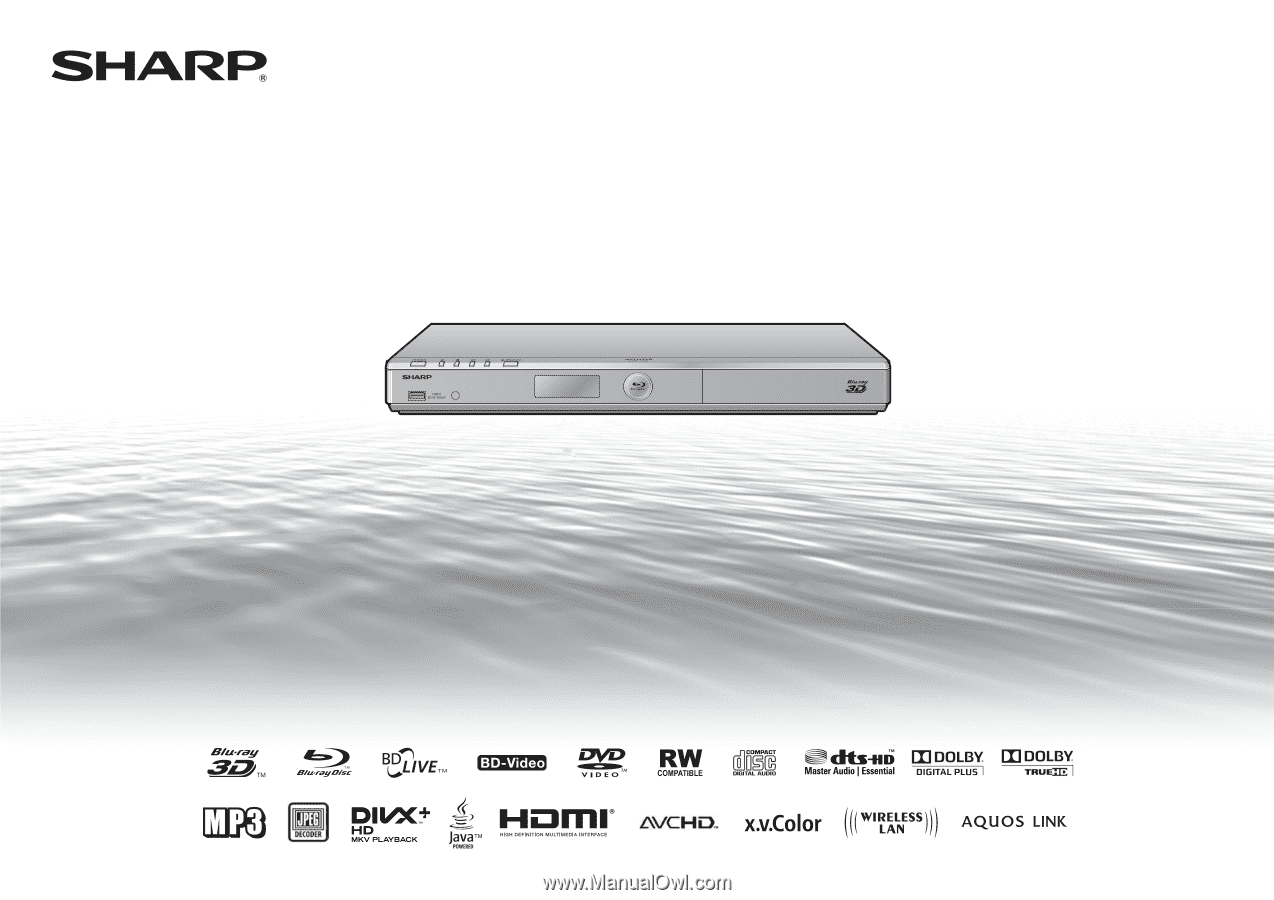
MODEL
BD-HP35U
BLU-RAY DISC/DVD PLAYER
OPERATION MANUAL