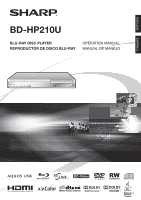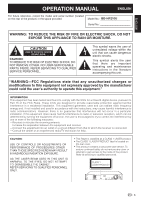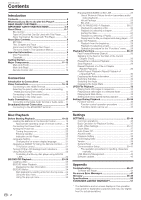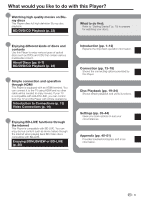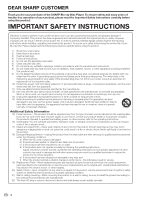Sharp BDHP210U BD-HP210U Operation Manual
Sharp BDHP210U - Blu-ray Disc Player Manual
 |
UPC - 074000354920
View all Sharp BDHP210U manuals
Add to My Manuals
Save this manual to your list of manuals |
Sharp BDHP210U manual content summary:
- Sharp BDHP210U | BD-HP210U Operation Manual - Page 1
ENGLISH ESPAÑOL BD-HP210U BLU-RAY DISC PLAYER REPRODUCTOR DE DISCO BLU-RAY OPERATION MANUAL MANUAL DE MANEJO - Sharp BDHP210U | BD-HP210U Operation Manual - Page 2
- Sharp BDHP210U | BD-HP210U Operation Manual - Page 3
OPERATION MANUAL ENGLISH BD-HP210U ENGLISH • This Player is classified as a CLASS 1 LASER product. • The CLASS 1 LASER PRODUCT label is located on the rear cover. • This product contains a low power laser device. To ensure continued safety do not remove any cover or attempt to gain access to the - Sharp BDHP210U | BD-HP210U Operation Manual - Page 4
display language 21 Operating a SHARP TV Using the Remote Control...... 21 TV function control 21 Turning Off the LCD Backlight and Indications 22 Using AQUOS LINK 22 Controlling the Blu-ray disc player using AQUOS LINK 22 BD/DVD/CD Playback 23-28 Loading a Disc 23 BD/DVD Video Playback 23 - Sharp BDHP210U | BD-HP210U Operation Manual - Page 5
quality movies on Bluray discs This Player offers full high-definition Blu-ray disc playback. BD/DVD/CD Playback (p. 23) What to do first: Refer to "Getting Started" (p. 10) to prepare for watching your discs. Enjoying different kinds of discs and contents Use this Player to enjoy various types - Sharp BDHP210U | BD-HP210U Operation Manual - Page 6
Thank you for your purchase of the SHARP Blu-ray Disc Player. To ensure safety and many years of trouble-free operation of your product, please read the Important Safety Instructions carefully before using this product. IMPORTANT SAFETY INSTRUCTIONS Electricity is used to perform many useful - Sharp BDHP210U | BD-HP210U Operation Manual - Page 7
or rack, unless proper ventilation is provided or the manufacturer's instructions are followed. • Heat-The product should be situated away hazard, do not place the AC cord under the product or other heavy items. • Turn off the main power and unplug the AC cord from the wall outlet before handling. - Sharp BDHP210U | BD-HP210U Operation Manual - Page 8
is A for BD and 1 for DVD. (Discs marked ALL will play in any player.) • BD/DVD video operations and functions may be different from the explanations in this manual and some operations may be prohibited due to disc manufacturer's settings. • If a menu screen or operating instructions are displayed - Sharp BDHP210U | BD-HP210U Operation Manual - Page 9
images you have processed (rotated or saved by overwriting other images) using image processing software or some still images you have imported from the Internet or e-mail. • The discs which this Player can play back (recognize) are limited to the following properties: Contains EXIF format files - Sharp BDHP210U | BD-HP210U Operation Manual - Page 10
to audio output when the Player is connected to a Dolby Digital processor or amplifier. DTS DTS is a digital sound system developed by DTS, Inc. for use in cinemas. Linear PCM Linear PCM is a signal recording format used for Audio CDs and on some DVD and Blu-ray discs. The sound on Audio CDs - Sharp BDHP210U | BD-HP210U Operation Manual - Page 11
are trademarks of DTS, Inc. ©1996-2008 DTS, Inc. All Rights Reserved. • is a trademark. • "BD-LIVE" logo is a trademark of Blu-ray Disc Association. • is a trademark of DVD Format/Logo Licensing Corporation. • HDMI, the HDMI logo and High-Definition Multimedia Interface are trademarks or - Sharp BDHP210U | BD-HP210U Operation Manual - Page 12
Remote control unit "AA" size battery (g2) AC cord AV cable Step 2: Selecting equipment to connect Connection varies with the equipment used. Refer to Connection. (Pages 13-18) Turn off the devices before connecting. Step 3: Playing back discs Play back a Blu-ray disc after connecting the Player - Sharp BDHP210U | BD-HP210U Operation Manual - Page 13
3 2CH AUDIO output jacks (p. 17) 4 ETHERNET terminal (p. 18) 5 HDMI OUT terminal (p. 14) 6 BD STORAGE/SERVICE terminal BD STORAGE (pp. 25, 42) SERVICE for software (p. 43) 7 DIGITAL AUDIO OUT OPTICAL terminal (p. 17) 8 Cooling fan The cooling fan operates while the power to the Player is on. 9 AC IN - Sharp BDHP210U | BD-HP210U Operation Manual - Page 14
Major Components Remote Control Unit 1 2 3 4 5 6 7 8 9 10 11 12 13 14 15 1 POWER (p. 20) 2 m OPEN/CLOSE (p. 23) 3 AUDIO (p. 30), SUBTITLE (p. 30) 16 4 Number buttons (p. 34) This function allows TVs compatible with AQUOS LINK to also perform a Key Lock on the player. 24 Press and hold (Lock - Sharp BDHP210U | BD-HP210U Operation Manual - Page 15
to Connections This Player is equipped with . Then connect the audio. Video terminals/jacks on this Player Higher Quality 1 HDMI OUT terminal Page 14 2 COMPONENT output jack Standard Quality Audio terminals/jacks on this Player Digital audio connection Higher Quality 1 HDMI OUT terminal - Sharp BDHP210U | BD-HP210U Operation Manual - Page 16
" - "Video Out Select". (See page 36.) NOTE • When you connect the player to a SHARP TV with an HDMI cable only and the TV is turned on, the video output switches connect audio equipment. (Page 17) • Load a disc and start playback. (Pages 23-28) • Refer to AQUOS LINK function. (Pages 22 and 37) 14 - Sharp BDHP210U | BD-HP210U Operation Manual - Page 17
the output from the COMPONENT VIDEO OUT jacks is prioritized, set the priority video output to "Component". VCR Connect directly Blu-ray Disc Player LCD TV NOTE • Connect the Blu-ray disc player to LCD TV directly. If you play back the image via VCR, the image may deteriorate due to the copy - Sharp BDHP210U | BD-HP210U Operation Manual - Page 18
Yellow (Yellow) 1 To VIDEO output jack AV cable (supplied) 2 To VIDEO input jack (Yellow) Yellow VCR Connect directly Blu-ray Disc Player LCD TV NOTE • Connect the Blu-ray disc player to LCD TV directly. If you play back the image via VCR, the image may deteriorate due to the copy guard - Sharp BDHP210U | BD-HP210U Operation Manual - Page 19
on the output of next generation audio formats. STEPS 1 Be sure to turn off this Player and the equipment before making any connections. 2 Firmly connect an optical digital cable (commercially input terminal or audio jacks After connecting • Load a disc and start playback. (Pages 23-28) 17 - Sharp BDHP210U | BD-HP210U Operation Manual - Page 20
available) to the ETHERNET terminal (1 and 2). This Player CAUTION • When using a broadband internet connection, a contract with an internet service provider is required. For more details, contact your nearest internet service provider. • Refer to the operation manual of the equipment you - Sharp BDHP210U | BD-HP210U Operation Manual - Page 21
of remote control Remote control sensor Disc Playback remote control unit for an extended period of time. Connecting the Power Cord Plug the supplied AC cord into the AC IN terminal on the rear of the Player. Then plug into AC outlet. To AC IN terminal To AC outlet NOTE • Place the Player close - Sharp BDHP210U | BD-HP210U Operation Manual - Page 22
stopped White blinks Loading a disc • When you turn on the power, the Menu screen automatically displays for a while. Press EXIT to erase the display. BD/DVD/CD mode indicator ON indicator STANDBY indicator Turning the power on Press POWER on the remote control or on the Player to turn on the - Sharp BDHP210U | BD-HP210U Operation Manual - Page 23
Operating a SHARP TV Using the Remote Control The Universal Remote Control may operate the basic functions of the SHARP TV. English Español Français NOTE • To select the DVD disc language, such as subtitle language, etc., see page 24. • TV Power: POWER • TV-AV Selector: INPUT • TV Volume up/down - Sharp BDHP210U | BD-HP210U Operation Manual - Page 24
Auto Power Off AQUOS LINK Playback Setting Communication Setup Front Display/LED Version USB Memory Management Software Update System Reset 4 Press c/d to select "On" or "Off", then press ENTER. 5 Press SETUP or EXIT to exit. Using AQUOS LINK Controlling the Blu-ray disc player using AQUOS LINK - Sharp BDHP210U | BD-HP210U Operation Manual - Page 25
on both sides, face down the side to play back. 4 Press OPEN/CLOSE to close the disc tray. BD/DVD Video Playback BD VIDEO BD-RE BD-R DVD VIDEO DVD-R DVD-RW This player supports DVD upscaling during DVD playback. Press DISPLAY during playback. • Each time you press DISPLAY, the display switches - Sharp BDHP210U | BD-HP210U Operation Manual - Page 26
depending on the BD/DVD video disc, so you may need to follow the instructions in the BD/DVD video disc manual or the instructions displayed on the screen. Top menu • With some BD/DVD discs, the top menu may be referred to as the "Title Menu". Use TOP MENU/TITLE LIST on the remote control when the - Sharp BDHP210U | BD-HP210U Operation Manual - Page 27
latest movie trailers to the USB memory device, communication compatible BD-J interactive games, etc. • The available functions differ depending on the disc. NOTE • Regarding playback method of BD-LIVE contents, etc., perform the operations in accordance with the instructions in the BD disc manual - Sharp BDHP210U | BD-HP210U Operation Manual - Page 28
• "Finalize" refers to a recorder processing a recorded disc so that it will play in other DVD players/recorders as well as this player. Only finalized DVD discs will play back in this player. (This player does not have a function to finalize discs.) A Title Name B By Chapter C Playlist D Functions - Sharp BDHP210U | BD-HP210U Operation Manual - Page 29
BD/DVD/CD Playback Playback by selecting a chapter 1 Press B (Green) while the Thumbnail screen is displayed. • The chapter screen is displayed. Chapter 1 Chapter to select the title, then press ENTER. • Playback of the selected title will begin. 3 Press H STOP to stop playback. Disc Playback 27 - Sharp BDHP210U | BD-HP210U Operation Manual - Page 30
BD/DVD/CD Playback Audio CD Playback AUDIO CD Playback from the beginning 1 Load an audio CD. • The CD screen is displayed. (The CD screen is displayed only when a compact disc recorded in the CD-DA format is inserted.) • Playback may begin automatically, depending on the disc Player instructions - Sharp BDHP210U | BD-HP210U Operation Manual - Page 31
Advance Playback functions when U SKIP/l is pressed during Pause. • Frame Advance Playback may not function properly with discs other than DVD-RW (VR format). NOTE • Some BD/DVD Video discs are not compatible with Pause/ Frame Advance Playback. • Frame Advance/Reverse Playback can be performed for - Sharp BDHP210U | BD-HP210U Operation Manual - Page 32
is cancelled and the player returns to the start of current chapter (track). • If you press KSKIP/k again (within about 5 seconds) the player will skip to the on the disc currently being played back by pressing AUDIO. • The displayed contents vary depending on the disc. BD VIDEO DVD VIDEO The audio - Sharp BDHP210U | BD-HP210U Operation Manual - Page 33
BD/DVD video playback. In cases like this, close the Function Control screen. NOTE • Settings for audio and subtitles can be changed also in Function Control screen (Page 33). • The operations of subtitles, angle and audio differ according to each disc. You may need to refer to the operation manual - Sharp BDHP210U | BD-HP210U Operation Manual - Page 34
JPEG File Playback CD-R CD-RW JPEG JPEG NOTE • This Player can play still images (JPEG files) that have been recorded on CD-RW/R discs. For details on the still images that you can play using this player, refer to "About the JPEG file format" on page 7. • During "Normal play", still images are - Sharp BDHP210U | BD-HP210U Operation Manual - Page 35
or subtitles, the disc has no titles or subtitles which can be selected. • The displayed items vary depending on the disc. • If you access the Function Control screen during playback of a BD/DVD video, it may be impossible to operate the BD/DVD video playback. In cases like this, close the Function - Sharp BDHP210U | BD-HP210U Operation Manual - Page 36
. Playback Elapsed Time (Direct Time Skip) • Shows the time elapsed from the beginning of the current disc title (or track). This lets you skip to a specific time. • Press c/d to select the is also possible with the REPEAT button on the remote control. NOTE • These functions may not work with all - Sharp BDHP210U | BD-HP210U Operation Manual - Page 37
Auto Power Off AQUOS LINK Playback Setting Communication Setup Front Display/LED Version USB Memory Management Software Update System DVD VIDEO, BD-ROM, and then select the country code. Press ENTER after making each selection. Parental Control Disc Language Angle Mark Display Password Setting BD - Sharp BDHP210U | BD-HP210U Operation Manual - Page 38
playback a DVD with 16:9 Blu-ray disc player, which may cause the image distortion. In this case, press VIDEO OUTPUT RESET on the remote BD player is connected to a 1080p 24Hz compatible TV and the "HDMI Video Out" is set to "Auto", 1080p 24Hz will automatically be displayed when compatible discs AQUOS - Sharp BDHP210U | BD-HP210U Operation Manual - Page 39
the Player so that power is automatically shut off if playback is stopped for about 10 minutes. Item Yes, No AQUOS LINK This lets you set the Player to receive the control signal from the AQUOS LINK remote control via the HDMI cable. Item Yes, No NOTE • For details, refer to the operation manual of - Sharp BDHP210U | BD-HP210U Operation Manual - Page 40
BD-LIVE discs. Limit: Allow only discs with owner certification. Prohibit: Prohibit all BD-LIVE discs. NOTE • The available functions differ depending on the disc. • Regarding playback method of BD-LIVE contents, etc., perform the operations in accordance with the instructions in the BD disc manual - Sharp BDHP210U | BD-HP210U Operation Manual - Page 41
BD-LIVE functions that connect to the internet. NOTE • Make sure that the LAN cable is connected to this Player. (See page 18.) • For manually Change", then press ENTER. Current Ethernet setup info. IP Address Netmask Gateway server specified from your internet service provider are entered using the - Sharp BDHP210U | BD-HP210U Operation Manual - Page 42
or "No", then press ENTER. • Normally select "No", then press ENTER. • The Ethernet connection speeds can be set when you select "Yes", then press ENTER. • As automatic detection the internet connection fails, enter the setup values manually. 13 Press c/d to select "Complete", then press ENTER. 40 - Sharp BDHP210U | BD-HP210U Operation Manual - Page 43
SETTINGS The operation procedure for inputting characters manually NOTE • Numeric characters such as IP address can be entered on the input screen either by selecting each of the characters in the "Numeric" mode or using the Number buttons on the remote control. IP Address 123 Netmask Gateway - Sharp BDHP210U | BD-HP210U Operation Manual - Page 44
USB memory device or unplug the AC cord while the operations for "USB Memory Management" or "Software Update" are being performed. • Do not use a USB extension cable when connecting a USB memory device to the BD STORAGE/SERVICE terminal of the player. − Using a USB extension cable may prevent the - Sharp BDHP210U | BD-HP210U Operation Manual - Page 45
SETTINGS Software Update This function allows software updates by inserting a USB memory device with the update file into the BD STORAGE/SERVICE terminal on this player. • When a software update is performed, the software update data must be written onto the USB memory device in advance using a PC. - Sharp BDHP210U | BD-HP210U Operation Manual - Page 46
AR Arabic / AS Assamese / AY Aymara / AZ Azerbaijani / BA Bashkir / BE Byelorussian / BG Bulgarian / BH Bihari / BI Bislama / BN Bengali, Bangla / BO Tibetan / BR Breton / CA Catalan / CO Corsican / CS Czech / CY Welsh / DA Danish / DE German / DZ Bhutani / EL Greek / EN English / EO Esperanto / ES - Sharp BDHP210U | BD-HP210U Operation Manual - Page 47
Troubleshooting The following problems do not always suggest a defect or malfunction of this Player. Refer to the problems and lists of possible solutions below before calling for service. Power Problem Possible causes and solutions The Player power cannot be turned on. • Is the power cord - Sharp BDHP210U | BD-HP210U Operation Manual - Page 48
contents are recorded. Network Problem Cannot connect to the Internet. Possible causes and solutions • Is the LAN cable connected properly? • Is the wrong cable such as a modular cable used? Connect a LAN cable to the ETHERNET terminal. (Page 18) • Is the power for the connected equipment - Sharp BDHP210U | BD-HP210U Operation Manual - Page 49
persists even after performing a reset, unplug the AC cord and plug it in again. If this does not solve the problem, contact the nearest service center approved by SHARP. On-screen Error Messages Messages Relating to BD disc and DVD disc • The following messages appear on the TV screen in case - Sharp BDHP210U | BD-HP210U Operation Manual - Page 50
(Page 6) BDAV (Blu-ray Disc Audio/Visual, BD-AV) refers to one of the application formats used for writable Blu-ray discs such as BD-R, BD-RE, etc. BDAV is a recording format equivalent to DVD-VR (VR mode) of the DVD specifications. BD-J application The BD-ROM format supports Java for interactive - Sharp BDHP210U | BD-HP210U Operation Manual - Page 51
of the video data compression schemes, which is adopted for DVD videos and digital broadcasts worldwide. Some Blu-ray Discs also use high bitrate MPEG-2. Multi Angle (pages 31, 33, 34) This is a feature of DVD and BD video discs. In some discs, the same scene is shot from different angles, and these - Sharp BDHP210U | BD-HP210U Operation Manual - Page 52
10 % to 80 % (no condensation) NTSC system Playback Playable discs BD-ROM, BD-RE Dual Layer, BD-R Dual Layer, DVD Video, DVD+RW/+R/-RW/-R Dual Layer (Video/VR format), Audio CD (CD correspondence (for Local storage/Software update) 10BASE-T/100BASE-TX Specifications are subject to change without notice. - Sharp BDHP210U | BD-HP210U Operation Manual - Page 53
problems. BD-HP210U BLU-RAY DISC PLAYER (Be sure to have this information available when you need service for your Product.) One (1) year parts and labor from the date of purchase. Non-rechargeable batteries. Where to Obtain Service: What to do to Obtain Service: From a Sharp Authorized Servicer - Sharp BDHP210U | BD-HP210U Operation Manual - Page 54
SHARP ELECTRONICS CORPORATION Sharp Plaza, Mahwah, New Jersey 07495-1163 SHARP CORPORATION Printed in Malaysia Impreso en Malasia TINS-E240WJQZ 09P04-MA-NG

BLU-RAY DISC PLAYER
REPRODUCTOR DE DISCO BLU-RAY
OPERATION MANUAL
MANUAL DE MANEJO
BD-HP210U
ENGLISH
ESPAÑOL