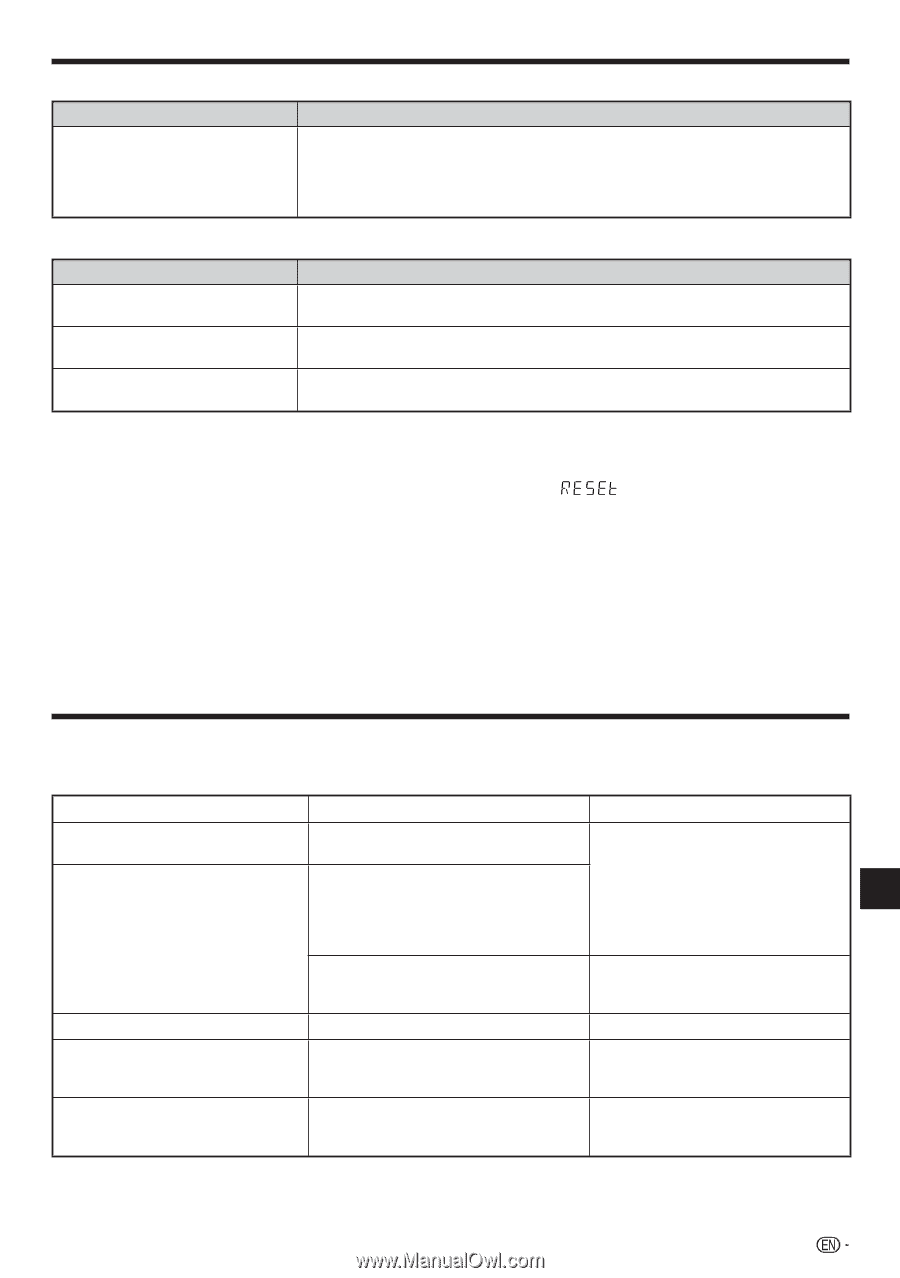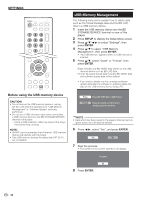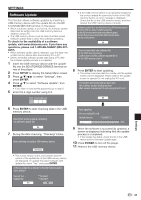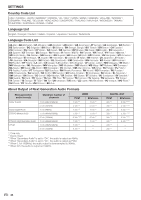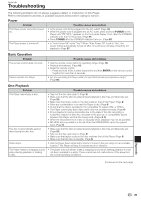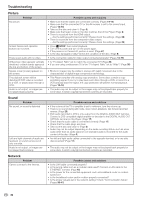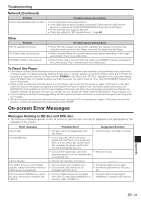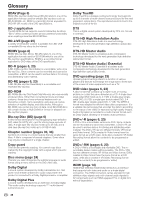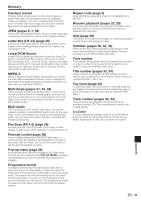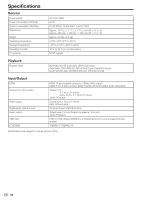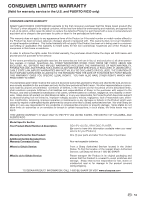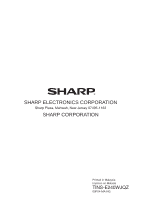Sharp BDHP210U BD-HP210U Operation Manual - Page 49
On-screen Error Messages - troubleshooting
 |
UPC - 074000354920
View all Sharp BDHP210U manuals
Add to My Manuals
Save this manual to your list of manuals |
Page 49 highlights
Troubleshooting Network (Continued) Problem Possible causes and solutions Cannot download BD-LIVE contents. • Is the LAN cable connected properly? • Is the USB memory device properly connected? Check that the USB memory device is connected to the BD STORAGE/SERVICE terminal of this Player. • Check if the BD disc supports BD-LIVE. • Check the setting for "BD Internet Access". (Page 38) Other Problem The TV operates incorrectly. The Player heats up during use. STANDBY indicator will remain lit. Possible causes and solutions • Some TVs with wireless remote control capability may operate incorrectly when using the remote control of this Player. Use such TVs away from this Player. • When using this Player, the console cabinet may heat up depending on the usage environment. This is not a malfunction. • When the AC cord is removed from the outlet, the STANDBY indicator will remain lit for a short period. This is normal and is not a malfunction. To Reset this Player • If this Player receives strong interference from a source such as excessive static electricity, strong external noise, malfunction of power supply, or voltage caused by lightning during use or a wrong operation is sent to the Player, errors like the Player not accepting an operation may occur. Press and hold POWER on the Player until " " appears on the front panel display when the Player does not operate properly even after the power has been turned off. Then, after the STANDBY indicator is lit, turn on the power. • When a reset is performed while the power is on, the Player will turn off. Turn the power on again. At this point, it may take a few moments for the system processing to finish before the Player is ready for use. During the system processing, the BD/DVD/CD mode indicator on the front panel display of the Player will blink. Once the system processing has finished, the indicator will finish blinking and then light up normally. You can operate the Player when the BD/DVD/CD mode indicator is lit. • Since all settings including the language setting stored in memory are also reset when a reset has been performed, they must be set again. • When the problem persists even after performing a reset, unplug the AC cord and plug it in again. If this does not solve the problem, contact the nearest service center approved by SHARP. On-screen Error Messages Messages Relating to BD disc and DVD disc • The following messages appear on the TV screen in case the disc you tried to playback is not appropriate or the operation is not correct. Error message Cannot play. Incompatible disc. Cannot operate. This USB memory is not formatted properly. Please format the memory in USB memory management. The Connected USB Memory cannot be used. It should be compliant with USB 2.0 Possible Error Suggested Solution • The disc cannot be played back with this Player. • Check the disc, and load it correctly. • If you load a disc which cannot be played with this Player (i.e. a scratched disc), or if you load a disc upside down, this message will appear, and the disc tray will automatically pop out. • Occurs if the loaded disc cannot be • Remove the disc. played because it is a non-standard disc or scratched, etc. • Occurs if an operation is incorrect. - • Occurs if there is a formatting error. • Occurs if the USB memory is not formatted with FAT 32/16. • Format the USB memory again. • Format the USB memory with your PC. • Occurs if USB memory not compliant • Connect USB 2.0 High Speed with USB 2.0 High Speed (480Mbit/s) is (480Mbit/s) compliant USB memory. used (i.e. USB 1.0/USB 1.1). Appendix 47