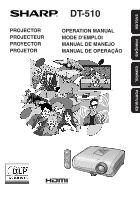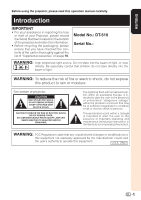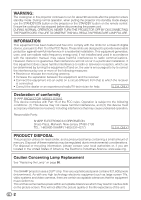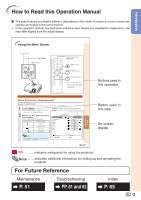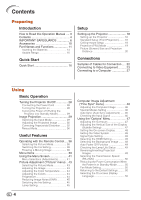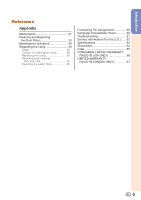Sharp DT 510 Operation Manual
Sharp DT 510 - DLP Projector - HD Manual
 |
UPC - 074000365179
View all Sharp DT 510 manuals
Add to My Manuals
Save this manual to your list of manuals |
Sharp DT 510 manual content summary:
- Sharp DT 510 | Operation Manual - Page 1
PROJECTOR PROJECTEUR PROYECTOR PROJETOR DT-510 OPERATION MANUAL MODE D'EMPLOI MANUAL DE MANEJO MANUAL DE OPERAÇÃO ESPAÑOL PORTUGUÊS FRANÇAIS ENGLISH - Sharp DT 510 | Operation Manual - Page 2
on the bottom of the projector and retain this information. • Before recycling the packaging, please ensure that you have checked the contents of the carton thoroughly against the list of "Supplied accessories" on page 10. Model No.: DT-510 Serial No.: WARNING: High brightness light source. Do not - Sharp DT 510 | Operation Manual - Page 3
in the United States of America, the Electronic Industries Alliance: www.eiae.org . Caution Concerning Lamp Replacement See "Replacing the Lamp" on page 56. This SHARP projector uses a DLP® chip. This very sophisticated panel contains 921,600 pixels (micromirrors). As with any high technology - Sharp DT 510 | Operation Manual - Page 4
In this operation manual, the illustration and icons Picture Picture Mode Contrast Bright Color Tint Sharp Red Blue INPUT 1 Standard 0 0 0 projector. Note .........Indicates additional information for setting up and operating the projector. For Future Reference Maintenance P. 51 Troubleshooting - Sharp DT 510 | Operation Manual - Page 5
Turning the Projector on 28 Turning the Power off (Putting the Projector into Standby Mode 29 Image Projection 29 Switching the Input Mode 29 Adjusting the Projected Image 30 Correcting Trapezoidal Distortion ........ 32 Resize Mode 36 Useful Features Operating with the Remote the Lamp Life - Sharp DT 510 | Operation Manual - Page 6
Maintenance Indicators 54 Regarding the Lamp 56 Lamp 56 Caution Concerning the Lamp 56 Replacing the Lamp 56 Removing and Installing the Lamp Unit 57 Resetting the Lamp Timer 58 Connecting Pin Assignments 59 Computer Compatibility Chart 60 Troubleshooting 61 Service Information (For the - Sharp DT 510 | Operation Manual - Page 7
servicing. 1. Read Instructions All the safety and operating instructions should be read before the product is operated. 2. Retain Instructions The safety and operating instructions Any mounting of the product should follow the manufacturer's instructions, and should use a mounting accessory - Sharp DT 510 | Operation Manual - Page 8
way. f. When the product exhibits a distinct change in performance, this indicates a need for service. 19. Replacement Parts When replacement parts are required, be sure the service technician has used replacement parts specified by the manufacturer or have the same characteristics as the original - Sharp DT 510 | Operation Manual - Page 9
hazard of glass par- ticles if lamp ruptures. In case of lamp rupture, contact your nearest Sharp Authorized Service Center or Dealer for replacement. See "Replacing the Lamp" on page 56. Caution concerning the setup of the projector I For minimal servicing and to maintain high image quality - Sharp DT 510 | Operation Manual - Page 10
to overheat due to setup problems or blockage of the air vents, " " and " " will illuminate in the lower left corner of the picture. If the temperature continues to rise, the lamp will turn off, the temperature warn- ing indicator on the projector will blink, and after a 90-second cooling - Sharp DT 510 | Operation Manual - Page 11
RRMCGA543WJSB Power cord QACCDA007WJPZ Two R-03 batteries ("AAA" size, UM/SUM-4, HP-16 or similar) Lens cap (attached) CCAPHA024WJSA • Operation manual Optional accessories I Lamp unit I 3 RCA to 15-pin D-sub cable (10' (3.0 m)) AN-XR10L2 AN-C3CP2 Note • Some of the optional accessories may - Sharp DT 510 | Operation Manual - Page 12
Numbers in Z refer to the main pages in this operation manual where the topic is explained. Projector Top View Power indicator 28, 54 28, 54 Lamp indicator STANDBY/ON 28 button For turning the power on and putting the projector into standby mode. ENTER button For setting 41 items selected - Sharp DT 510 | Operation Manual - Page 13
51 Exhaust vent Intake vent 51 AC socket 28 Connect the supplied Power cord. Rear adjustment 31 foot Terminals 15 Remote control sensor (rear) 13 Kensington Security Standard connector 65 4 1 23 Terminal Description INPUT 1, 2 terminal 1 Connecting video equipment with component output - Sharp DT 510 | Operation Manual - Page 14
Introduction Numbers in Z refer to the main pages in this operation manual where the topic is explained. 28 ON button For turning the power on. STANDBY button 29 For putting the projector into the standby mode. KEYSTONE button 32 For entering the Keystone Correction mode. RETURN button - Sharp DT 510 | Operation Manual - Page 15
wipe them first and then remove them using a cloth. • The batteries included with this projector may run down in a short period, depending on how they are kept. Be sure to replace them as soon as possible with new batteries. • Remove the batteries from the remote control if you will not be using the - Sharp DT 510 | Operation Manual - Page 16
distance of the signal may differ depending on the screen material. When using the remote control • Ensure that you do not drop it or expose it to moisture or high temperature. • The remote control may malfunction under a fluorescent lamp. In this case, move the projector away from the fluorescent - Sharp DT 510 | Operation Manual - Page 17
equipment and plug the power cord into the AC socket of the projector _PP. 22-28 To INPUT 4 terminal AC socket Connect the audio output of any video devices to an appropriate audio device. 3. Remove the lens cap and turn the projector on _P. 28 On the On the remote projector control 16 - Sharp DT 510 | Operation Manual - Page 18
you confirm the lower left position, the screen adjustments will be set and setup will end. 8. Turn the Power off _P. 29 Press the STANDBY/ON button on the projector or the STANDBY button on the remote control, and then press the button again while the confirmation message is displayed to put the - Sharp DT 510 | Operation Manual - Page 19
"Picture (Screen) Size and Projection Dis- tance". Ceiling-mount Setup I It is recommended that you use the optional Sharp ceiling-mount bracket for this installation. Before mounting the projector, contact your nearest Sharp Authorized Service Center or Dealer to obtain the recommended ceiling - Sharp DT 510 | Operation Manual - Page 20
(PRJ) Mode The projector can use any of the 4 projection modes shown in the diagram below. Select the mode most appropriate for the projection setting in use. (You can set the PRJ Mode in "Options2" menu. See page 49.) I Table mounted, front projection I Ceiling mounted, front projection Setup - Sharp DT 510 | Operation Manual - Page 21
the screen at the optimum size by referring to the table below. Use the values in the table as a reference when installing the projector. When using a wide screen (16:9) and projecting 16:9 image Picture (Screen) size Diag. [χ] Width Height Projection distance [L] Distance from the lens center - Sharp DT 510 | Operation Manual - Page 22
When using a normal screen (4:3) and projecting 16:9 image Picture (Screen) size Diag. [χ] Width Height 300Љ (762 cm) 240Љ (610 cm) 180Љ (457 cm) 270Љ (686 cm) 216Љ (549 cm) 162Љ (411 cm) 250Љ (635 cm) 200Љ (508 cm) 150Љ (381 cm) 200Љ (508 cm) 160Љ (406 cm) 120Љ (305 cm) 150Љ (381 cm) 120Љ - Sharp DT 510 | Operation Manual - Page 23
more details of connection and cables, refer to the operation manual of the connecting equipment. • You may need other cables or connectors not listed below. Equipment Input Signal Cable Terminal on the projector Audio-visual equipment HDMI video HDMI cable (commercially available) INPUT6 - Sharp DT 510 | Operation Manual - Page 24
Connecting to Video Equipment Before connecting, ensure that the power cord of the projector is unplugged from the AC outlet and turn off the devices to be connected. After making all connections, turn on the projector first and then the other devices. When connecting the component video equipment - Sharp DT 510 | Operation Manual - Page 25
Connecting to Video Equipment (Continued) When connecting to equipment with S-video output terminal (INPUT3) To S-video output terminal DVD, etc. To INPUT3 terminal S-video cable (commercially available) When connecting to equipment with video output terminal (INPUT4) To video output terminal - Sharp DT 510 | Operation Manual - Page 26
Connections When connecting the component video equipment to the computer-RGB/ component input terminal on the projector (INPUT5) To component output (Y, CB/PB, CR/PR) terminal DVD, etc. To INPUT5 terminal 3 RCA to 15-pin D-sub cable (optional accessory: AN-C3CP2) 25 - Sharp DT 510 | Operation Manual - Page 27
(INPUT6) HDMI is a new specialized interface capable of delivering a video and audio signal to the terminal using just one cable. Since this projector does not support an audio signal by itself, use an amplifier or other audio device. For video connection, use a cable that conforms to HDMI standards - Sharp DT 510 | Operation Manual - Page 28
turned on after all the connections are made. Ensure that you have read the operation manuals those listed may cause some of the functions to not work. • A Macintosh adaptor may be required for use a SHARP notebook computer). Refer to the specific instructions in your computer's operation manual to - Sharp DT 510 | Operation Manual - Page 29
indicator illuminates to indicate the status of the lamp. Green: The lamp is on. Blinking in green: The lamp is warming up or shutting down. Red:The lamp is shut down abnormally or the lamp should be replaced. • When switching on the projector, a slight flickering of the image may be experienced - Sharp DT 510 | Operation Manual - Page 30
or aSTANDBY on the remote control, then press that button again while the confirmation message is displayed, to put the projector into standby mode. 2 Unplug the power cord from the AC outlet after the cooling fan stops. • The power indicator on the projector blinks in green while cooling. • The - Sharp DT 510 | Operation Manual - Page 31
Image Projection (Continued) Adjusting the Projected Image 1 Adjusting the Focus You can adjust the focus with the focus ring on the projector. Rotate the focus ring to adjust the focus while watching the projected image. 2 Adjusting the Picture Size You can adjust the picture size using the - Sharp DT 510 | Operation Manual - Page 32
the procedures in Keystone Correction to correct the distortion. (See page 32.) Info • Do not apply too much pressure on the projector when the front adjustment foot comes out. • When lowering the projector, be careful not to get your fingers caught in the area between the adjustment foot and the - Sharp DT 510 | Operation Manual - Page 33
Image Projection (Continued) Correcting Trapezoidal Distortion When the image is projected either from the top or from the bottom towards the screen at an angle, the image becomes distorted trapezoidally.The function for correcting trapezoidal distortion is called Keystone Correction. There are the - Sharp DT 510 | Operation Manual - Page 34
Correction Select the Keystone correction method. Press c KEYSTONE on the remote control. • "GEOMETRIC ADJUSTMENT" will be displayed. • Each time trapezoidal distortion with Keystone correction, change the placement position of the projector. • Straight lines and the edges of the displayed image may - Sharp DT 510 | Operation Manual - Page 35
1 Press c KEYSTONE on the remote control repeatedly until "GEOMETRIC ADJUSTMENT" . • The arrow in the upper right turns red. 5 Repeat the same procedure with the adjusting the upper left corner, the Reset Confirmation screen displays. • When you of the screen and the projector may result in the image - Sharp DT 510 | Operation Manual - Page 36
confirmation screen displays before the "H & V KEYSTONE" screen, asking if you want to reset the adjustments or not. Then select RESET. R On-screen display H&V KEYSTONE END ENTER ADJUST RESET 3 Press P or R on the remote control to align the left and right sides of the projected image. Vertical - Sharp DT 510 | Operation Manual - Page 37
"STRETCH", "SIDE BAR", "CINEMA ZOOM" or "DOT BY DOT (Computer input only)" image. Press m RESIZE on the projector or jRESIZE on the remote control. On the projector On the remote control RESIZE button VIDEO RESIZE button • "STRETCH" is fixed when 540P, 720P or 1080I signals are entered. Input - Sharp DT 510 | Operation Manual - Page 38
Computer Input Signal Computer Image type STRETCH Output screen image SIDE BAR CINEMA ZOOM DOT BY DOT VGA, SVGA XGA (1024K768) 4:3 aspect ratio 4:3 aspect ratio 1280K720 16:9 aspect ratio : Cutout area on which images cannot be projected. Note • You can select "CINEMA ZOOM" when with a "VGA - Sharp DT 510 | Operation Manual - Page 39
Operating with the Remote Control Selecting the Picture Mode You can select the appropriate for details on the picture mode. Switching the Iris Setting This function controls the quantity of the projected light and the contrast of the image. Press lIRIS. • Each time the button is pressed while the - Sharp DT 510 | Operation Manual - Page 40
shows the items that can be set in the projector. The selectable items vary depending on the selected input 30 +30 *2 Sharp -30 +30 *2 Red -30 +30 Blue -30 +30 Page 43 PAGE 2 Picture Picture Mode CLR Temp BrilliantColor™ C. M. S. Progressive DNR IRIS Lamp Setting Reset SEL./ADJ. RETURN - Sharp DT 510 | Operation Manual - Page 41
6. "Options2" menu Options 2 PRJ Mode RS-232C STANDBY Mode Fan Mode All Reset Language INPUT 1 Front 9600 bps Eco Normal English SEL./ADJ. RETURN 40 ENTER END 48 Background Page 48 Auto Power Off [On/Off] Page 49 Lamp Timer(Life) Page 49 Standard Enhanced Blue None Main menu Options2 Page - Sharp DT 510 | Operation Manual - Page 42
". • This operation can also be performed by using the buttons on the projector. 1 Press dMENU. • The "Picture" menu screen for the selected input INPUT 1 mode Selected input mode Menu icons Picture Picture Mode Contrast Bright Color Tint Sharp Red Blue INPUT 1 Standard 0 0 0 0 0 0 0 Note • The - Sharp DT 510 | Operation Manual - Page 43
• The selected item is highlighted. Picture Picture Mode Contrast Bright Color Tint Sharp Red Blue INPUT 1 Standard 0 0 0 0 0 0 0 SEL./ADJ item selected. • The adjustment is stored. Picture Picture Mode Contrast Bright Color Tint Sharp Red Blue INPUT 1 Standard 0 15 0 0 0 0 0 5 Press dMENU. - Sharp DT 510 | Operation Manual - Page 44
Sharp Red Blue INPUT 1 Standard 0 0 0 0 0 0 0 1 Selecting the Picture Mode Q PAGE 2 Picture Picture Mode CLR Temp BrilliantColor™ C. M. S. Progressive DNR IRIS Lamp Setting Reset memory. Note • You can also press k PICTURE MODE on the remote control to select the picture mode. (See page 38.) • - Sharp DT 510 | Operation Manual - Page 45
• To reset the adjustment values of each color to the default settings, select "Reset" and Green) Closer to yellow C (Cyan) Closer to green B (Blue) Closer to cyan M (Magenta) Closer to blue Q button Closer to yellow Closer to green at 24 frames/second. The projector can convert this film source to - Sharp DT 510 | Operation Manual - Page 46
clearer picture. This function controls the quantity of the projected light and the contrast of the image. Selectable items Description Note • You can also use l IRIS on the remote control to change the Iris. (See page 38.) 8 Lamp Setting Selectable items Bright Eco + Quiet Brightness 100% - Sharp DT 510 | Operation Manual - Page 47
" menu to "On" or pressing f AUTO SYNC on the remote control. • "Clock", "Phase", "H-Pos" and "V-Pos" reset all adjustment items, select "Reset" and press i ENTER. 3 Auto Sync (Auto Sync Adjustment) Selectable items On Off Description Auto Sync adjustment will occur when the projector is turned - Sharp DT 510 | Operation Manual - Page 48
4 Video System 5 Signal Type 6 HDMI Setting 7 Background 8 Auto Power Off 9 Lamp Timer(Life) SEL./ADJ. RETURN INPUT 1 0 0 0 On Auto Auto Standard Blue adjusted more effectively with the Overscan function. • The Subtitle setting only works when "Resize" is set to "CINEMA ZOOM". • The adjustment - Sharp DT 510 | Operation Manual - Page 49
You can also select "Signal Type" using g RGB/COMP. on the remote control (INPUT 5 or INPUT 6). Selectable items Description PAL When connected to picture may not be displayed if the device's output signal type and the projector's input signal type do not match. If this should occur, switch the - Sharp DT 510 | Operation Manual - Page 50
no input signal is detected for more than 15 minutes, the projector will automatically enter standby mode. The Auto Power Off function will be disabled. Options 2 1 PRJ Mode 2 RS-232C 3 STANDBY Mode 4 Fan Mode 5 All Reset 6 Language Menu operation n Page 41 INPUT 1 Front 9600 bps Eco Normal - Sharp DT 510 | Operation Manual - Page 51
not being used. This reduces power consumption when the projector is in standby mode. Use "All Reset" to initialize all the adjustments you have made to menu - Lamp Timer (Life) - Language Selectable items Description Standard The RS-232C function is activated even if the projector is in - Sharp DT 510 | Operation Manual - Page 52
projector. Strong cleaning detergents may discolor, warp or damage the coating on the projector. Make sure to test on a small, inconspicuous area on the projector during projector operation, ensure you press S STANDBY/ON on the projector or aSTANDBY on the remote control and put the projector into - Sharp DT 510 | Operation Manual - Page 53
Replacing the Dust Filters Cleaning the Dust Filters Info • The dust filters should be cleaned every 100 hours of use. Clean the filters more often when the projector is used in a dusty or smoky location. 1 Press SSTANDBY/ON on the projector to put the projector holders. • Turn the projector over. - Sharp DT 510 | Operation Manual - Page 54
are securely installed. The power will not turn on unless it is correctly installed. Replacing the Dust Filters Info • If the filters become too dirty to clean effectively, purchase new ones (PFILDA025WJZZ) from your nearest Sharp Authorized Service Center or Dealer. Reinforcement seal After - Sharp DT 510 | Operation Manual - Page 55
in red. I If you try to turn on the projector a fourth time without replacing the lamp, the projector will not turn on. Indicators on the Projector Power indicator Lamp indicator Temperature warning indicator Red on Green on Red blinks Green blinks Green on Green blinks Red on Off Red on Normal - Sharp DT 510 | Operation Manual - Page 56
, and then connect it again. • Carefully replace the lamp. (See page 57.) • Take the projector to your nearest Sharp Authorized Service Center or Dealer for repair. • Please exercise care when replacing the lamp. • Securely install the cover. • If the power indicator blinks in red even when the dust - Sharp DT 510 | Operation Manual - Page 57
change the lamp by following the instructions described in this section. * If you wish, you may have the lamp replaced at your nearest Sharp Authorized Service Center or Dealer. * If the new lamp does not light after replacement, take your projector to the nearest Sharp Authorized Service Center or - Sharp DT 510 | Operation Manual - Page 58
the AC socket. • Leave the lamp until it has fully cooled down (about 1 hour). 3 Remove the lamp unit cover. • Turn the projector over. Loosen the user service screw (1) that secures the lamp unit cover. Remove the lamp unit cover (2). 1 2 User service screw (for lamp unit cover) Appendix 57 - Sharp DT 510 | Operation Manual - Page 59
the user service screw (3) to secure the lamp unit cover. Info • If the lamp unit and lamp unit cover are not correctly installed, the power will not turn on, even if the power cord is connected to the projector. Securing screws 2 3 1 Resetting the Lamp Timer Reset the lamp timer after replacing - Sharp DT 510 | Operation Manual - Page 60
D-sub female connector COMPUTER-RGB Input 1. Video input (red) 2. Video input (green/sync on green) 3. Video input (blue) 11 15 4. Not connected 5. Not connected 6. Earth (red) 7. Earth (green/sync on green) 8. Earth (blue) 9. Not connected 10. GND 1 5 11. Not connected 6 10 12 - Sharp DT 510 | Operation Manual - Page 61
Clock: 12-85 MHz Sync signal: Compatible with TTL level • Compatible with sync on green signal • Expansion System resizing technology The following is a list of modes that conform to VESA. However, this projector supports other signals that are not VESA standards. PC/MAC PC MAC 13" MAC 16" MAC - Sharp DT 510 | Operation Manual - Page 62
Troubleshooting Problem Check Picure does not appear or projector does not start. No picture appears (or picture is dark). • Projector projector. • Remote control battery has run out. • External output has not been set when connecting notebook computer. • The lamp Picture is pink (no green) on - Sharp DT 510 | Operation Manual - Page 63
to the projector or the connected equipment works improperly. • If this happens frequently, replace the lamp. The lamp needs much • The lamp will eventually need to be changed. time to turn on. While the remaining lamp life draws to a close, replace the lamp. Picture is dark. The remote control - Sharp DT 510 | Operation Manual - Page 64
Specifications Product type Projector Model DT-510 Video system NTSC3.58/NTSC4.43/PAL/PAL-M/PAL-N/PAL-60/SECAM/DTV480I/DTV480P/ DTV540P/DTV576I/DTV576P/DTV720P/DTV1035I/DTV1080I/DTV1080I-50 Display method DLP® chip Panel size: 0.62" Drive method: Digital Light Processing (DLP®) No. of dots: 921,600 - Sharp DT 510 | Operation Manual - Page 65
Dimensions Units: inches (mm) 13 64/ (5) 11 1/32 (280) 23 64/ (9) 2 7/8 (73) 1 55 64/ (47) 7/16 (11) 4 19 64/ (109) ø9 7/64 (69.2) 3 5/32 (80) 12 /13 32 (315) 3 1/16 (77.5) 64 1 /11 32 (33.8) 2 /61 64 (75) 1 /53 64 (46.2) 2 /19 32 (65.5) 7/16 (11) 1 7/8 (47.5) 4 7/64 (104) - Sharp DT 510 | Operation Manual - Page 66
control 13 Remote control sensor 15 Replacing the lamp 56, 57 Resize 36, 37 RESIZE button 36 RETURN button 41 RGB/COMP. button 48 RS-232C Setting 50 Saturation 44 Sharp 43 SIDE BAR 36, 37 Special Modes 46 STANDBY button 29 STANDBY/ON button 28, 29 STANDBY Mode 50 STRETCH 36, 37 - Sharp DT 510 | Operation Manual - Page 67
DT-510 Projector 66 - Sharp DT 510 | Operation Manual - Page 68
Appendix 67 - Sharp DT 510 | Operation Manual - Page 69
Printed in China Imprimé en Chine Impreso en China Impresso na China TINS-C783WJZZ 06P11-CH-NG
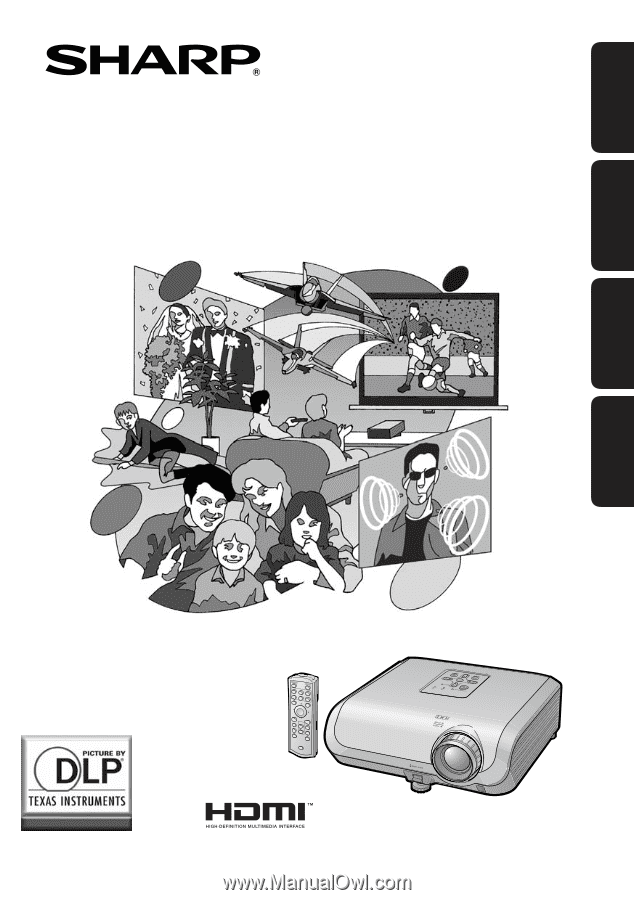
ENGLISH
FRANÇAIS
DT-510
ESPAÑOL
PORTUGUÊS
OPERATION MANUAL
MODE D’EMPLOI
MANUAL DE MANEJO
MANUAL DE OPERAÇÃO
PROJECTOR
PROJECTEUR
PROYECTOR
PROJETOR