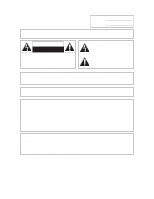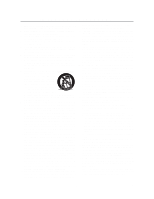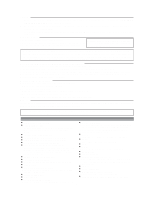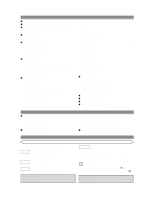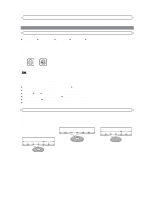Sharp DV-SL20U DV-SL20U Operation Manual - Page 7
Functional Overview - dv sl20
 |
View all Sharp DV-SL20U manuals
Add to My Manuals
Save this manual to your list of manuals |
Page 7 highlights
FUNCTIONAL OVERVIEW 1 234 56 7 9 FRONT PANEL POWER DV-SL20 OPEN/CLOSE PLAY STOP SKIP REW FWD REAR VIEW 8 [Fig. 1] L Y PR COMPONENT INTERLACE DIGITAL R VIDEO PB S-VIDEO PROGRESSIVE(480P) AUDIO OUT VIDEO OUT 11 12 14 13 15 16 10 [Fig. 2] 1. POWER to switch the player to ON or OFF 2. OPEN/CLOSE to open/close the disc tray 3. PLAY to start or resume disc playback 4. STOP to stop playback 5. SKIP H / SEARCH h goes to previous chapter or track during playback; press and hold for 1.5 seconds for a reverse search 6. SKIP G / SEARCH g goes to next chapter or track during playback; press and hold for 1.5 seconds for a forward search 7. Disc tray 8. Remote sensor window 9. Display 10. MAIN (AC Power Cord) connect to a standard AC outlet 11. COAXIAL (Digital audio out) connect to AUDIO inputs of a digital (coaxial) audio equipment 12. AUDIO OUT (Left/Right) connect to AUDIO inputs of an amplifier, receiver or stereo system 13. VIDEO OUT connect to the Video Input of a TV 14. COMPONENT VIDEO OUT connect to a TV with Component video in jacks 15. S-VIDEO OUT connect to a TV with S-Video inputs 16. INTERLACE/PROGRESSIVE SCAN SELECTOR to select interlace or progressive scanning (See page 6) Caution: Do not touch the inner pins of the jacks on the rear panel. Electrostatic discharge may cause permanent damage to the player. REMOTE CONTROL 1 2 3 4 5 6 7 8 9 10 11 12 13 14 POWER ON SCREEN SETUP OPEN/ CLOSE GAMMA/ DIMMER B.LEVEL MODE MARKER ZOOM SUBTITLE ANGLE AUDIO TITLE MENU RETURN ENTER REPEAT 123 A-B REPEAT 456 78 CLEAR C0 REV 9 SKIP +10 FWD PLAY DIRECT SKIP STOP STILL/PAUSE 15 16 17 18 19 20 21 22 23 24 25 26 27 28 29 [Fig. 3] 1. POWER Button [page 10] Press to turn the power on and off. 2. ON SCREEN Button [page 12] Displays the current status on the TV screen for checking purposes. 3. DIMMER Button [page 15] Press to change the Panel Display settings. 4. GAMMA/B.LEVEL Button [page 14] Press to adjust the black parts of the picture brighter. 5. ZOOM Button [page 11] Enlarges part of a DVD-reproduced image. 6. SUBTITLE Button [page 13] Press to select a desired subtitle language. 7. TITLE Button [page 10] Displays the title menu. 8. RETURN Button [page 14] Returns to the previous operation. 9. Numeric Buttons [page 11] 10. CLEAR Button [page 11] Resets a setting. 11. REV Button [page 11] Fast reverse playback to a desired point. 12. PLAY Button [page 10] Starts playback of the disc contents. 13. DIRECT SKIP Button [page 11] Press to locate a desired point. 14. STOP Button [page 10] Stops operation of the disc. 15. OPEN/CLOSE Button [page 10] Press to insert discs into or remove them from the tray. 16. SETUP Button [page 14] Press to enter the setup mode or to change setup items. 17. MARKER Button [page 14] Press to call back the Marker display. 18. MODE Button [page 13] Activates program playback or random playback mode.(CD/MP3) Activates the 3D sound.(DVD) 19. AUDIO Button [page 13] Press to select a desired audio language or sound mode. 20. ANGLE Button [page 13] Press to change the camera angle to see the sequence being played back from a different angle. 21. MENU Button [page 10] Displays the DVD menus. 22. Arrow Buttons [page 10] Use when making settings while watching the display on a TV screen. 23. ENTER Button [page 10] Press to accept a setting. 24. REPEAT Button [page 11] Repeats playback of the current disc, title, chapter or track. 25. A-B REPEAT Button [page 12] Repeats playback of a selected section. 26. SKIP UP Button [page 11] Plays back from the beginning of the next chapter or track. 27. SKIP DOWN Button [page 11] Plays back from the beginning of the current chapter or track. 28. FWD Button [page 11] Fast forwards playback to a desired point. 29. STILL/PAUSE Button [page 10] Pause playback temporarily/frame-by-frame playback. -7- EN