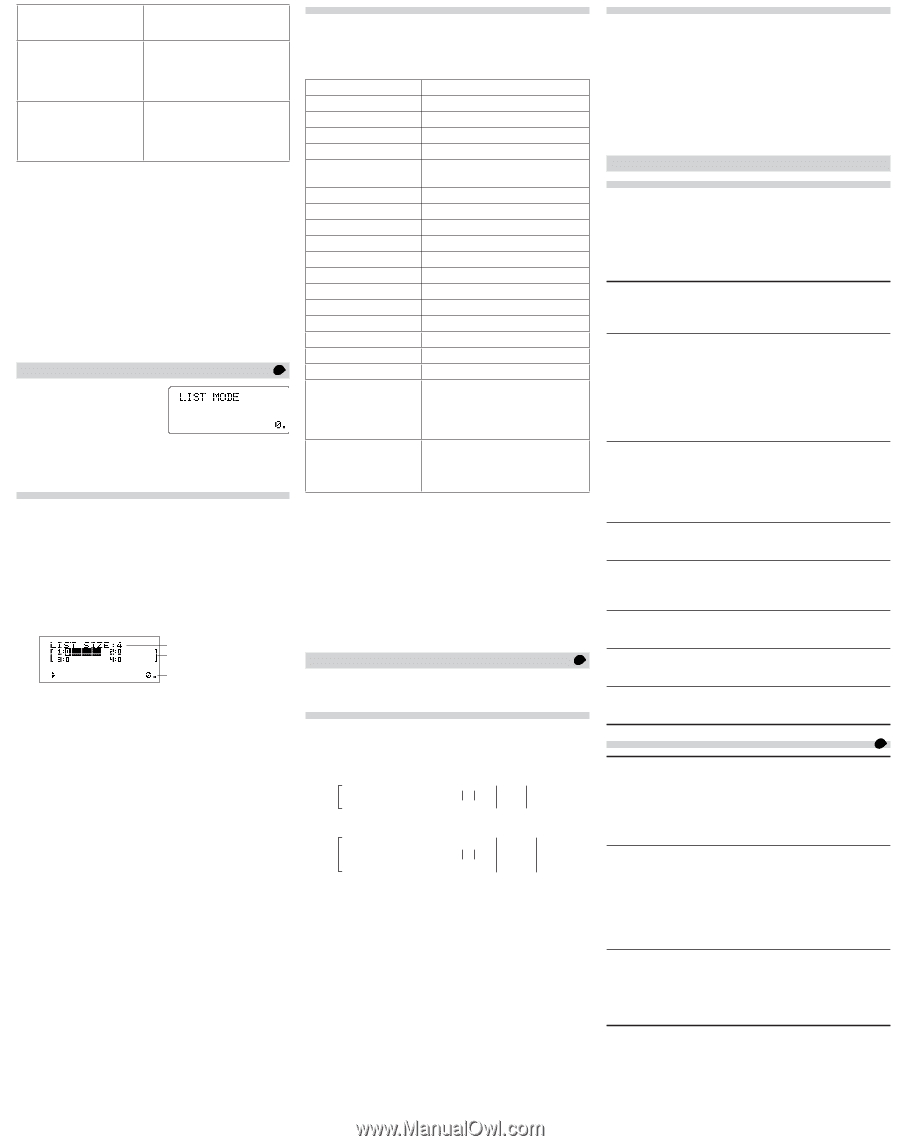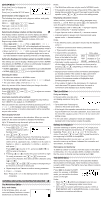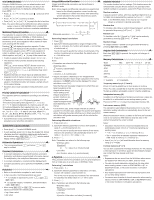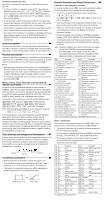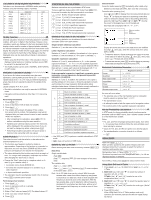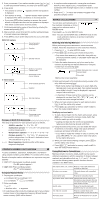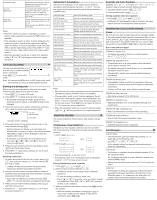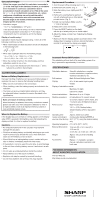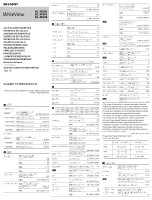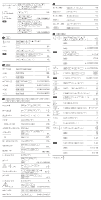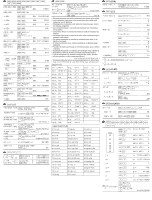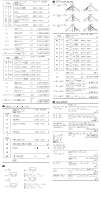Sharp EL-W516B EL-W506 , EL-516 , EL-W546 Operation Manual - Page 7
Quadratic and Cubic Equations - standard deviation
 |
UPC - 074000018624
View all Sharp EL-W516B manuals
Add to My Manuals
Save this manual to your list of manuals |
Page 7 highlights
trans matrix name mat→list (N 7) matA→list (N 8) Returns the matrix with the columns transposed to rows and the rows transposed to columns. Creates lists with elements from the left column of each matrix. (matA→L1, matB→L2, matC→L3, matD→L4) Mode changes from MATRIX mode to LIST mode. Creates lists with elements from each column of the matrix. (matA→L1, L2, L3, L4) Mode changes from MATRIX mode to LIST mode. Notes: • When the matrix entry screen is displayed, you cannot perform matrix calculations because the MATH menu is not available. • If the calculation result is a matrix, it will be displayed in the matrix entry screen (note that this replaces any existing data in the buffer). To store the calculation result, first press j to exit the matrix entry screen. Press N 4 and select a memory (matA-matD) to store the newly-created matrix in. • When the calculation results are in matrix form, pressing neither l nor r will bring you back to the original expression. LIST CALCULATIONS 27 You can store and calculate up to four lists of up to sixteen elements each in LIST mode. Press b 5 to enter LIST mode. Note: You can use the MATH menu in LIST mode to edit, recall, and store lists, as well as to call list-specific functions. Entering and Storing Lists Before performing list calculations, a list must be created. Follow the steps below to enter and store lists. 1. Press b 5 to enter LIST mode. 2. Press N 2 to bring up the list entry screen. • Any list data remaining in the buffer, along with any previously entered, loaded, or calculated list data, will be displayed. 3. Define the list size (up to sixteen elements) by entering a value using the number keys and pressing e. List size Element fields Entry field List entry screen (example) 4. Enter each element in the list by entering a value in the entry field and pressing e. • Each list element can display up to eight digits (the decimal point counts as one digit). If an element exceeds eight digits in length, it will be displayed in exponent notation within the list. • A maximum of six elements can be displayed at one time. Use u, d, l, and r to move the cursor through the list. 5. When you have entered a value for each element, press j to exit the list entry screen. 6. Press N 4 and select a memory (L1-L4) to store the newly-created list in. Modifying a stored list 1. To load a stored list into the list entry screen, press N 3, then select the memory (L1-L4) that holds the list you wish to modify. • Loading new data into the screen will automatically replace any data that may already exist there. 2. Using the list entry screen, you can modify the values of elements in the list. Assign new values wherever necessary and press e after each one. • If you wish to modify the size of a list, first press j N 2. You can then enter new values for the list size. 3. When you have finished making changes, press j to exit the list entry screen. 4. Press N 4 and select a memory (L1-L4) to store the newly-created list in. Using Lists in Calculations Lists stored in memories (L1-L4) can be used in arithmetic calculations and calculations that use x3, x2, and x−1. You can also use the following list-specific functions that are available in the MATH menu. sortA list name sortD list name dim (list name, size) fill (value, size) cumul list name Sorts list in ascending order. Sorts list in descending order. Returns a list with size changed as specified. Enters the specified value for all items. Sequentially cumulates each item in the list. df_list list name Returns a new list using the difference between adjacent items in the list. aug (list name, list name) Returns a list appending the specified lists. min list name Returns the minimum value in the list. max list name Returns the maximum value in the list. mean list name Returns the mean value of items in the list. med list name Returns the median value of items in the list. sum list name Returns the sum of items in the list. prod list name Returns the multiplication of items in the list. stdDv list name Returns the standard deviation of the list. vari list name Returns the variance of the list. o_prod (list name, list name) Returns the outer product of 2 lists (vectors). i_prod (list name, list name) Returns the inner product of 2 lists (vectors). abs_list list name Returns the absolute value of the list (vector). list→mat (N 7) Creates matrices with left column data from each list. (L1→matA, L2→matB, L3→matC, L4→matD) Mode changes from LIST mode to MATRIX mode. list→matA (N 8) Creates a matrix with column data from each list. (L1, L2, L3, L4→matA) Mode changes from LIST mode to MATRIX mode. Notes: • When the list entry screen is displayed, you cannot perform list calculations because the MATH menu is not available. • If the calculation result is a list, it will be displayed in the list entry screen (note that this replaces any existing data in the buffer). To store the calculation result, first press j to exit the list entry screen. Press N 4 and select a memory (L1-L4) to store the newly-created list in. • When the calculation results are in list form, pressing neither l nor r will bring you back to the original expression. EQUATION SOLVERS 28 The results obtained by these functions may include a margin of error. Simultaneous Linear Equations Simultaneous linear equations with two unknowns (2-VLE) or with three unknowns (3-VLE) may be solved using the following functions. ᶃ 2-VLE: b 6 0 a1x + b1y = c1 a2x + b2y = c2 D = a1 b1 a2 b2 ᶄ 3-VLE: b 6 1 a1x + b1y + c1z = d1 a2x + b2y + c2z = d2 a3x + b3y + c3z = d3 D = a1 b1 c1 a2 b2 c2 a3 b3 c3 • If the determinant D = 0, an error occurs. • If the absolute value of an intermediate result or calculation result is 1 × 10100 or more, an error occurs. Solving simultaneous linear equations 1. Press b 6 0 or b 6 1. 2. Enter the value for each coefficient (a1, etc.). • Coefficients can be entered using ordinary arithmetic operations. • To clear the entered coefficient, press j. • Press u or d to move the cursor up or down through the coefficients. Press @ u or @ d to jump to the first or last coefficient. 3. When all coefficients have been entered, press e to solve the equation. • While the solution is displayed, press e or j to return to the coefficient entry display. To clear all the coefficients, press @ Z . Quadratic and Cubic Equations Quadratic (ax2 + bx + c = 0) or cubic (ax3 + bx2 + cx + d = 0) equations may be solved using the following functions. ᶃ Quadratic equation solver: b 6 2 ᶄ Cubic equation solver: b 6 3 Solving quadratic and cubic equations • Press b 6 2 or b 6 3. • Coefficients for these equations can be entered in the same manner as those for simultaneous linear equations. ERRORS AND CALCULATION RANGES Errors An error will occur if an operation exceeds the calculation ranges, or if a mathematically illegal operation is attempted. When an error occurs, pressing l or r automatically moves the cursor back to the place in the equation where the error occurred. Edit the equation or press j or @ Z to clear the equation. Error codes and error types ERROR 01: Syntax error • An attempt was made to perform an invalid operation. Ex. 2 + & 5 = ERROR 02: Calculation error • The absolute value of an intermediate or final calculation result equals or exceeds 10100. • An attempt was made to divide by zero (or an intermediate calculation resulted in zero). • The calculation ranges were exceeded while performing calculations. ERROR 03: Nesting error • The available number of buffers was exceeded. (There are 10 buffers* for numeric values and 64 buffers for calculation instructions). * 5 buffers in CPLX mode, and 1 buffer for matrix/list data. ERROR 04: Data over error • Data items exceeded 100 in STAT mode. ERROR 07: Definition error • Matrix/List definition error or the attempted entering of an invalid value. ERROR 08: DIM unmatched error • Matrix/List dimensions inconsistent while calculating. ERROR 09: Invalid DIM error • Size of matrix/list exceeds calculation range. ERROR 10: Undefined error • Undefined matrix/list used in calculation. Alert Messages 29 Cannot delete! • The selected item cannot be deleted by pressing N or @ y in the WriteView editor. Ex. @ * 5 r A l N In this example, delete the exponent before attempting to delete the parentheses. Cannot call! • The function or operation stored in definable memory (D1 to D4) cannot be called. Ex. An attempt was made to recall a statistical variable from within NORMAL mode. • Expressions stored in formula memories (F1 to F4) cannot be called. Buffer full! • The equation (including any calculation ending instructions) exceeded its maximum input buffer (159 characters in the WriteView editor or 161 characters in the Line editor). An equation may not exceed its maximum input buffer.