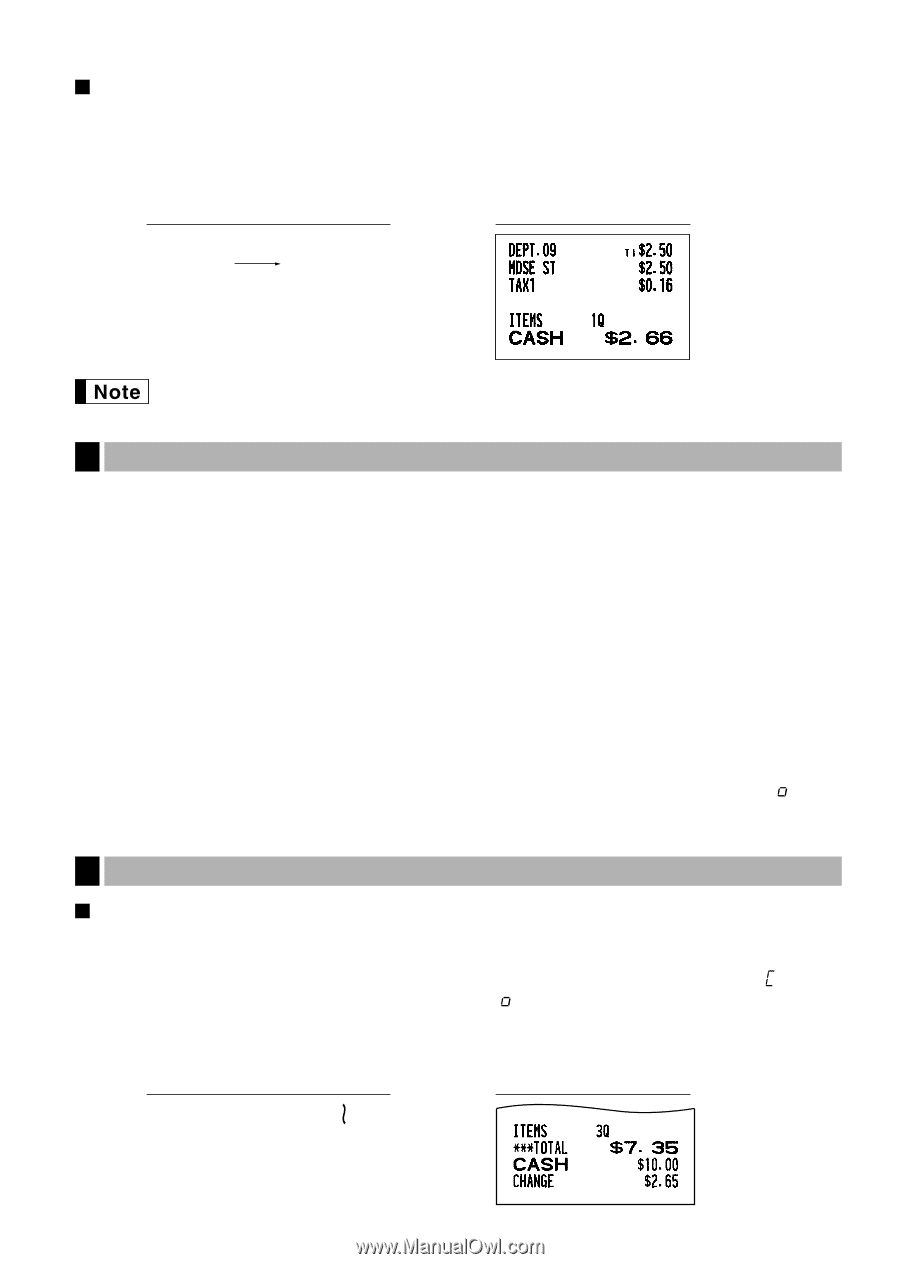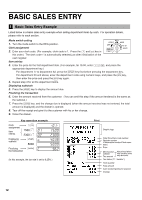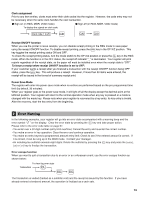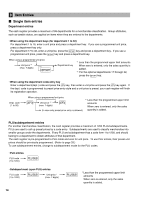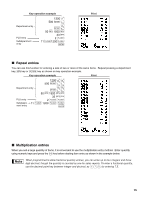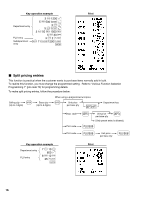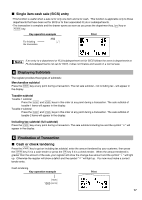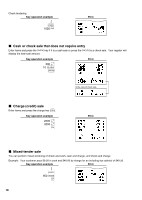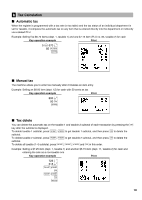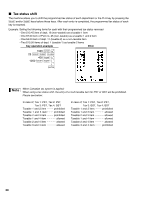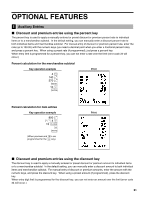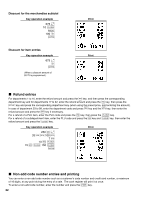Sharp ER-A242 ER-A242 Operation Manual - Page 19
Single item cash sale SICS entry, Cash or check tendering, Finalization of Transaction, Displaying
 |
View all Sharp ER-A242 manuals
Add to My Manuals
Save this manual to your list of manuals |
Page 19 highlights
Single item cash sale (SICS) entry • This function is useful when a sale is for only one item and is for cash. This function is applicable only to those departments that have been set for SICS or to their associated PLUs or subdepartments. d • The transaction is complete and the drawer opens as soon as you press the department key, key or p key. Key operation example For finishing the transaction 250 , Print If an entry to a department or PLU/subdepartment set for SICS follows the ones to departments or PLUs/subdepartments not set for SICS, it does not finalize and results in a normal sale. 4 Displaying Subtotals The register provides three types of subtotals: Merchandise subtotal m Press the key at any point during a transaction. The net sale subtotal - not including tax - will appear in the display. Taxable subtotal Taxable 1 subtotal T s Press the and keys in this order at any point during a transaction. The sale subtotal of taxable 1 items will appear in the display. Taxable 2 subtotal U s Press the and keys in this order at any point during a transaction. The sale subtotal of taxable 2 items will appear in the display. Including-tax subtotal (full subtotal) s Press the key at any point during a transaction. The sale subtotal including tax and the symbol " " will appear in the display. 5 Finalization of Transaction Cash or check tendering s Press the key to get an including tax subtotal, enter the amount tendered by your customer, then press A C the key if it is a cash tender or press the key if it is a check tender. When the amount tendered is greater than the amount of the sale, your register will show the change due amount and the symbol " " will light up. Otherwise the register will show a deficit and the symbol " " will light up. You now must make a correct tender entry. Cash tendering Key operation example Print s 1000 A 17