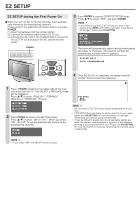Sharp LC-13SH4U LC-13SH4U LC-15SH4U LC-20SH4U Operation Manual - Page 14
Selecting Menu Items
 |
UPC - 074000362796
View all Sharp LC-13SH4U manuals
Add to My Manuals
Save this manual to your list of manuals |
Page 14 highlights
Selecting Menu Items The menus can be used to adjust the various settings of your LCD TV set. Select the desired menu item by following the steps below. See the right column for each Menu screen. A • The items displayed differ depending on the setting conditions. • The item selected is displayed in yellow. • Settings most recently adjusted will be saved in memory. ■ Using the remote control ■ Menu setting screens 0 A • The illustrations and on-screen displays in this manual are for explanation purposes and may vary slightly from the actual appearance. • Depending on the setting condition, such as an input mode, it may not be possible to adjust or set some items. In such cases, a message will be displayed on the menu setting screen. PICTURE M E N U [ PICTURE] PICTURE S AUDIO SETUP OPTION AV MODE [DYNAMIC] B A C K L I G H T [ BRIGHT ] CONTRAST [ 45] BRIGHTNESS[ 0 ]- + COLOR [+ 5]- + TINT [ 0] SHARPNESS [ 0 ]- + ADVANCED RESET 1 Press MENU on the remote control to display the Menu Screen. 2 Press \/| to select the desired menu item. • The cursor moves left or right. • The cursor indicates the selected menu item. 3 Press '/" to select the desired item, and press \/| to adjust the selected item. • For "AV MODE", "ADVANCED" and "RESET", press ENTER to display the setting screen. M E N U [ PICTURE] PICTURE S AUDIO SETUP OPTION AV MODE [DYNAMIC] B A C K L I G H T [ BRIGHT ] CONTRAST [ 45] BRIGHTNESS[ 0 ]- + COLOR [+ 5]- + TINT [ 0] SHARPNESS [ 0 ]- + ADVANCED RESET 4 Press MENU RETURN to return to the previous screen, or press MENU to exit. : SELECT ENTER : ENTER RETURN : BACK MENU : EXIT ■ Using the control panel of the main unit Control panel of the main unit : SELECT ENTER : ENTER RETURN : BACK MENU : EXIT The bar above is an operational guide for the remote control. The bar will change in accordance with each menu setting screen. AUDIO M E N U [ AUDIO] PICTURE AUDIO SETUP OPTION TREBLE [ 0] - + BASS [ 0] - + BALANCE[ 0] L R RESET SETUP M E N U [ SETUP] PICTURE AUDIO SETUP OPTION CH-SETTING MTS AUDIO OUT V-CHIP BLOCK CLOSED CAPTION LANGUAGE INPUT VOL (-)/(+) MENU (Volume) CH ( )/( ) (Channel) 1 Press MENU on the main unit to display the Menu Screen. 2 Press VOL (-)/(+) to select the desired menu item. • The cursor moves left or right. • The cursor indicates the selected menu item. 3 Press CH ( )/( ) to select the desired item, and press VOL (-)/(+) to adjust the selected item. • For "AV MODE", "ADVANCED" and "RESET", press INPUT to display the setting screen. 4 Press MENU to exit. OPTION M E N U [ OPTION] PICTURE AUDIO SETUP OPTION VIEW MODE AUDIO ONLY BLUE SCREEN SLEEP TIMER NO SIGNAL OFF NO OPERATION OFF PICTURE FLIP