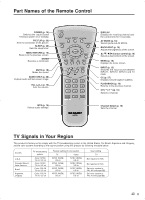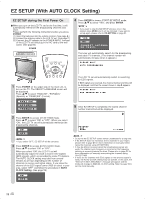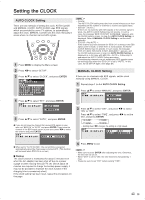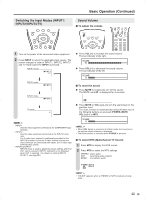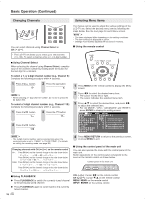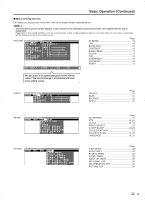Sharp LC-15S4US LC-15S4U-S Operation Manual - Page 16
Changing Channels, Selecting Menu Items
 |
View all Sharp LC-15S4US manuals
Add to My Manuals
Save this manual to your list of manuals |
Page 16 highlights
Basic Operation (Continued) Changing Channels Selecting Menu Items You can select channels using Channel Select or CH ( )/( ). • This LCD TV set allows you to select up to 125 channels (1 to 125). To select a channel, enter a 2- or 3-digit number. The menus can be used to adjust the various settings of the LCD TV set. Select the desired menu item by following the steps below. See the next page for each Menu screen. A • The items displayed differ depending on the setting conditions. • The item selected is displayed in yellow. • Settings most recently adjusted will be saved in memory. ■ Using the remote control ■ Using Channel Select When selecting the channel using Channel Select, complete input of the channel number by holding down the button for the last digit for a moment. To select a 1- or 2-digit channel number (e.g., Channel 5): Complete the following procedure within 4 seconds. 1 Press the button. 0- 2 Press the button. 5 1 Press MENU on the remote control to display the Menu screen. A • When selecting a 1-digit channel number, do not fail to press the button first. To select a 3-digit channel number (e.g., Channel 115): Complete the following procedure within 4 seconds. 1 Press the button. 1-- 2 Press the button. 11- 3 Press the button. 115 2 Press \/| to select the desired menu item. • The cursor moves left or right. • The cursor indicates the selected menu item. 3 Press '/" to select the desired item, and press \/| to adjust the selected item. • For "AV MODE", "OPC", "ADVANCED" and "RESET", press ENTER to display the setting screen. PICTURE S AUDIO SETUP OPTION AV MODE [DYNAMIC] OPC [OFF] B A C K L I G H T [ BRIGHT ] CONTRAST [ 45] BRIGHTNESS[ 0 ]- + COLOR [+ 5]- + TINT [ 0] SHARPNESS [ 0 ]- + ADVANCED RESET A • The 3-digit channel number can be selected only when the receiving mode is set to "CABLE" in "CH-SETTING". (For details on setting the receiving mode, see page 21.) Changing channels with CH ( )/( ) on the remote control Air: Press CH ( ) and the channels change in the order shown below: 2 → 3 68 → 69 → 2 → 3 → . . . Press CH ( ) and the channels change in the order shown below: 3 → 2 → 69 → 68 3 → 2 → . . . Cable: Press CH ( ) and the channels change in the order shown below: 1 → 2 → 3 125 →1 → 2 → 3 → . . . Press CH ( ) and the channels change in the order shown below: 3 → 2 → 1 → 125 3 → 2 → 1 → . . . ■ Using FLASHBACK ● Press FLASHBACK to switch the currently tuned channel to the previously tuned channel. ● Press FLASHBACK again to switch back to the currently tuned channel. 4 Press MENU RETURN to return to the previous screen, or press MENU to exit. ■ Using the control panel of the main unit You can also operate the menu with the control panel of the main unit. Button operations on the control panel correspond to the ones on the remote control as shown below. Control panel of the main unit VOL (-)/(+): Cursor \/| on the remote control CH ( )/( ): Cursor "/' on the remote control MENU: MENU on the remote control INPUT: ENTER on the remote control 16