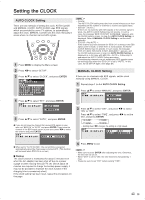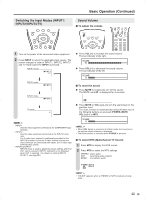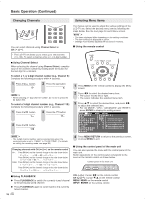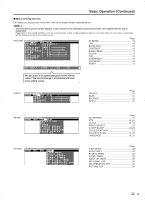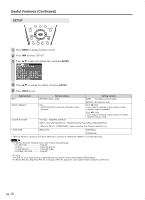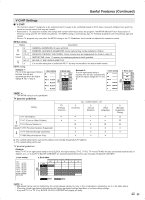Sharp LC-15S4US LC-15S4U-S Operation Manual - Page 18
Basic Adjustment Settings
 |
View all Sharp LC-15S4US manuals
Add to My Manuals
Save this manual to your list of manuals |
Page 18 highlights
Basic Adjustment Settings AV MODE AV MODE gives you preset options to choose from, to best match the image based on room-brightness and playback software used. OPC Automatically adjusts the brightness of the screen. 1 Press MENU to display the Menu screen. 2 Press \/| to select "PICTURE". 3 Press '/" to select "AV MODE", and press ENTER. 4 Press '/" to select the desired setting, and press ENTER. STANDARD DYNAMIC DYNAMIC(FIXED) MOVIE GAME 5 Press MENU to exit. A • You can select a different AV MODE item for each input mode. (For example, select "STANDARD" for TV input and "DYNAMIC" for VIDEO input.) • When "AV MODE" is set to "DYNAMIC (FIXED)", "NO PICTURE ADJUSTMENTS AVAILABLE IN [DYNAMIC (FIXED)]." is displayed and the items in the PICTURE screen (except "OPC" and "ADVANCED") cannot be set. Directly setting the AV MODE 1 Press AV MODE. 2 Before the AV MODE display disappears, press AV MODE again and select your desired setting. • Each time you press AV MODE, the mode changes as shown below. AV MODE [STANDARD] AV MODE [DYNAMIC] 1 Press MENU to display the Menu screen. 2 Press \/| to select "PICTURE". 3 Press '/" to select "OPC", and press ENTER. 4 Press '/" to select "ON" or "OFF", and press ENTER. ON OFF Selected item ON OFF Description Automatically adjusts the brightness No adjustment 5 Press MENU to exit. A • When setting to "ON", the OPC indicator lights up green, senses the surrounding light and automatically adjusts the backlight brightness. Make sure no object obstructs the OPC sensor, which could affect its ability to sense surrounding light. AV MODE [GAME] Selected item STANDARD DYNAMIC DYNAMIC (FIXED) MOVIE GAME 18 AV MODE [MOVIE] AV MODE [DYNAMIC (FIXED)] Description Changing image settings to standard values. For a clear-cut image emphasizing high contrast for sports viewing. Changing image settings to factory preset values. No adjustments are allowed. Controlling the contrast to enable easier viewing of dark images. Controlling the brightness of video games and other images for easier viewing.