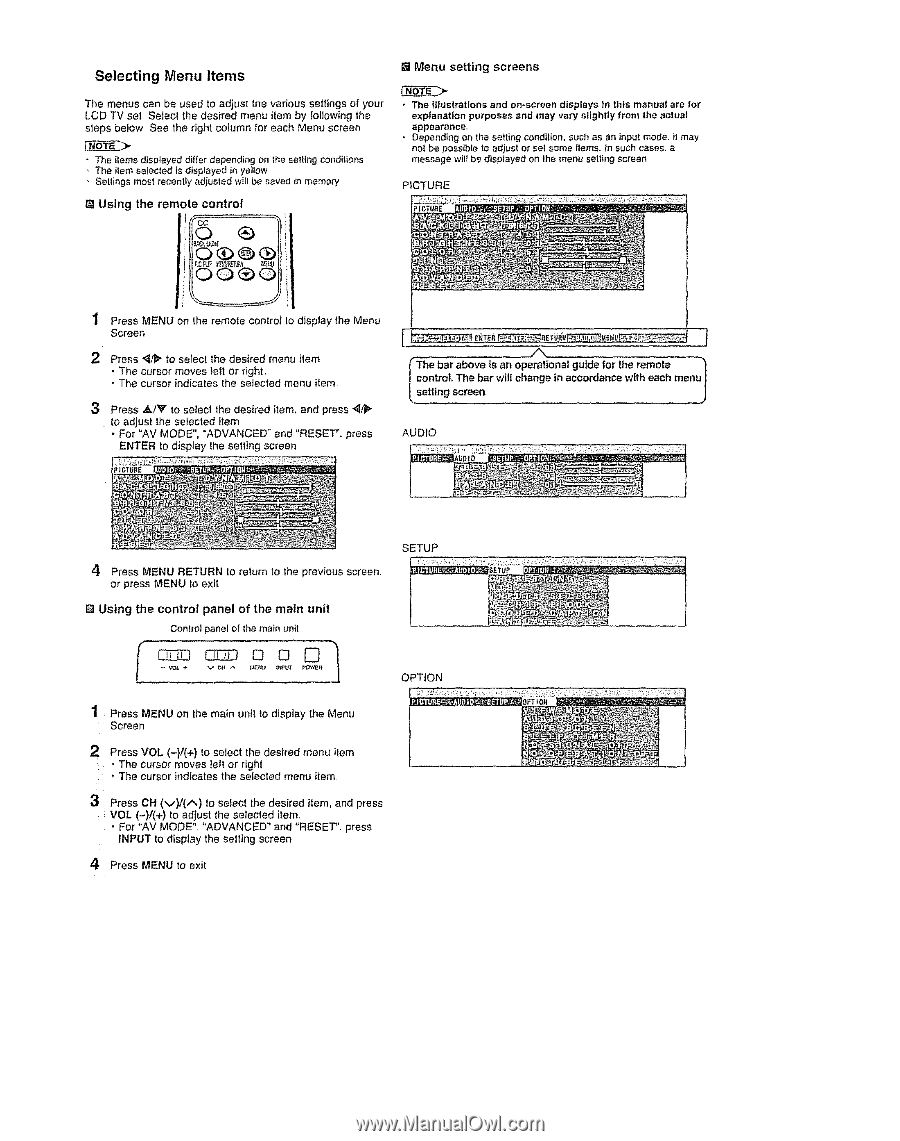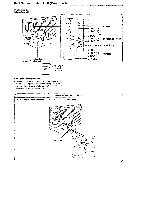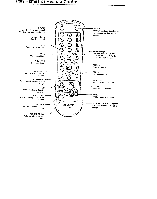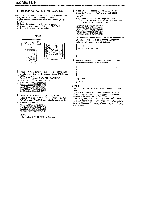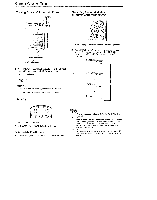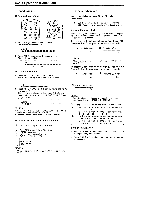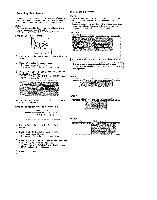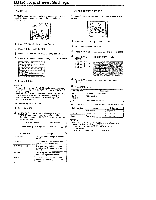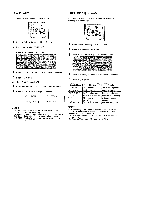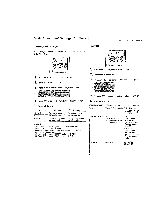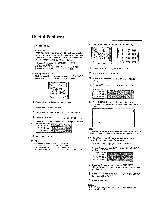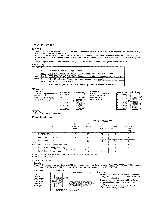Sharp LC-15SH6U Operation Manual - Page 14
Selecting, Items - remote
 |
UPC - 074000363373
View all Sharp LC-15SH6U manuals
Add to My Manuals
Save this manual to your list of manuals |
Page 14 highlights
Selecting Menu Items [] Menu setting screens The menus can be used to adjust the various settings of your LCD TV set Select the desired menu item by following the steps below See the right column for each Menu screen - The items displayed differ depending on the selling conditions • The item salecled is displayed in yellow , Settings most recently adiusted wilt be saved in memory Using the remote control + The illustrations and on*screendisplays )n this manualare for explanation purposes and may vary slightly from the actual appearance, • Depending an the setting condition, such as an input mode. il may not be possible to adjusl or set some items. In such cases,a messagewill be dispJayedon the menu setting screen PICTURE "_ Press MENU sn the remote contro_ to display the Menu Screen 2 Press "_/1_to select the desired menu item • The cursor moves left or right ° The cursor indicates the selected menu item 3 Press _/v to select the desired item, and press _1/_" to adjust the selected item * For "AV MODE", "ADVANCED" and "RESET". press ENTER to display the setting screen (The bar above ts an operational guide for the mmot_+_++-_ | control,.The bar will change in accordance with each menu + [ setting screen AUDIO 4 Press MENU RETURN to return to the previous screen. or press MENU to exit [] Using the control panel of the main unit Control panel of the main unit SETUP OPTION 1 Press MENU on the main unit to display the Menu Screen 2 Press VOL (-)1(+) to select the desired menu item • . The cursor moves telt or right The cursor Indicates the selected menu item 3 Press CH (M)/(A) to select the desired item, and press : VOL (-)/(+) to adjust the selected item, • For "AV MODE", "ADVANCED" and "RESET". press INPUT to display the selting screen 4 Press MENU to exit