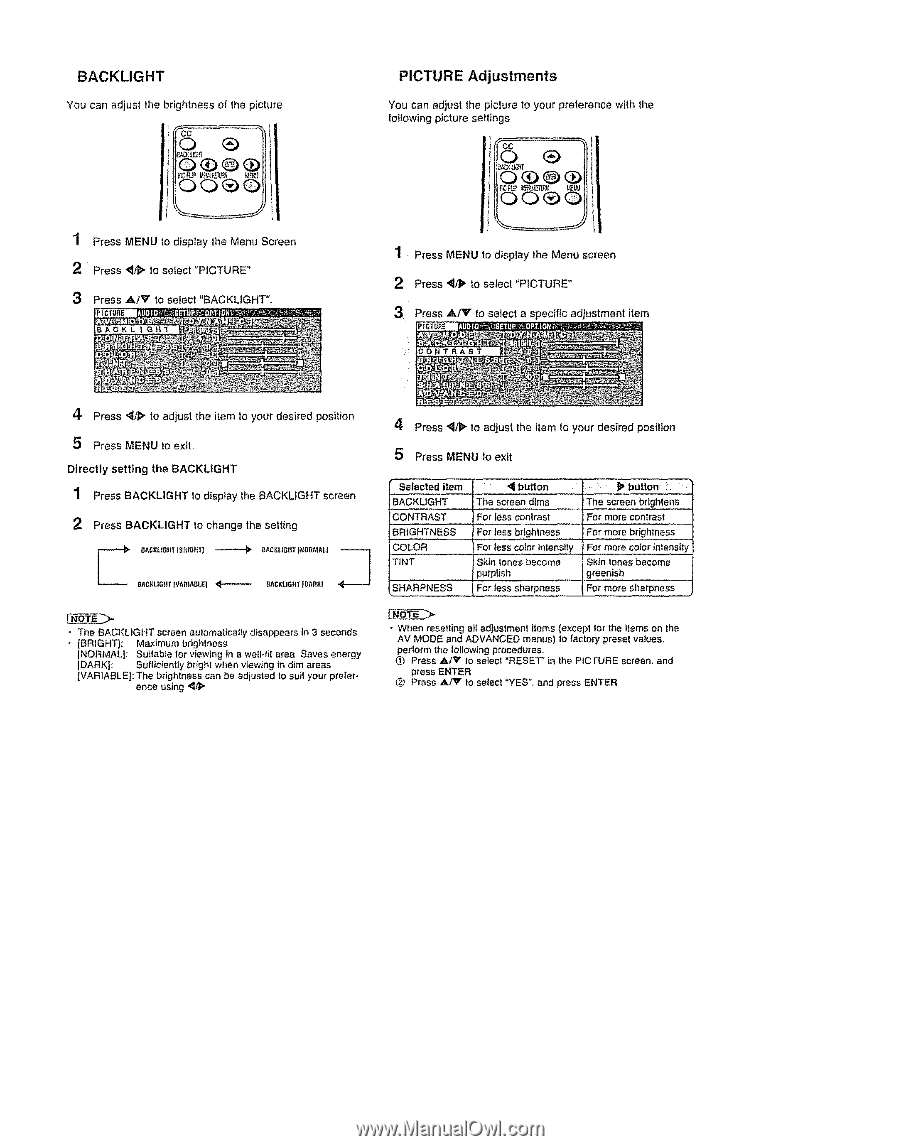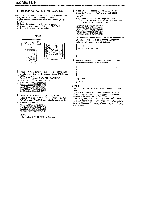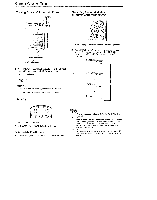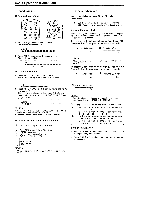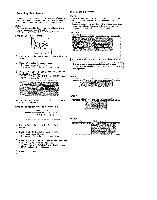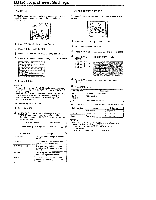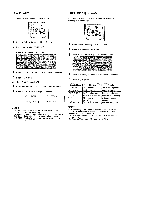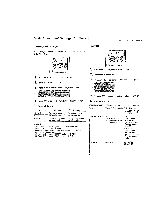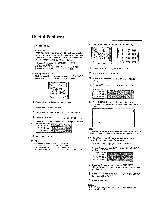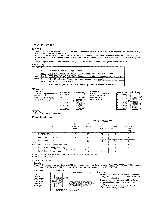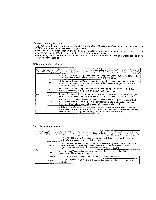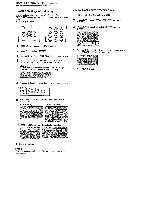Sharp LC-15SH6U Operation Manual - Page 16
PICTURE, Adjustments
 |
UPC - 074000363373
View all Sharp LC-15SH6U manuals
Add to My Manuals
Save this manual to your list of manuals |
Page 16 highlights
BACKLIGHT You can adjust the brightness of the picture PICTURE Adjustments You can adjust the picture to your preference with the following picture settings 1 Press MENU to display the Menu Screen 2 Press "_/1_ to select "PICTURE" 3 Press A/_" to select "BACKLIGHT". 1 Press MENU to display the Menu screen 2 Press "_._ to select "PICTURE" 3 Press ._k/V to select a specific adiustment item 4 Press _/_ to adjust the item to your desired position 5 Press MENU to exit Directly setting the BACKUGHT '1 Press BACKLIGHT to disptay the BACKLIGHT screen 2 Press BACKLIGHT Io change the setting O,_C_LtG.rI_s_m'I _ 8_C_LI6HT IVAnlAB_E] _ _,_cKus,rp_snt,_u _AC_LIGtif [DAR_¢t 4 Press _/[_ to adjust the item to your desired position 5 Press MENU to exit Setected item BACKLIGHT CONTRAST BRIGHTNESS COLOR TINT SHARPNESS ,_ button , _ _ button The screen, dims For less contrast The Screen brigh,!e,ns For more contrast F0_ tes_ brtghlness For less corer intensily Skin tones become _urplish Fo_-less sharpness For more brightness FOr more corer intensity Skin tones become greenish For mote sharpness • The BACKLtGHT screen eutomaticatJy disappears in 3 seconds • [BRIGHT): Maximum b_ighlnese (NORMAL]: Su_tabte for viewing in a we_!.til area Saves energy JDARK]: Sufficiently t_righl when v_ew_ng in dim areas IVAR]ABLE]: The brightness can be adjusted to suit your preference using "_Y#" • When resetting elf adjustment i_ems (except for the ilems on the AV MODE and ADVANCED menus) Io factory preset vatues, perform the tollowing proced'Jres. Press AI'_t Io select "RESET TM in the PtC FURE screen, and press ENTER _,_ Press ,,_/_t" to select "YES". and press ENTER