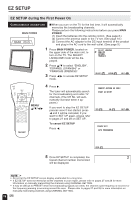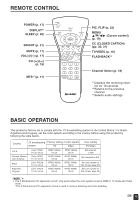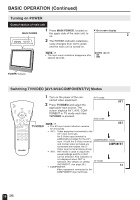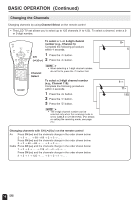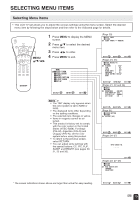Sharp LC-20E1U LC-20E1U Operation Manual - Page 20
Selecting Menu Items
 |
UPC - 074000359369
View all Sharp LC-20E1U manuals
Add to My Manuals
Save this manual to your list of manuals |
Page 20 highlights
SELECTING MENU ITEMS Selecting Menu Items • This LCD TV set allows you to adjust the various settings using the menu screen. Select the desired menu item by following the steps below and then refer to the indicated page for details. POWER SLEEP DISPLAY MENU PIC. FLIP MUTE BRIGHT CC TV/VIDEO VOL CH FLASHBACK MENU/ a/b/c/d 1 Press MENU to display the MENU screen. 2 Press a/b to select the desired menu item. 3 Press c/d to enter. 4 Press MENU to exit. MENU SLEEP T IMER V I DEO ADJUST PRESET CLOSED CAPT I ON V-CH I P BLOCK SET UP SELECT : ENTER : EX I T : MENU A • The TINT display only appears when the color system is set to N358 or N443. • The displayed items differ depending on the setting conditions. • The selected item changes to yellow. • Items in magenta cannot be selected. • This product is factory set to comply with the color system in the United States (NTSC-N358). For Brazil (PAL-M), Argentina (PAL-N) and Uruguay (PAL-N), set the color system before using this product. • To return to the previous screen, select RETURN. • You can adjust some settings with the special buttons: CC, PIC. FLIP, SLEEP and BRIGHT (see pages 20, 21, 22 and 30). (Page 20) SLEEP T IMER RE TURN SLEEP T IMER [ --- REMA I N ] SELECT : ADJUST : (Pages 24, 25) V I DEO ADJUST ( TV ) RE TURN P I CTURE [ 30] T I NT [ 0] COLOR [ 0] BLACK LEVEL [ 0 ] SHARPNESS [ 0 ] COLOR SYSTEM [ N358 ] RESET EX I T : MENU SELECT : ENTER : EX I T : MENU (Pages 21, 22 and 26) PRESET RE TURN BR I GHTNESS [ BR I GHT ] AUTO POWER OFF [ OFF ] P I CTURE F L I P [ NORMAL ] AV2 I N / OUT [ I N ] SELECT : ADJUST : (Page 31) CLOSED CAPT I ON RE TURN CC/ TEXT [OFF ] EX I T : MENU SELECT : ADJUST : (Pages 34-37) EX I T : MENU I NPUT SECRET NO . - - - - (Pages 23, 27-29) SET UP RE TURN BLUE SCREEN [OFF ] LANGUAGE CH-SETT I NG EX I T : MENU * The screen indications shown above are larger than actual for easy reading. SELECT : ADJUST : EX I T : MENU 19