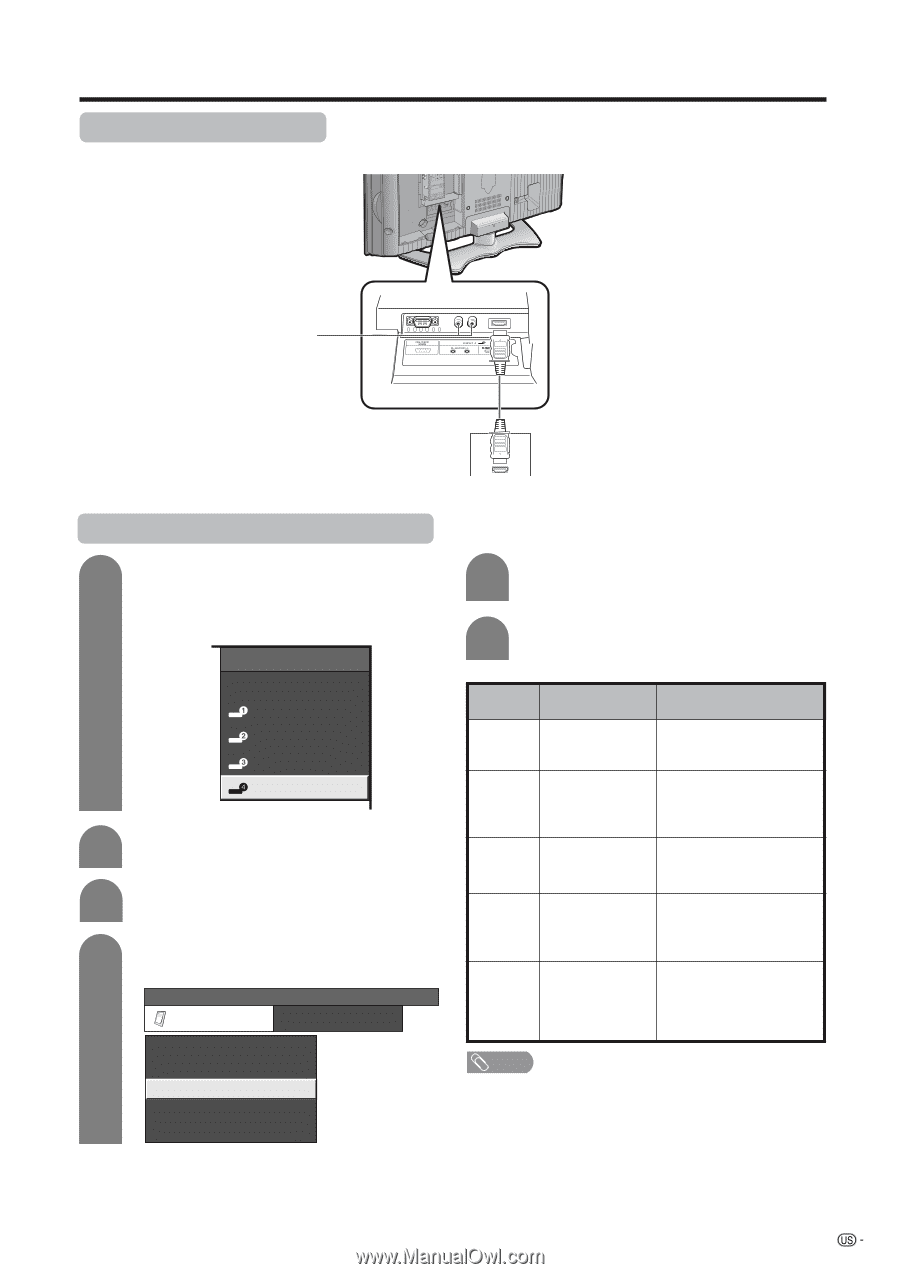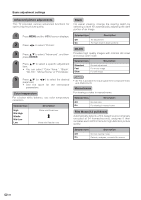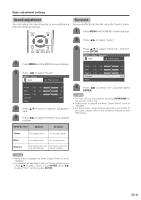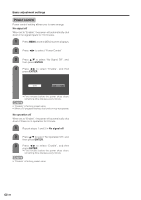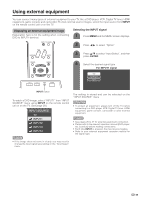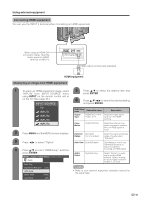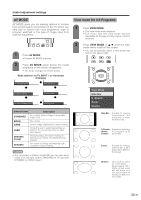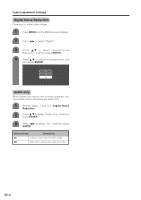Sharp LC-26DA5U LC-26DA5U LC-32DA5U Operation Manual - Page 28
Connecting HDMI equipment, Displaying an image from HDMI equipment, HDMI equipment, INPUT, ENTER
 |
View all Sharp LC-26DA5U manuals
Add to My Manuals
Save this manual to your list of manuals |
Page 28 highlights
Using external equipment Connecting HDMI equipment You can use the INPUT 4 terminal when connecting an HDMI equipment. When using an HDMI-DVI conversion cable, input the audio signal to AUDIO terminal of INPUT4. HDMI cable (commercially available) HDMI equipment Displaying an image from HDMI equipment 1 To watch an HDMI equipment image, select "INPUT4" from "INPUT SOURCE" menu using INPUT on the remote control unit or on the TV. (See page 29.) INPUT SOURCE 5 Press a/b to select the desired item and press ENTER. 6 Press a/b/c/d to select the desired setting and press ENTER. TV INPUT1 HDMI Setup items Selectable items Description INPUT2 INPUT3 Signal Type RGB/YCbCr 4:4:4/ YCbCr 4:2:2 Select the video signal type from the HDMI terminal. INPUT4 Color Matrix ITU601/ITU709 Select the internal color space conversion method when an RGB signal is input. 2 Press MENU and the MENU screen displays. Dynamic Standard/ Select the signal amplitude Range Out of standard range. Usually, select "Standard". 3 Press c/d to select "Option". Auto View Enable/Disable Set whether or not to use VIEW MODE based on signal recognition, 4 Press a/b to select "HDMI Setup", and then including an HDMI signal. press ENTER. MENU [Option ... HDMI Setup] Option Audio Select Digital/Analog Select "Digital" for audio signal via the HDMI terminal. Select "Analog" for audio signal via the RAUDIO -L terminal. Audio Only Digital Noise Reduction [Low] NOTE HDMI Setup Output Select [Fixed] • Refer to your external equipment operation manual for the signal type. Quick Shoot [Off] 27