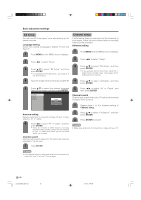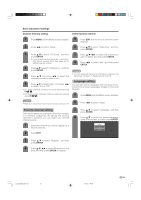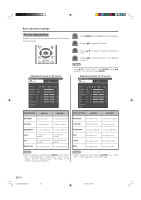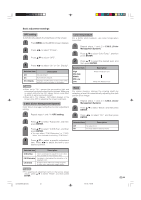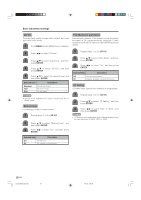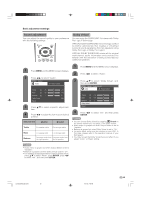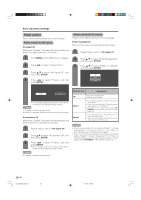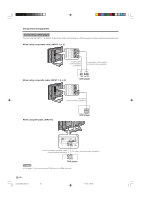Sharp LC 26GA5U LC-26GA5U LC-32GA5U Operation Manual - Page 24
OPC setting, Basic adjustment settings, C.M.S. Color Management System, Color temperature, Black - factory reset
 |
UPC - 074000362550
View all Sharp LC 26GA5U manuals
Add to My Manuals
Save this manual to your list of manuals |
Page 24 highlights
Basic adjustment settings OPC setting Automatically adjusts the brightness of the screen. 1 Press MENU and the MENU screen displays. 2 Press c/d to select "Picture". 3 Press a/b to select "OPC". 4 Press c/d to select "On" or "On: Display". Selected item Description Off On On: Display No adjustment Automatically adjusts Displays the OPC effect on the screen while adjusting the brightness of the screen. NOTE • When set to "On", senses the surrounding light and automatically adjusts the backlight brightness. Make sure no object obstructs the OPC sensor, which could affect its ability to sense surrounding light. • When set to "On: Display", OPC effect displays on the screen while OPC is adjusting the screen brightness. C.M.S. (Color Management System) Color tone is managed using the six-color adjustment setting. 1 Repeat steps 1 and 2 in OPC setting. 2 Press a/b to select "Advanced", and then press ENTER. 3 Press a/b to select "C.M.S-Hue", and then press ENTER. • You can select "C.M.S-Saturation" or "C.M.S- Value" here instead of selecting "C.M.S-Hue". 4 Press a/b to select a specific adjustment item. Press c/d to adjust the item to your desired position. Color temperature For a better white balance, use color temperature correction. 1 Repeat steps 1 and 2 in C.M.S. (Color Management System). 2 Press a/b to select "Color Temp.", and then press ENTER. 3 Press a/b to select the desired level, and then press ENTER. Selected item High Mid-High Middle Mid-Low Low Description White with Bluish tone White with Reddish tone Black For easier viewing, change the viewing depth by selecting a level for automatically adjusting the dark portion of an image. 1 Repeat steps 1 and 2 in C.M.S. (Color Management System). 2 Press a/b to select "Black", and then press ENTER. 3 Press c/d to select "On", and then press ENTER. Selected item Description Off No adjustment On For high detail in black portions Selected item Description C.M.S-Hue C.M.S-Saturation C.M.S-Value This is a standard to adjust the color either more reddish or more bluish in tone. Increases or decreases the saturation of a selected color. A higher value makes the image brighter. A lower value makes the image darker. NOTE • For resetting all adjustment items to the factory preset values, press a/b to select "Reset", and then press ENTER. 23 LC-26/32GA5U(E)-22-26 23 04.9.15, 7:45 AM