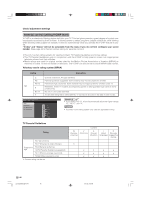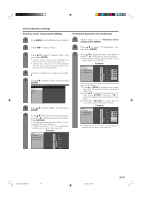Sharp LC 26GA5U LC-26GA5U LC-32GA5U Operation Manual - Page 43
Useful adjustment settings, Caption Size, Font Style, Foreground Color
 |
UPC - 074000362550
View all Sharp LC 26GA5U manuals
Add to My Manuals
Save this manual to your list of manuals |
Page 43 highlights
Useful adjustment settings Caption Size Select a caption size. Foreground Color Select a character foreground color. 1 Press MENU and the MENU screen displays. 1 Repeat steps 1 to 3 in Caption Size. 2 Press c/d to select "Option". 2 Press a/b to select "Foreground Color". 3 Press a/b to select "Caption Setup", and then press ENTER. 3 Press c/d to select the desired color. 4 Press a/b to select "Caption Size". 5 Press c/d to select the desired size. NOTE • Default: The foreground color specified by broadcasting station or default color. • For resetting all adjustment items to the factory preset values, press a/b to select "Reset", and then press ENTER. NOTE • Default: The caption size specified by broadcasting station or default size. • For resetting all adjustment items to the factory preset values, press a/b to select "Reset", and then press ENTER. Font Style Select a font style. 1 Repeat steps 1 to 3 in Caption Size. 2 Press a/b to select "Font Style". 3 Press c/d to select the desired style. Selected item Description Default Type 0 Type 1 Type 2 Type 3 Type 4 Type 5 Type 6 Type 7 The font specified by broadcasting station or default font. Proportional font used in the MENU screen. Monospaced with serifs. Proportionally spaced with serifs. Monospaced without serifs. Proportionally spaced without serifs. Casual font type. Cursive font type. Small capitals. NOTE • For resetting all adjustment items to the factory preset values, press a/b to select "Reset", and then press ENTER. 42 LC-26/32GA5U(E)-40-49 42 04.9.15, 7:49 AM