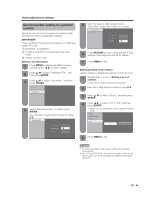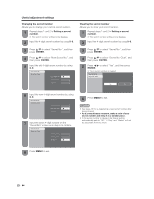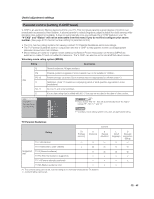Sharp LC-32GP1U LC-32GP1U LC-37GP1U Operation Manual - Page 42
Input Signal for PC input mode, AV MODE - sound but no picture
 |
UPC - 074000363939
View all Sharp LC-32GP1U manuals
Add to My Manuals
Save this manual to your list of manuals |
Page 42 highlights
Useful adjustment settings AV MODE AV MODE gives you 7 viewing options to choose from to best match the surrounding environment of the TV, which can vary due to factors like room brightness, type of program watched or the type of image input from external equipment. 1 Press AV MODE. • Current AV MODE displays. 2 Press AV MODE again before the mode displayed on the screen disappears. • The mode changes as shown below. When the input source is TV, INPUT 1, 2 or 3 terminals (Example) AV MODE: STANDARD AV MODE: MOVIE Selected item Description GAME Lowers image brightness for easier viewing [Enhanced Picture Contrast: off] STANDARD For a highly defined image in a normal lighting [Enhanced Picture Contrast: on] MOVIE For a movie [Enhanced Picture Contrast: off] PC For PC [Enhanced Picture Contrast: off] USER Allows the user to customize settings as desired. You can set the mode for each input source. [Enhanced Picture Contrast: off] DYNAMIC (Fixed) Changes the image and sound settings to the factory preset values. No adjustments are allowed. [Enhanced Picture Contrast: on] DYNAMIC For a clear-cut image emphasizing high contrast, useful for sports viewing [Enhanced Picture Contrast: on] AV MODE: DYNAMIC AV MODE: GAME AV MODE: DYNAMIC (Fixed) AV MODE: USER [TV] When the input source is INPUT 4, 5, 6 or 7 terminals (Example) AV MODE: STANDARD AV MODE: MOVIE AV MODE: DYNAMIC AV MODE: GAME AV MODE: DYNAMIC (Fixed) AV MODE: PC AV MODE: USER [ ] NOTE • You can select a different AV MODE item for each input mode. (For example, select STANDARD for TV input and GAME for INPUT 1.) • When the input source is INPUT 1 or INPUT 4, the factory preset value for AV MODE is "GAME". • "Enhanced Picture Contrast" technology detects the source video characteristics and smoothly adjusts the screen brightness accordingly to realize deeper black levels. Input Signal (for PC input mode) Some input signals may have to be registered manually to display properly. The pair of input signals (resolutions) in the list below are not distinguishable when received. In such case, you have to set the correct signal manually. After setting once, it will display when the same signal (resolution) is input again. 1024J768 1360J768 NOTE • You can only select the "Input Signal" on the Setup menu when receiving one of the 2 input signals listed above. 1 Press MENU to display the MENU screen, and then press F/G to select "Setup". 2 Press D/E to select "Input Signal", and then press ENTER. 3 Press D/E to select the desired input signal on the display. 4 Press MENU to exit. 40