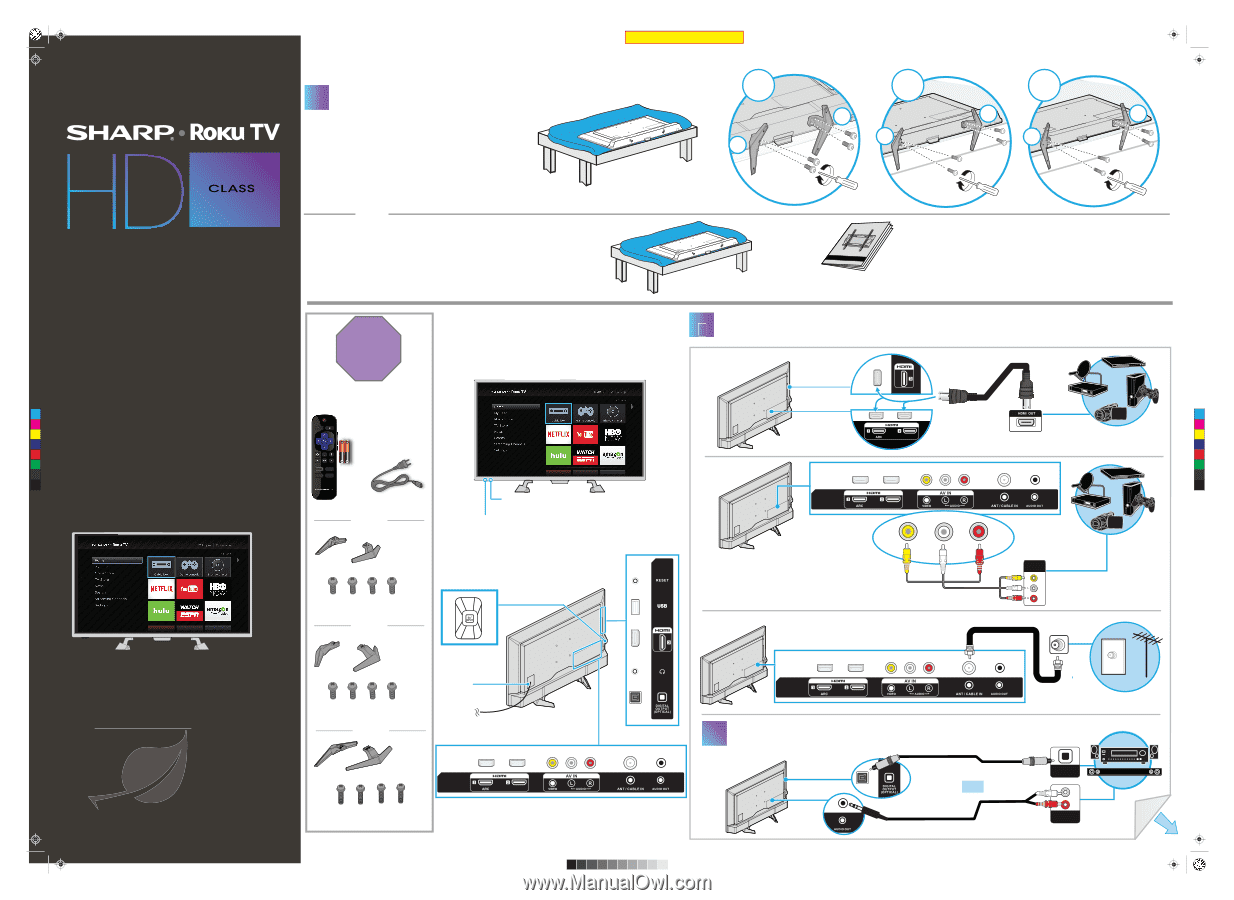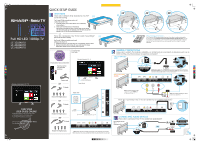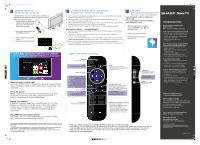Sharp LC-32LB481U LC 32 43 50LB481U 16 0301 QSG V3 ENG Final Press - Page 1
Sharp LC-32LB481U Manual
 |
View all Sharp LC-32LB481U manuals
Add to My Manuals
Save this manual to your list of manuals |
Page 1 highlights
Sharp LC-32-43-50LB481U_16-0301_QSG_V3_ENG_Final.ai 1 4/27/2016 1:47:11 PM Final flat size: 593.85 x 419.61 QUICK SETUP GUIDE 32"/43"/50" 31.5" Diagonal 42.5" Diagonal 49.5" Diagonal Full HD LED 1080p TV LC-32LB481U LC-43LB481U LC-50LB481U 1 START HERE How do I attach the stands to my TV? [1] (not for wall mounting) You'll need: Phillips screwdriver and a soft surface to lay the TV on. 1 Carefully place your TV face-down on a cushioned, clean surface. 2 Make sure that the arrows on the stands are pointing towards the front of the TV. Align the TV stands with the screw holes on the bottom of the TV, then secure the stands to the TV with the four provided screws. How OR do I prepare my TV for wall mountin-gO?R - [1] (not for use with the TV stands) You'll need: Phillips screwdriver and a soft surface to lay the TV on. 1 Carefully place your TV face-down on a cushioned, clean surface. 2 See the instructions that came with your wall mount for more information about how to correctly mount your TV. STOP! Do not plug your power cord in until all other devices have been connected. Features Front view (Sample Illustration) 32"- TV Included accessories C Remote control M and two AAA Y batteries CM MY CY CMY K Power cord Remote control sensor (Sample Illustration) 32"- TV 32" Power indicator TV stands M4 (16 mm length) (4 pcs.) 43" TV stands Back view 32" 43" 50" [2] R R R L L L M4 × 16 mm screws M4 × 20 mm screws M6 × 25 mm screws [2] Wall mount installation guide (not included) Your TV has four VESA mounting holes on the back. If you attach a wall-mount bracket to the back of your TV, the bracket must be securely attached, using all four holes. If you do not use all four mounting holes, your TV may fall and cause property damage or personal injury. See the documentation that came with your wall mount for complete mounting instructions. 2 MAKING CONNECTIONS 2 How do I watch TV (cable, satellite, or antenna) or connect a device such as a DVD or Blu-ray Disc player or game console? Using an HDMI cable (BEST) Using an AV cable (GOOD) Multi-purpose jacks: You can plug any device that uses HDMI into any HDMI jack. However, certain devices must be connected to the ARC jack. See the instructions that came with your ARC device for more information. Note: Connect the yellow video cable to the yellow VIDEO jack on the back of your TV. AUDIO/VID OUT Note: We suggest upgrading to HDMI if your device supports it. How do I connect my TV to an antenna or cable wall jack? FIND YOUR USER GUIDE ONLINE! We are going green so a copy of your User Guide is not provided in the box but is available online. Go to: https://www.sharptvusa.com/support Find your model and select Download Owner's Manual. Your online User Guide opens. M4 (20 mm length) (4 pcs.) Power connector 50" TV stands (Sample Illustration) 32"- TV M6 (25 mm length) (4 pcs.) Note: Images do not necessarily represent the exact design of your television. Before using your new product, please read these instructions to prevent any damage. 3 CONNECTING AUDIO DEVICES How do I connect my TV to external speakers? Using digital audio OR analog audio OR OPTICAL AUDIO IN AUDIO IN SOUNDBAR OVER V3 FINAL FOR PRINT