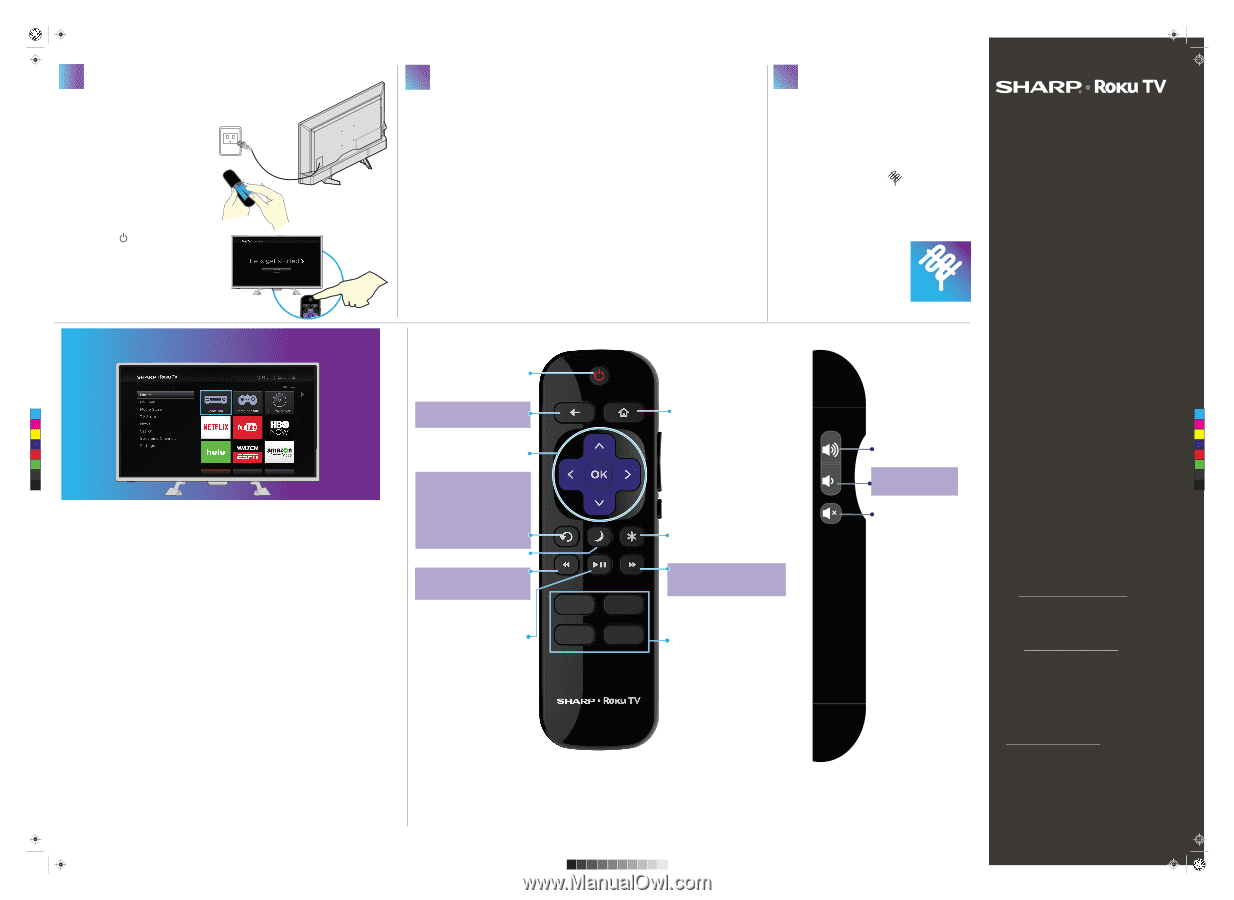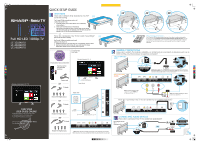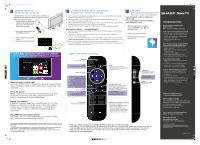Sharp LC-32LB481U LC 32 43 50LB481U 16 0301 QSG V3 ENG Final Press - Page 2
Turning On My Tv, Using Your Remote Control, Complete Guided Setup, Optional, Optional - model
 |
View all Sharp LC-32LB481U manuals
Add to My Manuals
Save this manual to your list of manuals |
Page 2 highlights
Sharp LC-32-43-50LB481U_16-0301_QSG_V3_ENG_Final.ai 2 4/27/2016 1:47:12 PM 4 TURNING ON MY TV When can I turn on my TV? The best time to turn on your TV is after you have connected all devices and either attached the TV stand or wall-mounted your TV. When your television is in place: 1 Plug one end of the power cord into the AC IN connector on the back of your TV and the other end into a power outlet. 2 Remove the remote control cover and install the batteries. 3 Press (power) on your remote control. 4 Follow the on-screen instructions. OK CONNECTING BRINGS OUT YOUR TV'S FULL POTENTIAL! You'll have access to more than 3,000 steaming channels.* 5 COMPLETE GUIDED SETUP (OPTIONAL) Establish your network connection. 1 Your TV will automatically detect your wireless network, so have your network name and password handy and follow the easy on-screen setup. 2 Once connected, your TV will automatically update with the latest software, and you can immediately start streaming entertainment. 3 When connected to the Internet, your new Sharp • Roku TV automatically receives regular software updates in the background, continually improving your experience. 4 If you aren't ready to connect your TV to a wireless network, you can still use it as a regular TV. And setup is done ... congratulations! 1 Continue using the remote to personalize your Home screen and channel line-up, stream movies, and much more. 2 If you have an antenna or cable connected, just click the Tuner tile to watch broadcast TV channels. The fun has just begun! 3 Your Roku account: During Guided Setup, you'll be prompted to create your Roku account online at https://my.roku.com/link. Your TV will generate a unique code that links your TV to your new account. 4 Roku accounts are free, and while a valid credit card number is not required to create your account, providing your credit card information makes renting and purchasing entertainment from the Roku Channel Store fast and convenient. 6 OPTIONAL Watching local broadcast TV. How do I scan for channels? If you connected a cable or satellite box, skip this step. If you connected your TV to an antenna or cable wall jack (no box): 1 When the setup wizard is complete, select the ANTENNA TV icon from the Home screen. 2 Follow the on-screen instructions. 3 Whenever you want to watch TV, select this icon. Antenna TV USING YOUR REMOTE CONTROL TROUBLESHOOTING Having trouble completing the guided setup? Don't worry, it's usually an easy fix. If you cannot see a picture on your TV • Make sure your TV and the device you want to watch (cable box, Blu-ray player, game console, etc.) are turned on and plugged into a working wall outlet. • Make sure your power cable is connected. If you cannot connect to your wireless home network during guided setup • Make sure the correct wireless network name is selected. • Make sure the wireless network password is correctly entered (password is case sensitive). • Improve wireless signal by rotating the router slightly (even a few inches can help). C M Y CM MY CY CMY K Make any night a movie night More than 35,000 movies to choose from, across all major streaming movie channels like Netflix, Amazon Instant Video, Google Play, VUDU, and more.* Get in the groove Stream music from one of 85 music channels like Pandora, VEVO, and Spotify. Access your entire MP3 collection instantly with Amazon Cloud Player or the Roku Media Player. Explore your passions In addition to popular streaming channels like HBO GO, NFL Now, PBSKids, and FOXNOW, your Sharp • Roku TV also offer hundreds of streaming channels to fuel your passions - including fitness, cooking, religion, outdoors, international programming, and much more. Enjoy FREE trials of popular channels Your Sharp • Roku TV comes loaded with special offers, including free** trials from popular streaming channels. *Subscription or other payment may be required to access certain channels. Content may not be available in all areas in which the Sharp Roku TV, are sold and channel availability is subject to change. **Cancel before your free trial ends to avoid subscription fees. Credit card may be required. ROKU, ROKU TV, and the ROKU logo are trademarks and the property of Roku, Inc. Other channel logos, brand, and product names are trademarks or registered trademarks of their respective holders. POWER Turns your TV on or off. BACK Return to the previous screen. Directional keypad CHANNEL RECALL/JUMP BACK AND INSTANT REPLAY Changes to the previous channel when viewing antenna or cable (no set-top box) programming. Jumps back one position in video when viewing streaming content. Backspaces one letter during menu entries, such as Search. SLEEP Sets the sleep timer REWIND Rewind streaming video or scroll left one page at a time. HOME Displays your TV's Home screen. Stops playback if you are watching TV or streaming content. VIEW MORE OPTIONS This button gives you easy access to picture settings, display options, and more. Press the * button on any screen to access options. FAST FORWARD Fast forward streaming video or scroll right one page at a time. VOLUME UP Increases the volume or un-mutes the sound. Help VOLUME DOWN Decreases the volume. MUTE Mutes or un-mutes the sound. PLAY/PAUSE Pauses or resumes playback. STREAMING CHANNELS SHORTCUTS When you press a button: • If you have not added the channel, displays a sign up page. • If you have added the channel, displays the channel's home page. • If your TV is off, turns on your TV and displays the channel's home page. Front view Side view Using your cable set-top box or satellite receiver remote as a universal remote. If you prefer to use your cable set-top box or satellite receiver remote as a universal remote, please refer to the manual that your cable or satellite service provided. It will include instructions on how to program their remote to your television. You can find codes that work with your Sharp•Roku TV and the most common cable and satellite provider's universal remote controls at www.roku.com/universalremote. If you cannot hear sound • Make sure TV volume is turned up and not on mute. • Try only the TV speakers by disconnecting any connection to audio devices (like headphones or audio video receivers). If the TV remote control isn't working • Remove any obstruction and point the remote at the TV's IR receiver (see Get to know your TV). • Try a fresh set of batteries. • If the status light on the front of your TV flashes once each time you press a remote button, the problem is not with the remote. • Unplug the TV and plug it back in. One-year limited warranty Visit https://www.sharptvusa.com/support Need additional help? See your online User Guide! This comprehensive guide includes everything from basic how-to steps to more advanced features. Go to: https://www.sharptvusa.com/support Find your model and select Download Owner's Manual. Your online User Guide opens. Find your model and select Download Owner's Manual. Your online User Guide opens. We're here for you. https://www.sharptvusa.com/support For customer service, call: 855-544-2030 ©2016 Best Buy China LTD. All rights reserved. SHARP is a trademark of Sharp Corporation; used under license by Hisense International (Hong Kong) America investment Co., Limited. V3 ENGLISH 16-0301