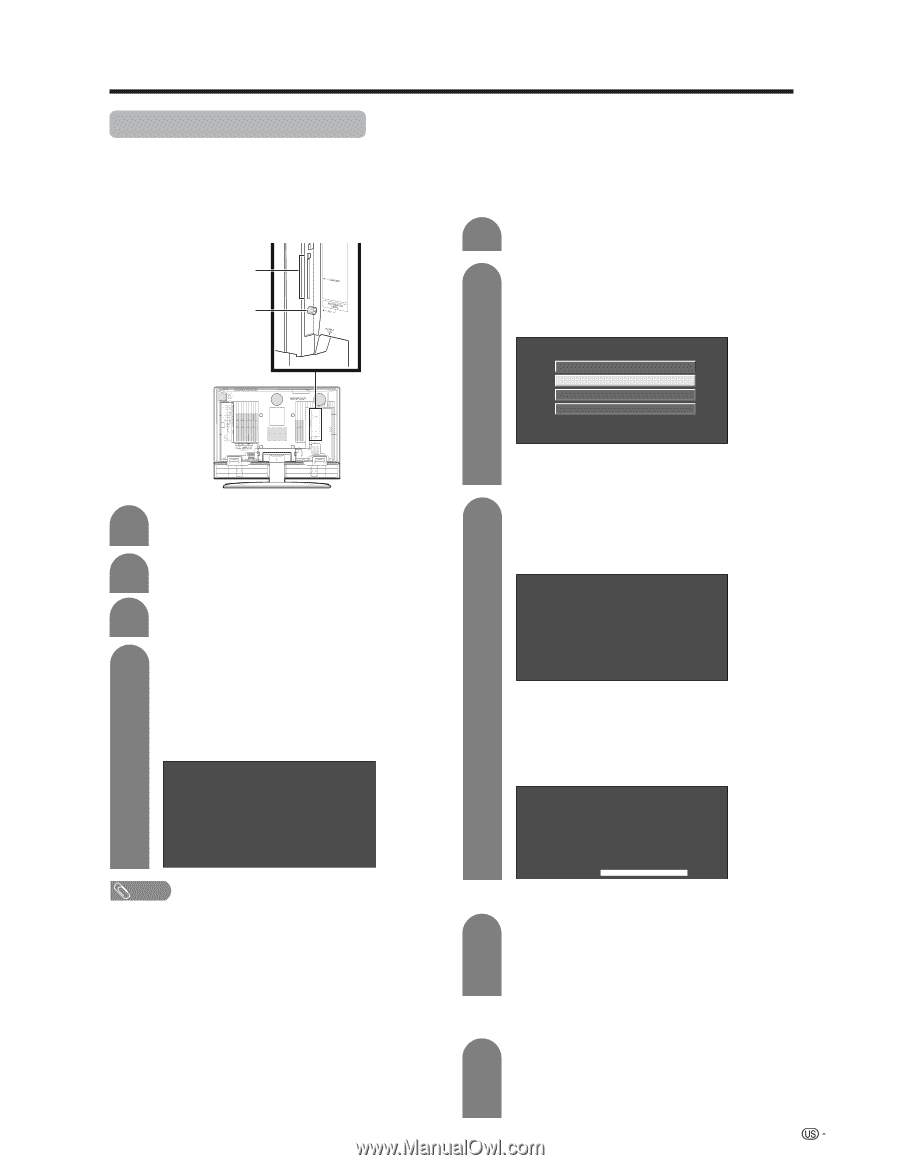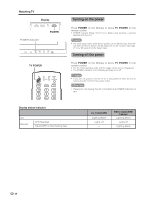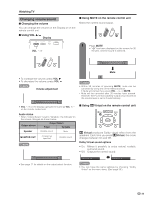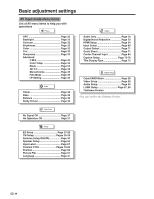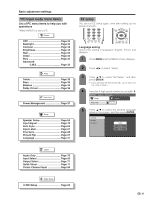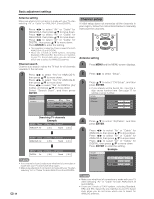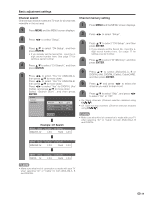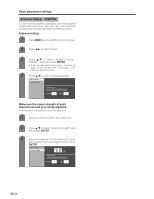Sharp LC-37GD6U LC-26GD6U LC-32GD6U LC-37GD6U Operation Manual - Page 26
Connecting Digital Cable Module, Watching TV, If the above procedure does not work, please follow
 |
View all Sharp LC-37GD6U manuals
Add to My Manuals
Save this manual to your list of manuals |
Page 26 highlights
Watching TV Connecting Digital Cable Module Digital Cable Module is called CableCARD™. By attaching the CableCARD, you can receive various digital services provided by your Cable Company. To obtain and use a CableCARD you need to first submit an application. Please contact your cable company to discuss receiving an application. ■ When you change your adress (See page 91) ■ About EAS(Emergency Alert System) (See page 91) 1 Press MENU and the MENU screen display. CableCARD slot DIGITAL IN terminal 2 Press c/d to select "Digital Setup", a/b to select "CableCARD MENU", a/b to select "Pairing Information", and then press ENTER. Conditional Access Paring Information Diagnostic Screen ECM • The words "Pairing Information" may be replaced by a different expression depending on the manufacturer of the CableCARD. 1 Turn on the POWER. 2 Connect the antenna cable to DIGITAL IN. 3 A message will appear on the screen. Call the number on the screen and tell the operator the CableCARD ID and Host ID numbers displayed on the screen. CableCARD Dialog CableCARD(tm) Pairing Status 3 Select "Cable" from "Air/Cable" in Channel setup mode. (See page 28) 4 Insert the CableCARD (upper side facing left) into the CableCARD slot. • A message will appear on the screen. (It might take a couple of minutes before the message appears.) Call the number on the screen and tell the operator the CableCARD ID and Host ID numbers displayed on the screen. CableCARD(tm) Pairing Status In order to start cable service for this device, please contact your cable provider 1-888-555-2222 CableCARD™ ID: 7-561-034-449-009 Host ID: 0-100-331-784-018 In order to start cable service for this device, please contact your cable provider 1-888-555-2222 CableCARD(tm) ID: 7-561-034-449-009 Host ID: 0-100-331-784-018 • If there is a white triangle at the right side of the screen, the screen is not showing the entire message. Press a/b on your remote control to display the rest of the message. • When there is a "LINK" button on the screen, there is a link to the next page. Press ENTER to go to the next page. CableCARD(tm) Diagnostic Information Power: ON In band: O.K. Out of band: O.K. Video: O.K. Audio: O.K. LINK NOTE • Do not insert any PCMCIA card other than CableCARD into the CableCARD slot. • Please do not pull the AC cord out while the CableCARD is inserted. • After inserting the CableCARD, it may take several minutes before video output from the selected channel appears on screen. Removing CableCARD 1 • Turn on the POWER. • Check that the CableCARD upgrade screen is not displayed. If it is displayed, wait until it disappears. • Remove the cableCARD. ■ If the above procedure does not work, please follow the following steps instead. Disconnecting the cable antenna 1 • Turn on the POWER. • Check that the CableCARD upgrade screen is not displayed. If it is displayed, wait until it disappears. • Disconnect the cable antenna. 25