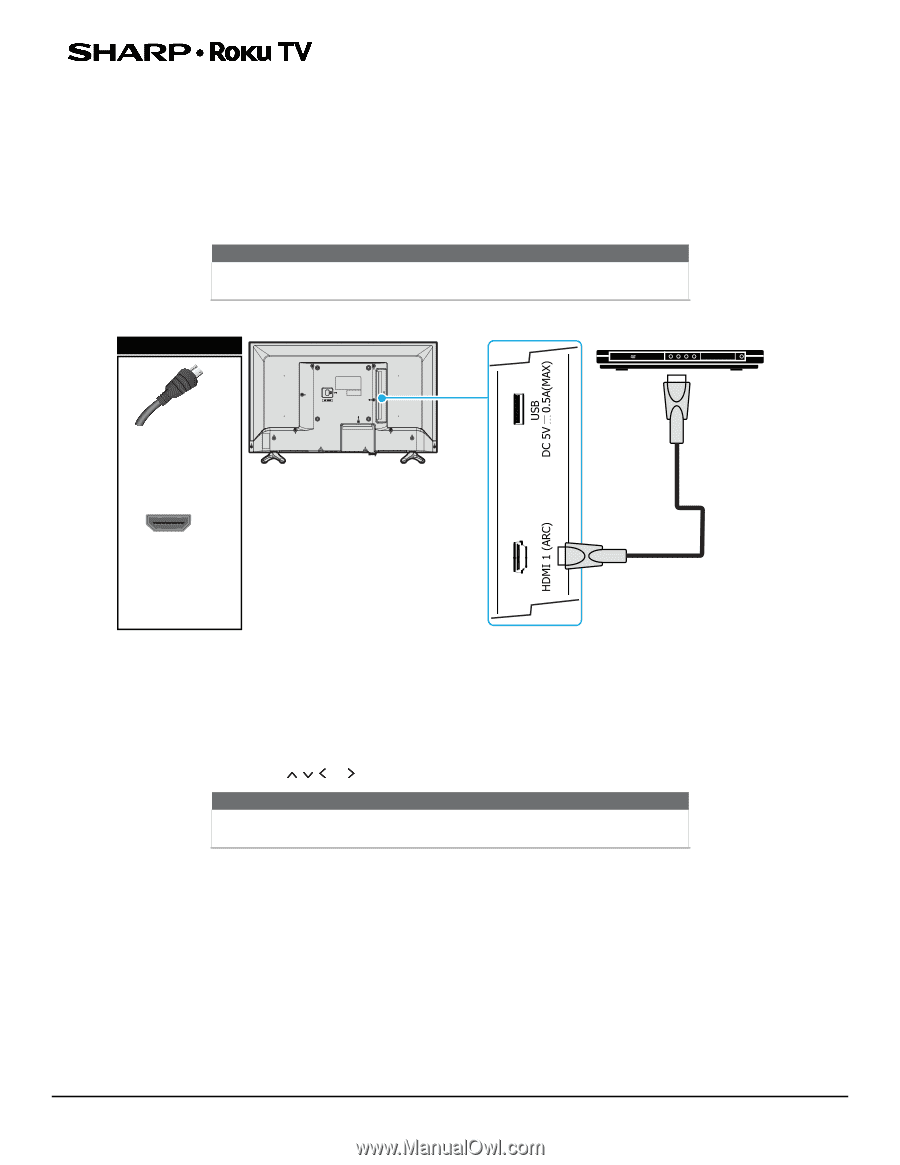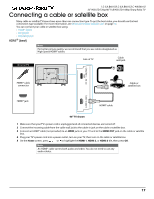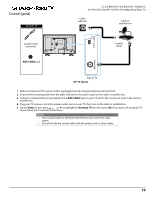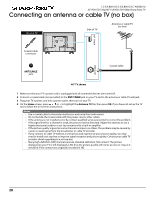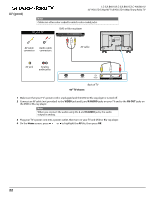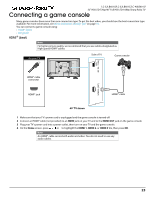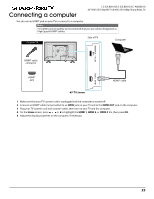Sharp LC-40LB601U User Guide LC 32 40LB601U - Page 21
Connecting a DVD or Blu-ray player
 |
View all Sharp LC-40LB601U manuals
Add to My Manuals
Save this manual to your list of manuals |
Page 21 highlights
LC-32LB601U/LC-32LB601C/LC-40LB601U 32" HD LED 720p/40" Full HD LED 1080p Sharp Roku TV Connecting a DVD or Blu-ray player Many DVD or Blu-ray players have more than one connection type. To get the best video, you should use the best connection type available. For more information, see What connection should I use? on page 16. You can connect a DVD or Blu-ray player using: • HDMI® (best) • AV (good) HDMI® (best) Note For better picture quality, we recommend that you use cables designated as High Speed HDMI® cables. On your TV Side of TV DVD or Blu-ray player HDMI® cable connector HDMI® jack HDMI® cable 40" TV shown 1 Make sure that your TV's power cord is unplugged and the DVD or Blu-ray player is turned off. 2 Connect an HDMI® cable (not provided) to an HDMI jack on your TV and to the HDMI OUT jack on the DVD or Blu-ray player. 3 Plug your TV's power cord into a power outlet, then turn on your TV and DVD or Blu-ray player. 4 On the Home screen, press or to highlight the HDMI 1, HDMI 2, or HDMI 3 tile, then press OK. Note An HDMI® cable carries both audio and video. You do not need to use any audio cables. 21