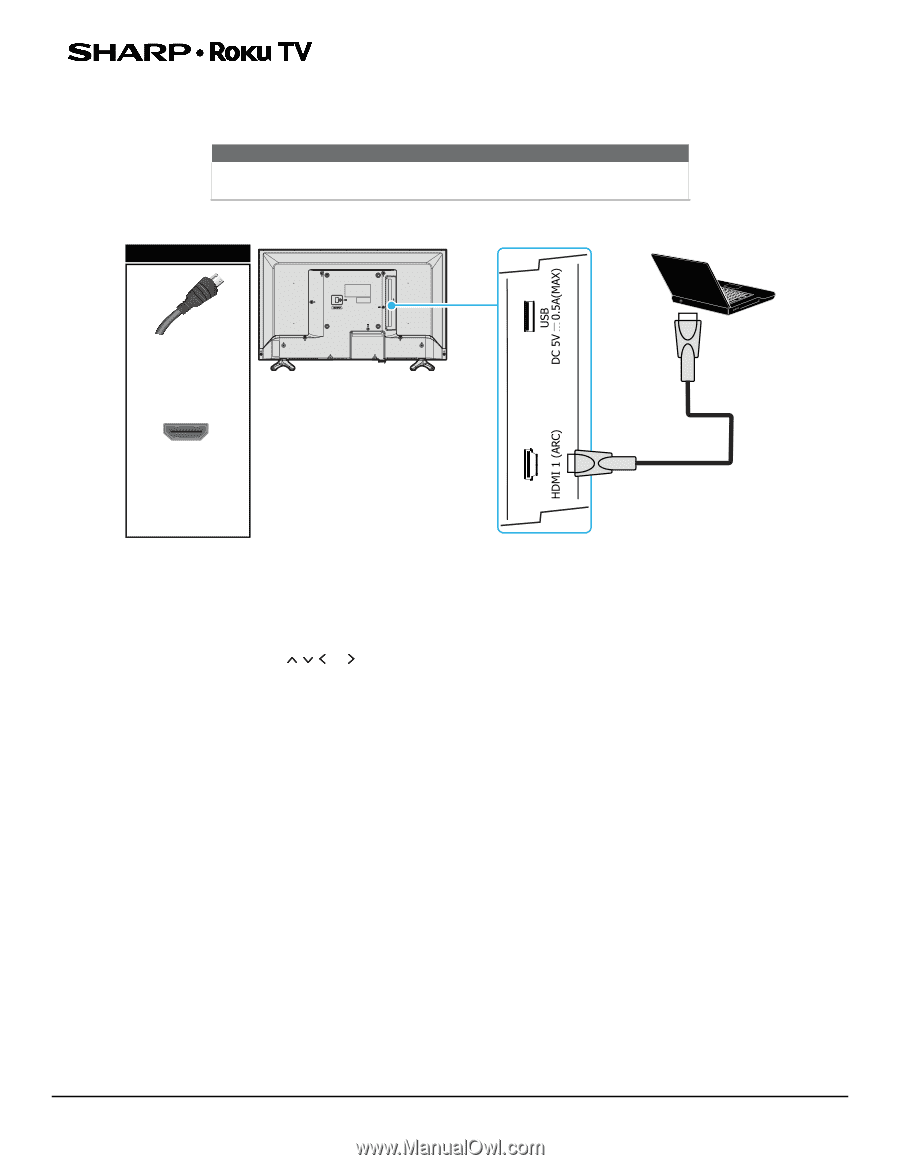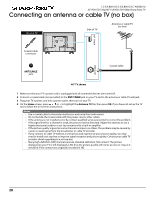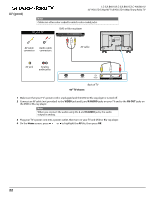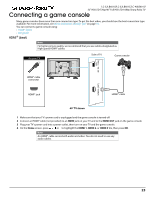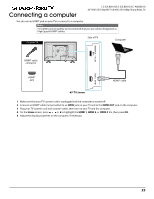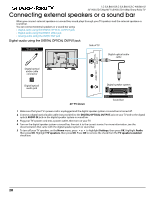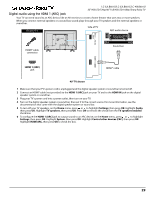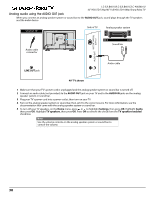Sharp LC-40LB601U User Guide LC 32 40LB601U - Page 25
Connecting a computer
 |
View all Sharp LC-40LB601U manuals
Add to My Manuals
Save this manual to your list of manuals |
Page 25 highlights
Connecting a computer LC-32LB601U/LC-32LB601C/LC-40LB601U 32" HD LED 720p/40" Full HD LED 1080p Sharp Roku TV You can use an HDMI® jack on your TV to connect to a computer. Note For better picture quality, we recommend that you use cables designated as High Speed HDMI® cables. On your TV Side of TV Computer HDMI® cable connector HDMI® jack HDMI® cable 40" TV shown 1 Make sure that your TV's power cord is unplugged and the computer is turned off. 2 Connect an HDMI® cable (not provided) to an HDMI jack on your TV and to the HDMI OUT jack on the computer. 3 Plug your TV's power cord into a power outlet, then turn on your TV and the computer. 4 On the Home screen, press or to highlight the HDMI 1, HDMI 2, or HDMI 3 tile, then press OK. 5 Adjust the display properties on the computer, if necessary. 25