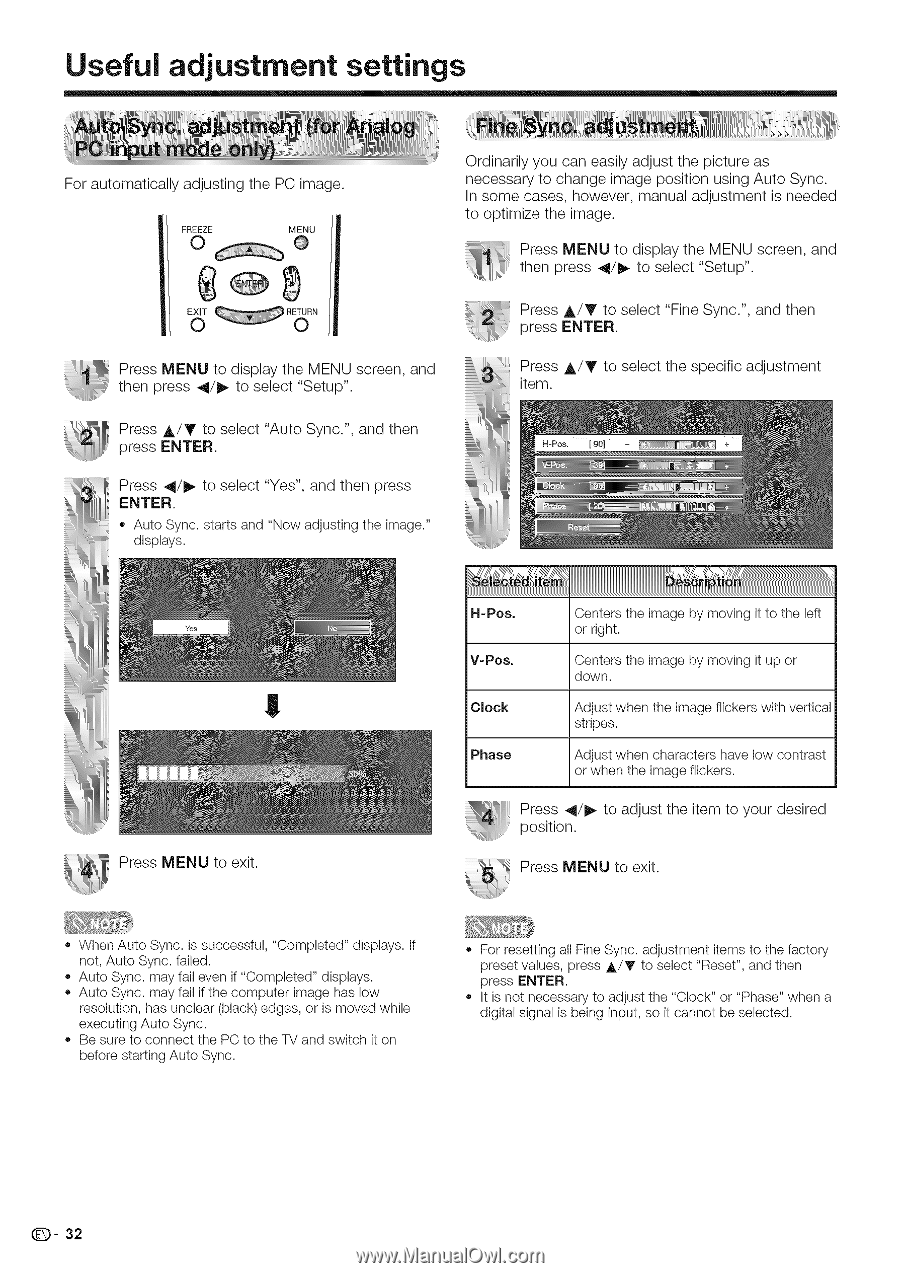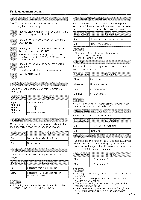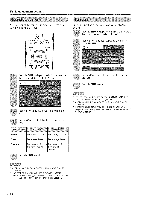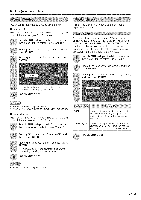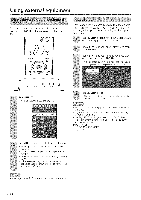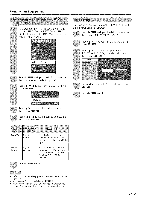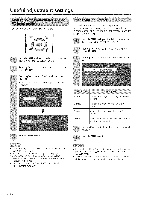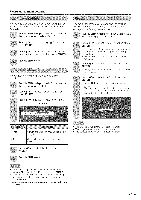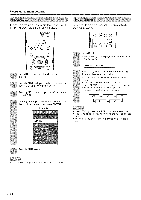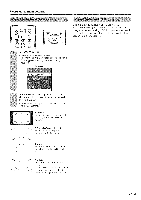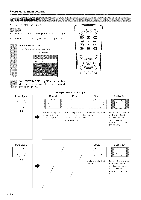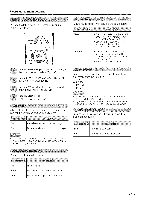Sharp LC 42D43U Operation Manual - Page 33
Useful, settings
 |
UPC - 074000370166
View all Sharp LC 42D43U manuals
Add to My Manuals
Save this manual to your list of manuals |
Page 33 highlights
Useful adjustment settings For automatically adjusting the PC image. Ordinarily you can easily adjust the picture as necessary to change image position using Auto Sync. In some cases, however, manual adjustment is needed to optimize the image. Press MENU to display the MENU screen, and then press 41/_ to select "Setup". Press MENU to display the MENU screen, and then press _ll/l_ to select "Setup". Press A/T to select "Fine Sync.", and then press ENTER. Press A/Y to select the specific adjustment item. Press A/Y to select "Auto Sync.", and then press ENTER. Press _l/l_ to select "Yes", and then press ENTER. " Auto Sync. starts and "Now adjusting tile image." displays. !! Press MENU to exit. R-Pos. V-Pos. Centers the image by moving it to the left or right. Centers the image by moving it up or down. Clock Phase Adjust when the image flickers with vertical stripes. Adjust when characters have low contrast or when the image flickers. Press _/l_ to adjust the item to your desired position. Press MENU to exit. When Auto Sync. is successful, "Completed" displays. If not, Auto Sync. failed. ,, Auto Sync. may fail even if "Completed" displays. Auto Sync. may fail if the computer image has low resolution, has unclear (black) edges, or is moved while executing Auto Sync. Be sure to connect the PC to the TV and switch it on before starting Auto Sync. ,, For resetting all Fine Sync. adjustment items to the factory preset values, press jk/T to select "Reset", and then press ENTER. ,' It is not necessary to adjust the "Clock" or "Phase" when a digital signal is being input, so it cannot be selected. Q- 32