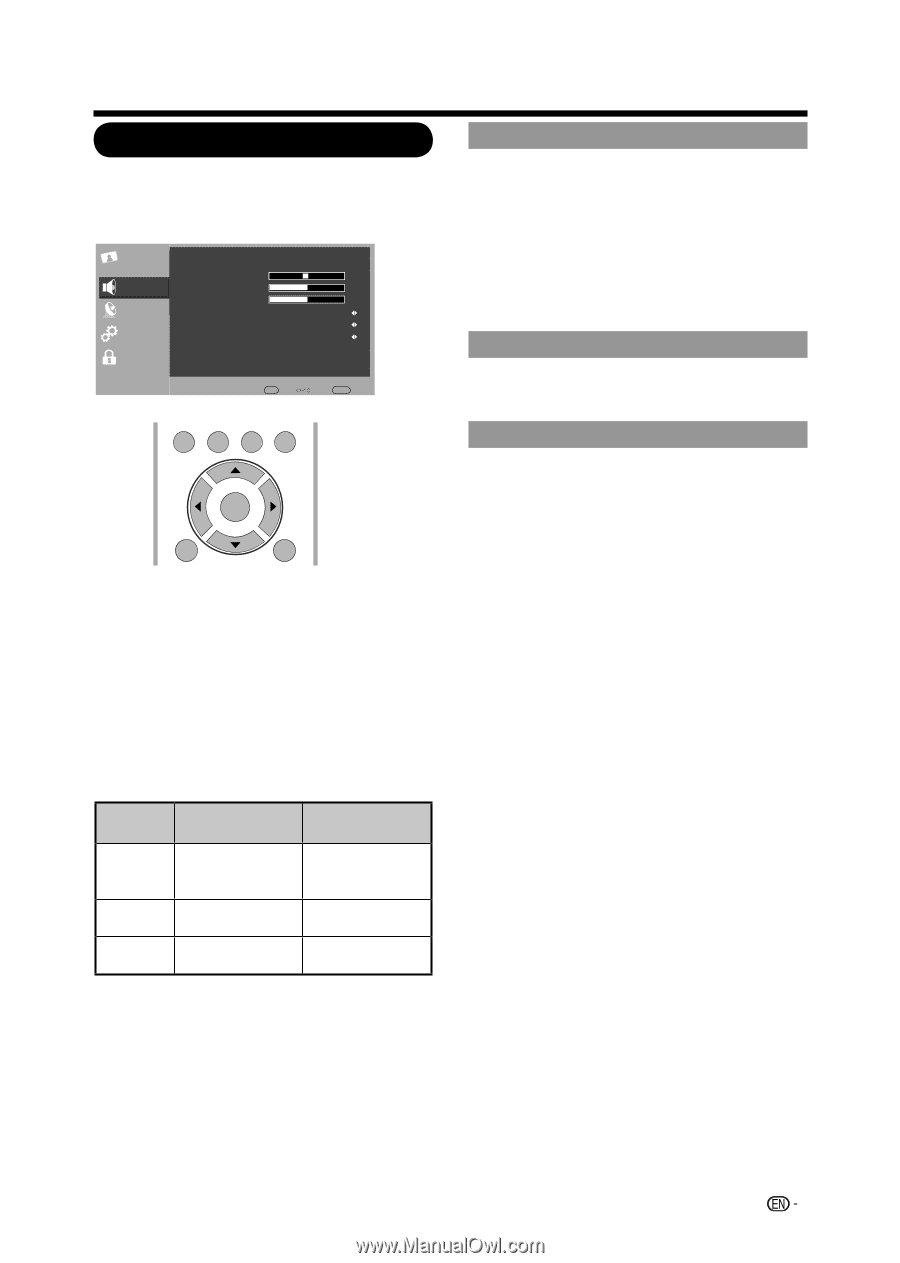Sharp LC-42D69U LC-32D59U LC42D69U Operation Manual - Page 35
Audio Menu, Surround, Equalizer, Speaker
 |
UPC - 074000372849
View all Sharp LC-42D69U manuals
Add to My Manuals
Save this manual to your list of manuals |
Page 35 highlights
On-Screen Display Menu Audio Menu Adjusts the sound quality to your preference with the following settings. Example Video Audio TV Setup Parental Audio Balance Bass Treble Surround Equalizer Speaker 0 50 50 Off Off Off Enter Enter Select Return Exit TV USB PC MENU EXIT ENTER RETURN Surround The surround function produces Surround effect from the speakers. On: Makes it possible to enjoy natural, realistic surround sound. Off: Outputs the normal sound. • You can choose Surround by pressing SURROUND on the remote control unit. (See page 26.) Equalizer Select the preset audio mode from Off, Rock, Pop, Live, Classic . Speaker Choose to turn on or off the TV internal speaker. The audio output signals will not be turned off even though the TV speaker is off. The default setting is On. ► ◄ ► ◄ 1. Press MENU to display the MENU screen, and then press / to select "Audio" and press ENTER or►to enter it. 2. Press / to select a specific adjustment item and press ENTER or ► to set. 3. Press ◄ / ► to adjust the desired setting. 4. Press MENU to exit. Selected item ◄ button Decrease audio Balance from the right speaker Bass For weaker bass Treble For weaker treble ► button Decrease audio from the left speaker For stronger bass For stronger treble 33