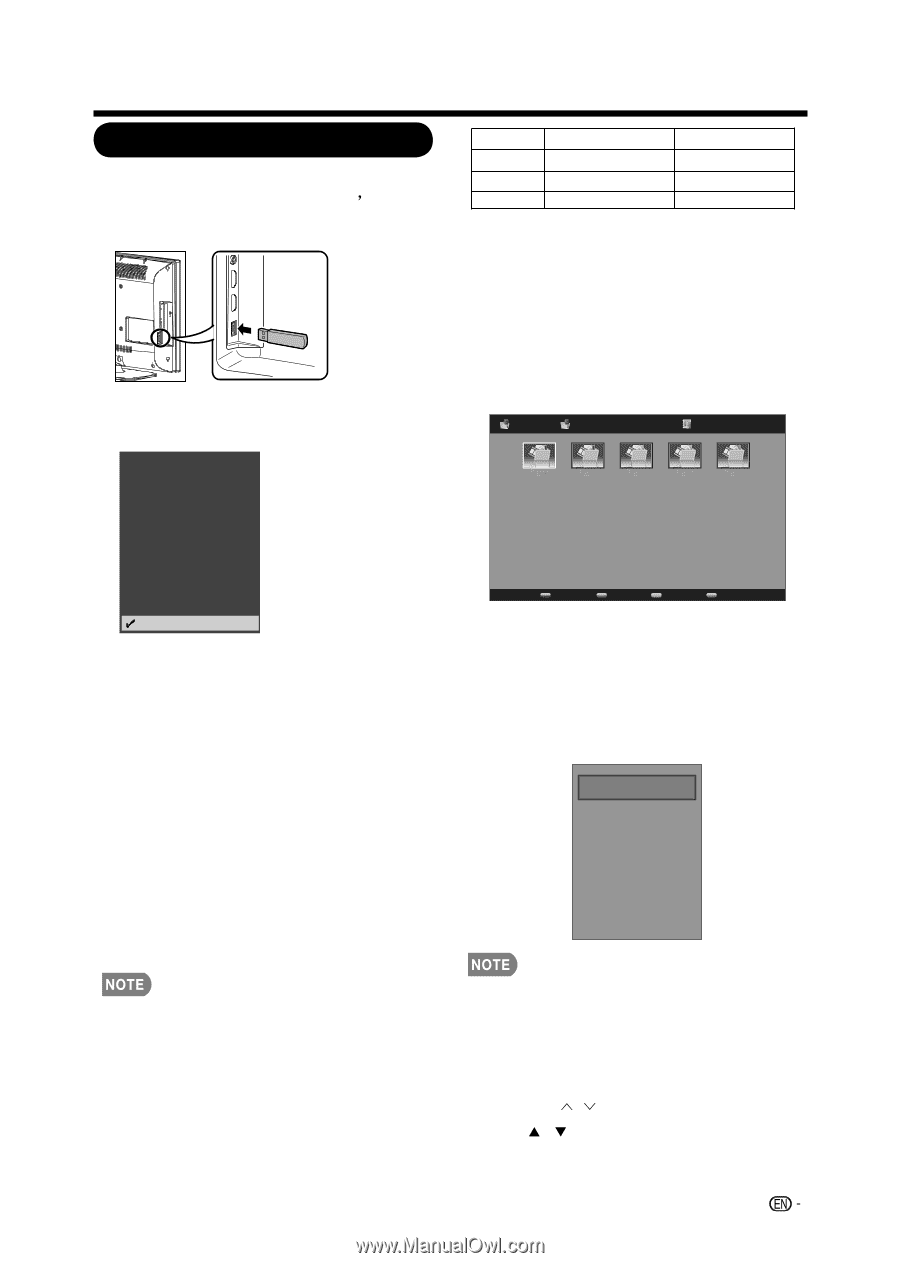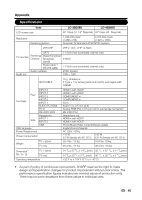Sharp LC-42D69U LC-32D59U LC42D69U Operation Manual - Page 43
Browse the, le folder, Color Keys, INPUT
 |
UPC - 074000372849
View all Sharp LC-42D69U manuals
Add to My Manuals
Save this manual to your list of manuals |
Page 43 highlights
USB USB This TV is fitted with a USB connector that enables you to view photos ˈplay music and play video that stored on a USB storage device. File format Compress type Support limitation JPG,JPEG Progressive DCT 1024x768 BMP -- JPG,JPEG Baseline sequential DCT 1024x768 3872x2952 For playing video conditions, once the files (*.avi, *.mpg) video decoder are not MPEG1 or MPEG2, they still can be seen in browser list. But it will display warning message "File not supported." when you play the files. • USB storage device only support FAT 32 file System and USB disk within 16GB size. Input TV INPUT1 HDMI1 INPUT2 HDMI2 INPUT3 HDMI3 INPUT4 HDMI4 INPUT5 COMP1 INPUT6 COMP2 INPUT7 AV PC IN USB 1. Press INPUT to select USB from the input list or press USB direct button to enter it. 2. To exit the USB menu, press INPUT to select other sources. 3. Some of the USB storage devices may not be supported to this function. 4. USB storage device compatibility: • USB storage device only support FAT 32 file system and USB disk within 16GB size. • Photo file format:jpg,jpeg,bmp. • Music file format: mp3. • Video file format:avi,mpg,mpeg. Browse the file folder 1. Press USB direct button.The USB thumbnail browser appears. File name 1 01/01 Photo File name 1 File name 2 File name 3 File name 4 File name 5 Media Type Size Sort 2. Press MENU to display the sub-menu. You can browser the files by the following options. • Sort • Media type • Thumbnail Size Sort Media Type Thumbnail Size • You can also use the short keys on the • The avi codec can support MPEG1 and MPEG2 format. remote control and follow the on-screen instructions to operate. For playing photo conditions, please reference the following table. If the files ( jpg, jpeg, bmp format) don't meet below conditions, you still = = • Color Keys: RED: media type, GREEN: Size, YELLOW: Sort. • CH / : Page up/down. can see the files in browser list. But it will display For normal moving. warning message "File not supported." when you play the files. 41