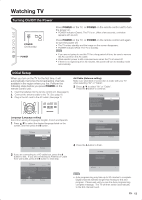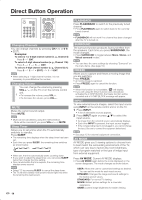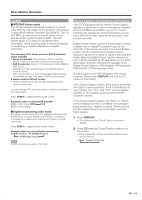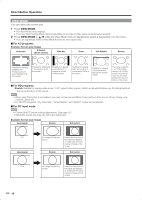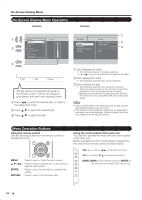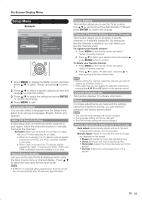Sharp LC-42SB45U LC-42SB45U LC-42SB45UT Operation Manual - Page 18
On-Screen Display Menu Operation, Menu Operation Buttons - remote
 |
UPC - 074000371484
View all Sharp LC-42SB45U manuals
Add to My Manuals
Save this manual to your list of manuals |
Page 18 highlights
On-Screen Display Menu On-Screen Display Menu Operation Example Example Picture Contrast 50 Brightness 50 Color 50 Sharpness 4 Color temperature Tint 0 Active contrast View mode Contrast Settings Picture Audio Features Parental control Setup Audio Audio setting Audio mode Alternate audio Digital audio language AVL ExEiXtIT NNexetxt Previous The bar above is an operational guide for the remote control. The bar will change in accordance with each menu setting screen. 1 Press c/d to enter the desired item or return to the upper level menu. 2 Press a/b to select the desired item. 3 Press a/b to adjust the item. 1 Item displayed in yellow • This indicates the item currently selected. • Press d to go to the adjustment screen for this item. 2 Item displayed in white • This indicates that the item can be selected. 3 Item displayed in gray • This indicates that the item cannot be selected. There are various reasons why the items cannot be selected, but the main reasons are as follows: -Nothing is connected to the selected input terminal. -The function is not compatible with the current input signal. •• Menu options differ in the selected input modes, but the operating procedures are the same. •• The screens in the operation manual are for explanation purposes (some are enlarged, others cropped) and may vary slightly from the actual screens. Menu Operation Buttons Using the remote control Use the following buttons on the remote control to operate the menu. Using the control panel of the main unit You can also operate the menu with the control panel of the main unit. Button operations on the control panel correspond to the ones on the remote control as shown below. MENU: a/b/c/d: ENTER: RETURN: Press to open or close the menu screen. Press to select a desired item on the screen or adjust a selected item. Press to go to the next step or complete the setting. Press to return to the previous step. VOL k/l: Cursor c/d on the remote control. CH s/r: Cursor b/a on the remote control. MENU: MENU on the remote control or ENTER on the remote control while OSD menu is on. 18